Word mode is selected by clicking on the Word button on the Secondary Toolbar or by pressing 1 on the keyboard or remote.
Word mode displays a variety of typical word processor type screens.
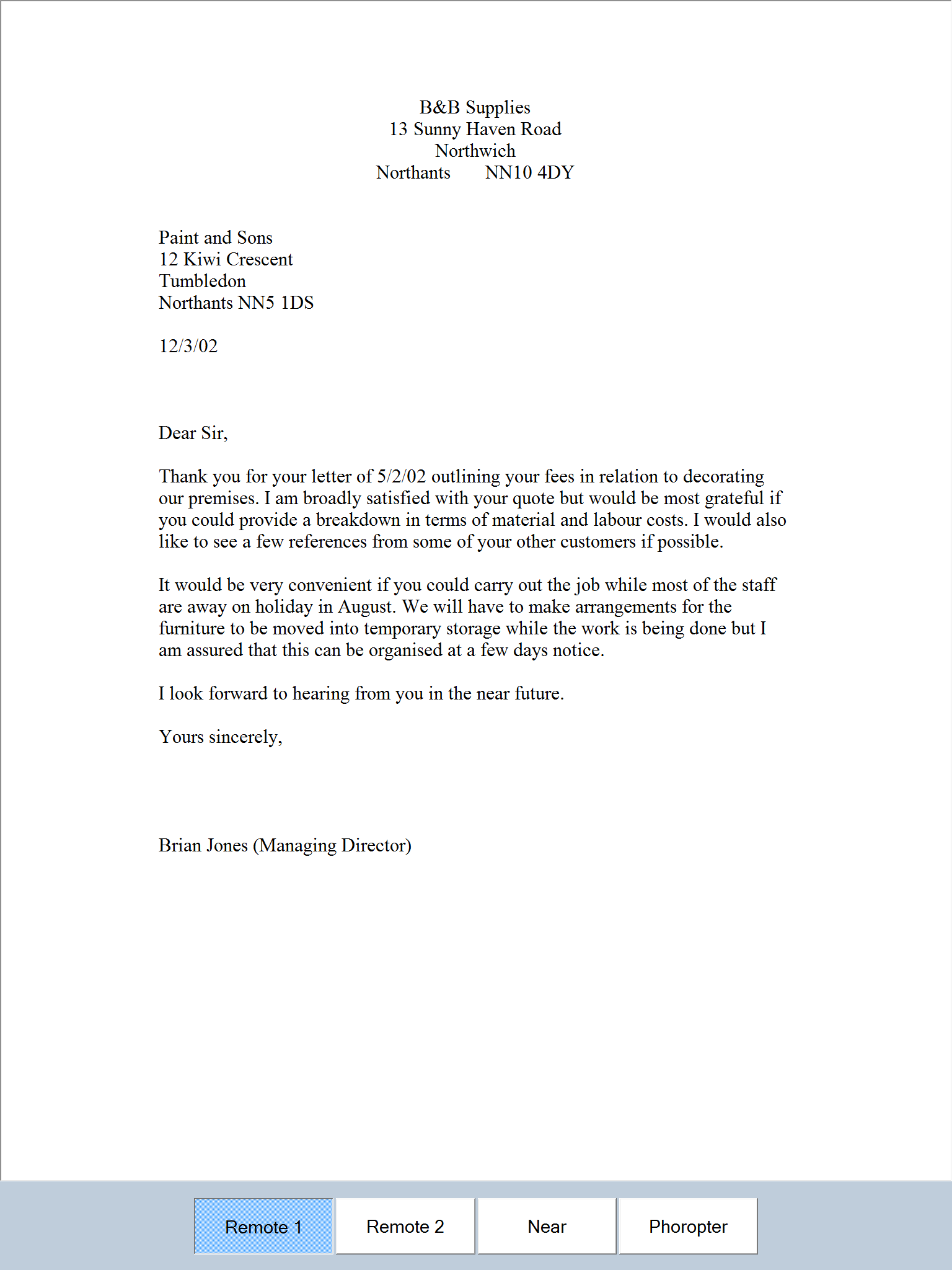
A text document is displayed on the screen. The size, colour and format of this document can be easily changed to simulate the patient’s own computer screen.
The text displayed is read from Rich Text Format (RTF) files in the /Near Chart/Computer screens subdirectory of the Program directory.
Selecting a document
Test Chart 2016 contains a number of typical documents. The text can be edited or new documents created by using a suitable word-processor (such as Word). Simply, load one of the existing RTF files contained in the /Near Chart/Computer screens subdirectory, make the required changes to the text and save the file under the same or a different name.
The list of files contained in this directory is shown automatically in the pull down list in the Secondary toolbar. The different documents can be selected from this list of by scrolling through the list be pressing the Vertical Cursor Control keys on the keyboard or the remote control.
Formatting a document
The format of the document can be changed by selecting the Opts button in the Secondary toolbar. When this button is pressed, three extra options frames appear in the Secondary toolbar.
![]()
The colour options allow the colour of the document background and foreground (text) to be changed to any colour supported by the computer. To change either colour, select the corresponding down arrow to display the colour picker.
Use the mouse to select the hue, saturation and brightness required. Click on the tick to keep the current colour setting. The chart colour can be reset to black on white by clicking on the Reset button.
The Width option allows the width of the reading chart to be varied. The width in pixels can be changed using the up/ down arrows or entered directly into the width text box.
The font style can be changed by selecting an alternative font from the pull down list.