Sheet mode is selected by selecting the Sheet button on the Secondary Toolbar or by pressing 2 on the keyboard or remote.
Sheet mode displays a typical spreadsheet display to allow an accurate assessment of the vision of patients who spend the major portion of the day using spreadsheets.
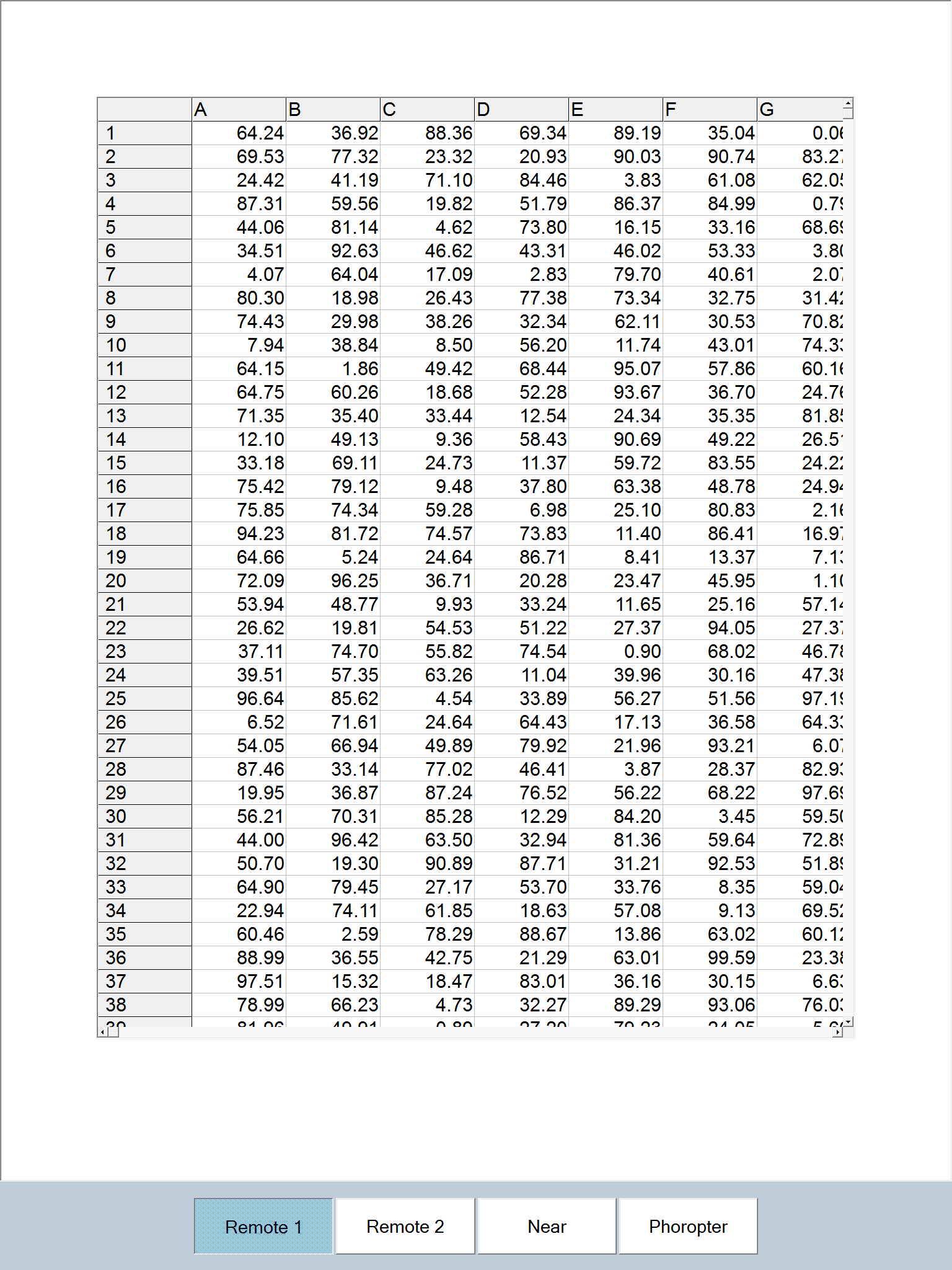
The appearance of the spreadsheet may be readily customized by selecting Opts on the Secondary toolbar.
![]()
The colour options allow the colour of the spreadsheet background and foreground (text) to be changed to any colour supported by the computer. To change either colour, select the corresponding down arrow to display the colour picker.
Use the mouse to select the hue, saturation and brightness required. Click on the tick to keep the current colour setting. The chart colour can be reset to black on white by clicking on the Reset button.
The Width option allows the width of the spreadsheet to be varied. The width in pixels can be changed using the up/ down arrows or entered directly into the width text box.
The font style can be changed by selecting an alternative font from the pull down list.