The Task images are displayed by selecting the Tasks icon on the Primary toolbar or by pressing F2 on the keyboard or Snellen on the remote control handset.

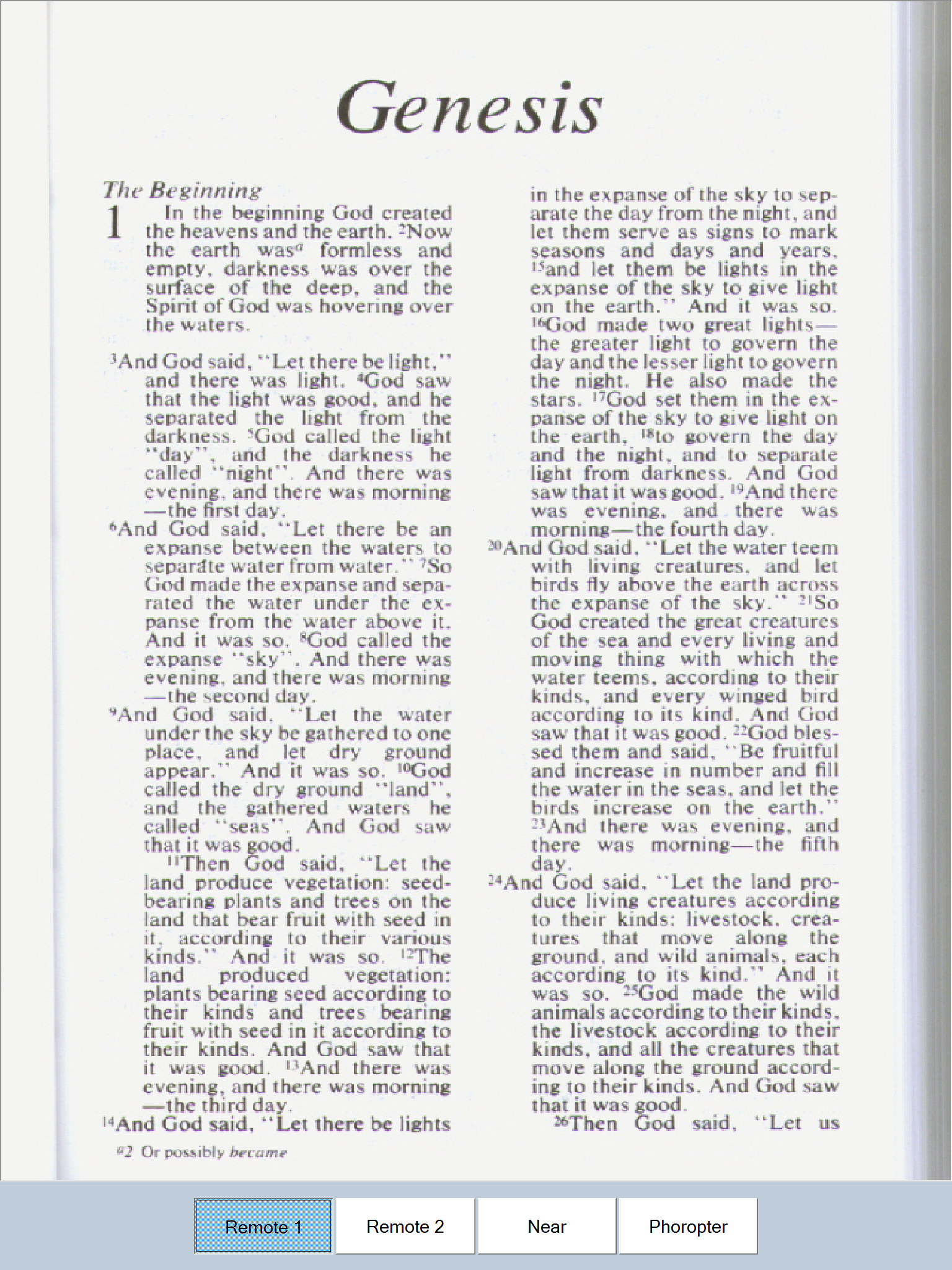
When in this mode, Test Chart 2016 displays the images saved in the Near Chart/Images subdirectory of the Program directory. This allows the practitioner to readily show the patient a wide range of task specific images such as maps, music, newsprint, yellow pages etc.
A number of images are included with Test Chart 2016 and others can easily be added from the Images tab of the Program Options window as shown below.
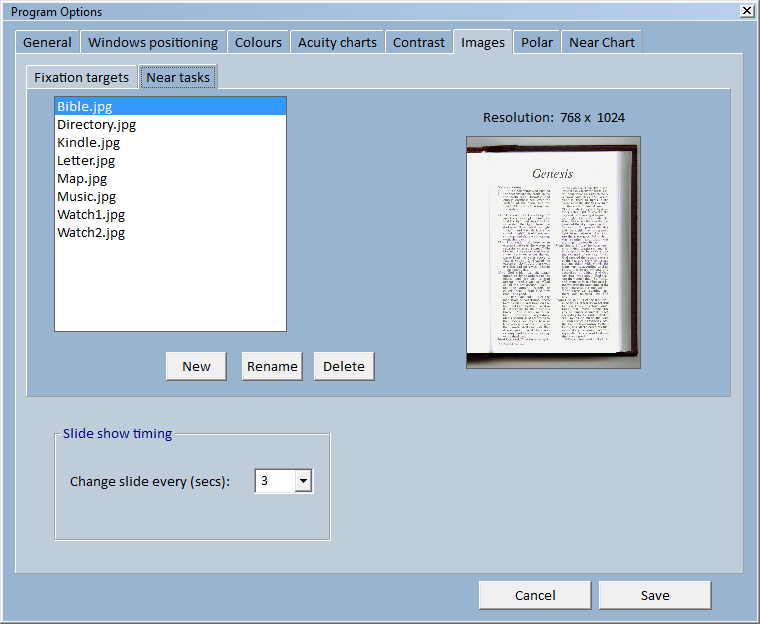
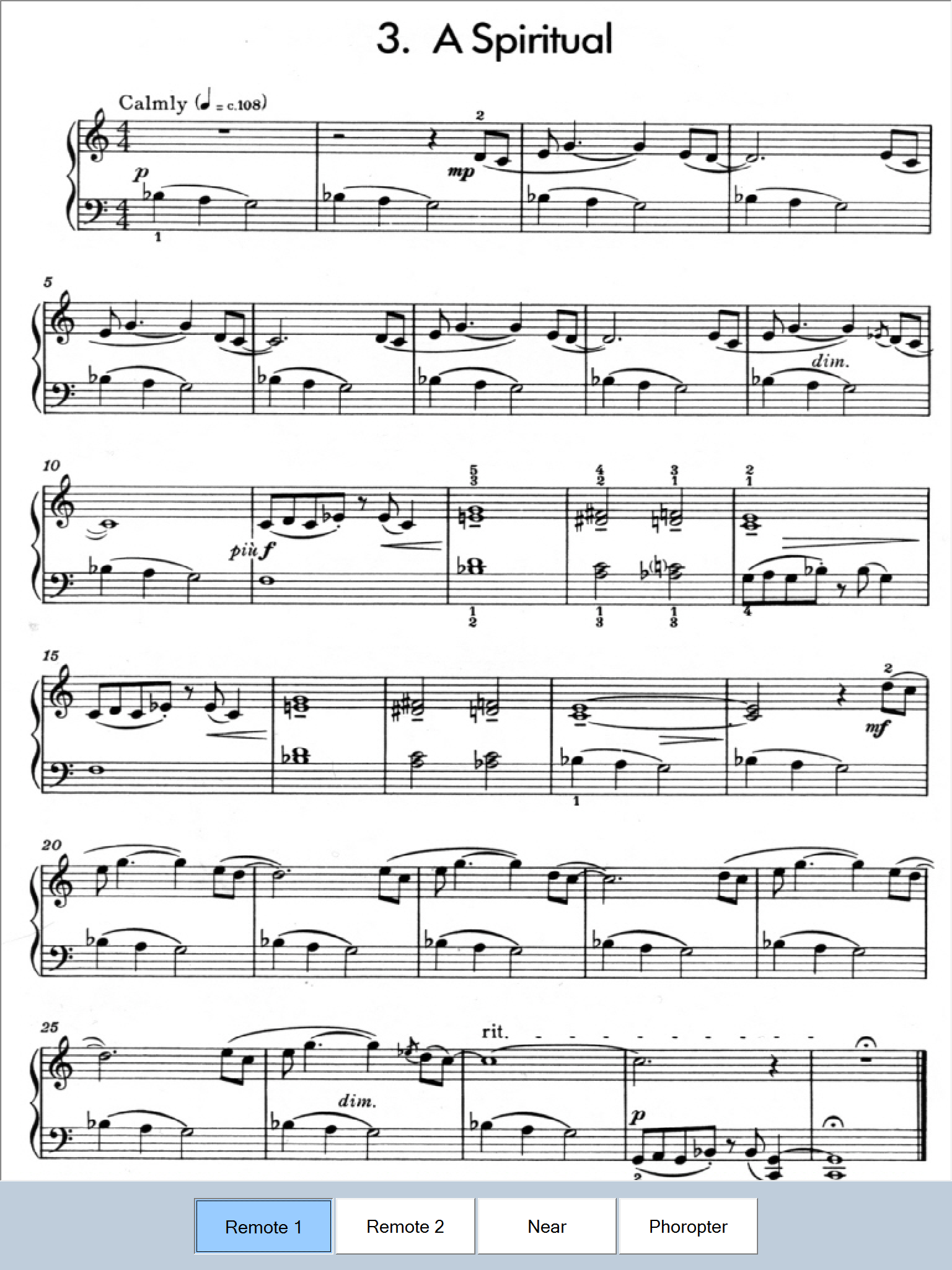
The images in the Near Chart/Images subdirectory are shown automatically in the pull down list in the Secondary toolbar. The various images can be selected directly from this list or selected in turn using the PgUp and PgDn keys on keyboard or remote control.
The format of the Task Images can be changed by selecting the Opts button in the Secondary toolbar. When this button is pressed, one extra options frame appears in the Secondary toolbar.

This option allows the magnification (Zoom) of the image to be changed. Use the up/down arrows to select the percentage magnification required.