The Type test is selected by clicking on the Type icon in the Secondary Toolbar or by pressing 3 on the keyboard or remote. Alternatively, pressing the Horizontal Control keys on the keyboard or remote rotates around the three test options.
The Type test displays the text in a conventional Test Type format with a series of short paragraphs of text displayed in different font sizes. The font size (e.g. N5, N6) is displayed above each paragraph of text. NOTE: The actual font size displayed on the tablet is adjusted according to the Near Chart Calibration data so the actual size of the text is correct.
The text displayed is read from Rich Text Format (RTF) files in the /Near Chart/ Charts subdirectory of the Program directory.
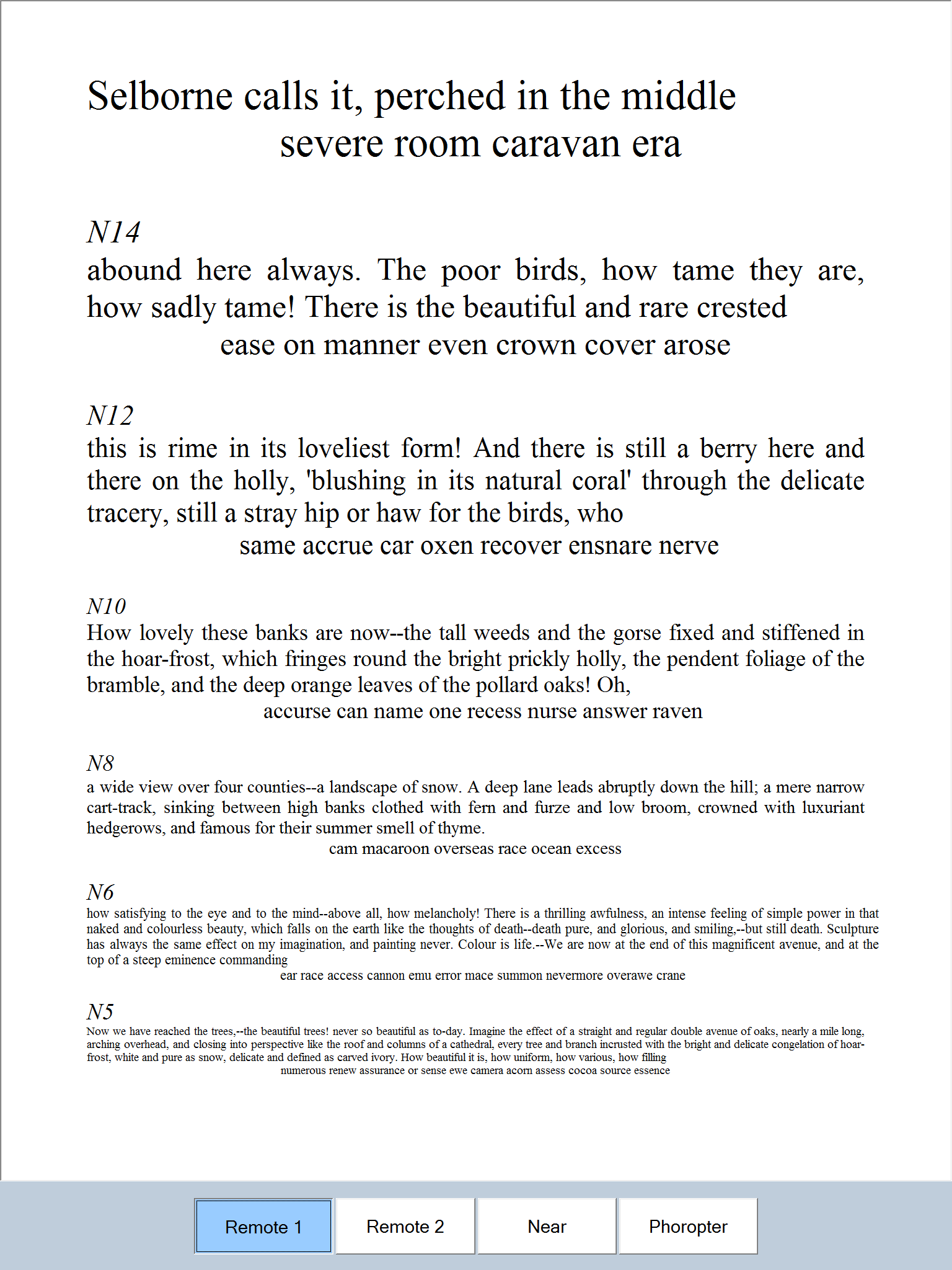
Test Chart 2016 include a number of charts for different categories of patients. The text can be edited or new charts created by using a suitable word-processor (such as Word). Simply, load one of the existing RTF files contained in the /Near Chart/ Charts subdirectory, make the required changes to the text and save the file under the same or a different name.
![]()
The list of files contained in this directory is shown automatically in the pull down list in the Secondary toolbar. The different charts can be selected from this list of by scrolling through the list be pressing PgUp or PgDn on the keyboard or the remote control.
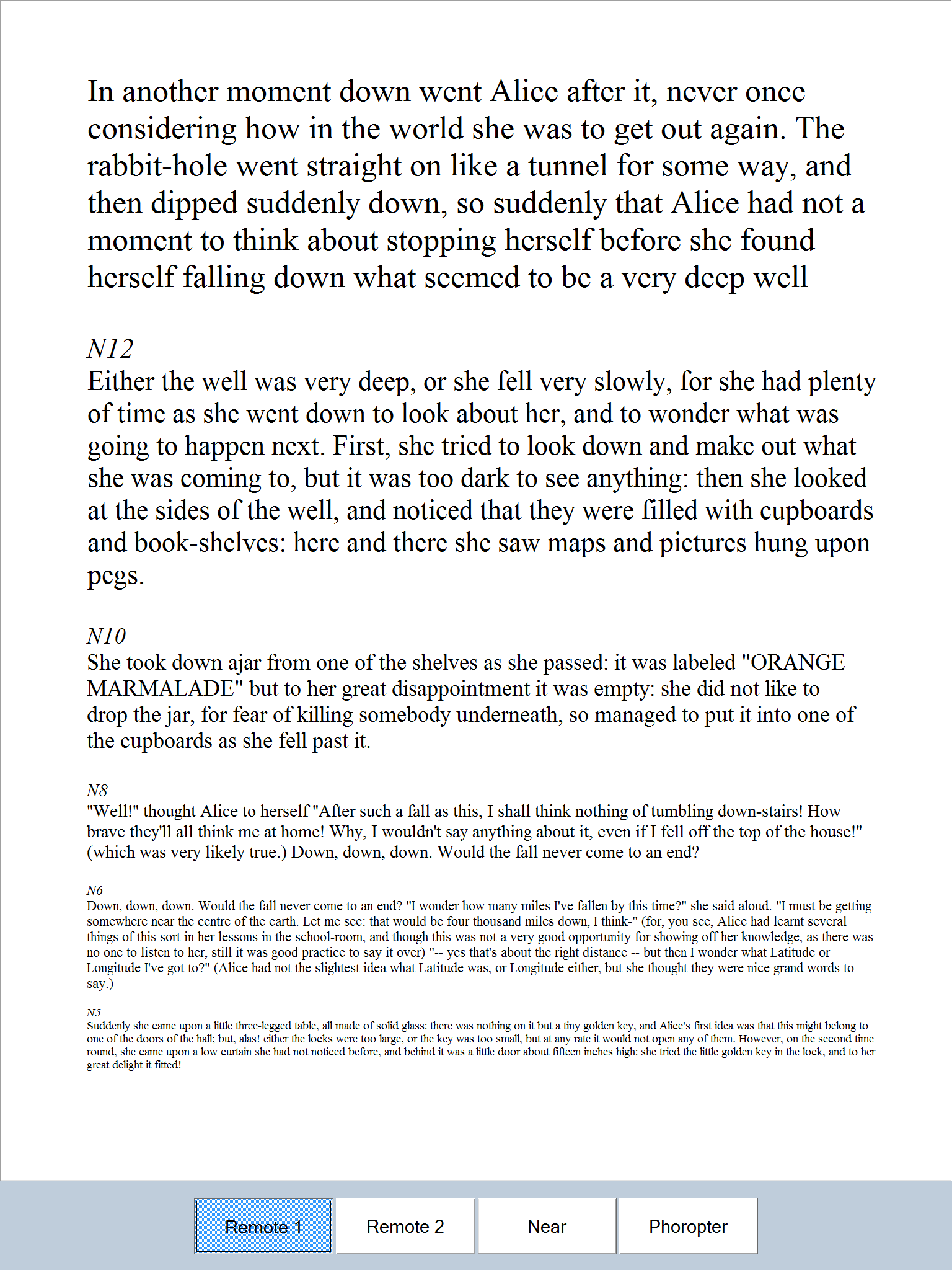
The Test Type chart can be scrolled to reveal paragraphs of different sizes using the Vertical Scrollbar in the Floating Control Window or the Vertical Cursor Control keys on the keyboard or IR remote control.
NOTE: Test Chart 2016 automatically filters the RTF file to adjust the font size to take account of the screen calibration. Therefore, N32 text displayed should be 32/72 inch when displayed on the screen. This may be different to the size of text with the same nominal point size displayed in other Windows programs.
Customising the test
The format of the Test Type chart can be changed by selecting the Opts button in the Secondary toolbar. When this button is pressed, three extra options frames appear in the Secondary toolbar.
![]()
The colour options allow the colour of the chart background and foreground (text) to be changed to any colour supported by the computer. To change either colour, select the corresponding down arrow to display the colour picker (as described above for the Near LogMAR chart.
The Width option allows the width of the reading chart to be varied. The width in pixels can be changed using the up/ down arrows or entered directly into the width text box.
The font style can be changed by selecting an alternative font from the pull down list.
NOTE: The size of the letters displayed may change if the font style is changed. The size of the letters is only guaranteed to be correct for the Arial font.