The Binocular vision tests are displayed by selecting the Binoc icon on the Primary toolbar or pressing F3 on the keyboard or Single on the remote control handset.

The tests in this group are designed to be used with the patient wearing a RED filter in front of the RIGHT eye and a GREEN filter in front of the LEFT eye. The program is supplied with a pair of red/green spectacles but users may prefer to use the red and green filters in their trial set or phoropter.
It is very important that the screen colours are well matched to the coloured filters. The aim is for the “green” (actually blue green) to blend in with the grey background when viewed through the green filter and to look “dark” when viewed through the red filter. Likewise, the red should blend in with the grey background when viewed through the red filter and look “dark” when viewed through the green filter.
The exact settings for the red, green and grey can be adjusted via the Colours tab of the Program Options window to take account of differences in the colour reproduction of different monitors and the spectral absorption of the filters used.
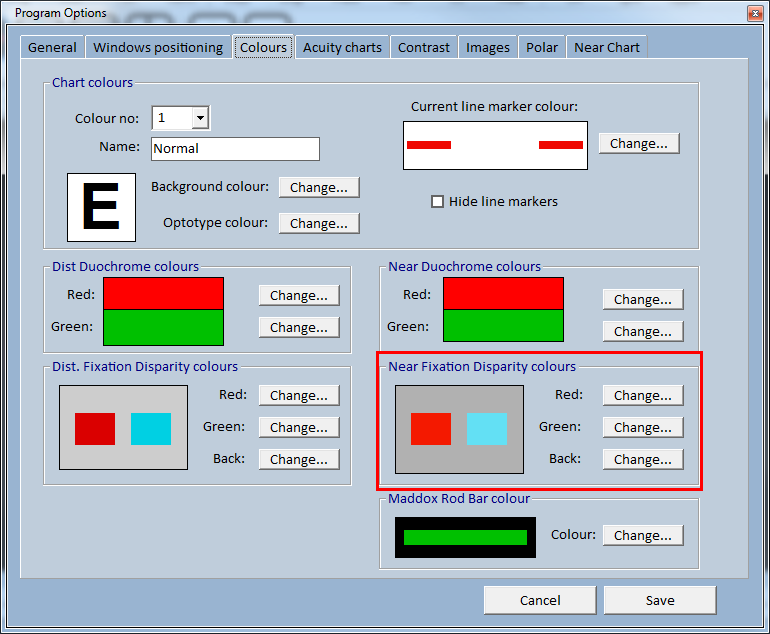
There are three tests in this group:
The three tests may be selected by pressing 1, 2 or 3 on the keyboard. Alternatively, pressing the Horizontal Control keys on the keyboard or remote rotates around the three test options.