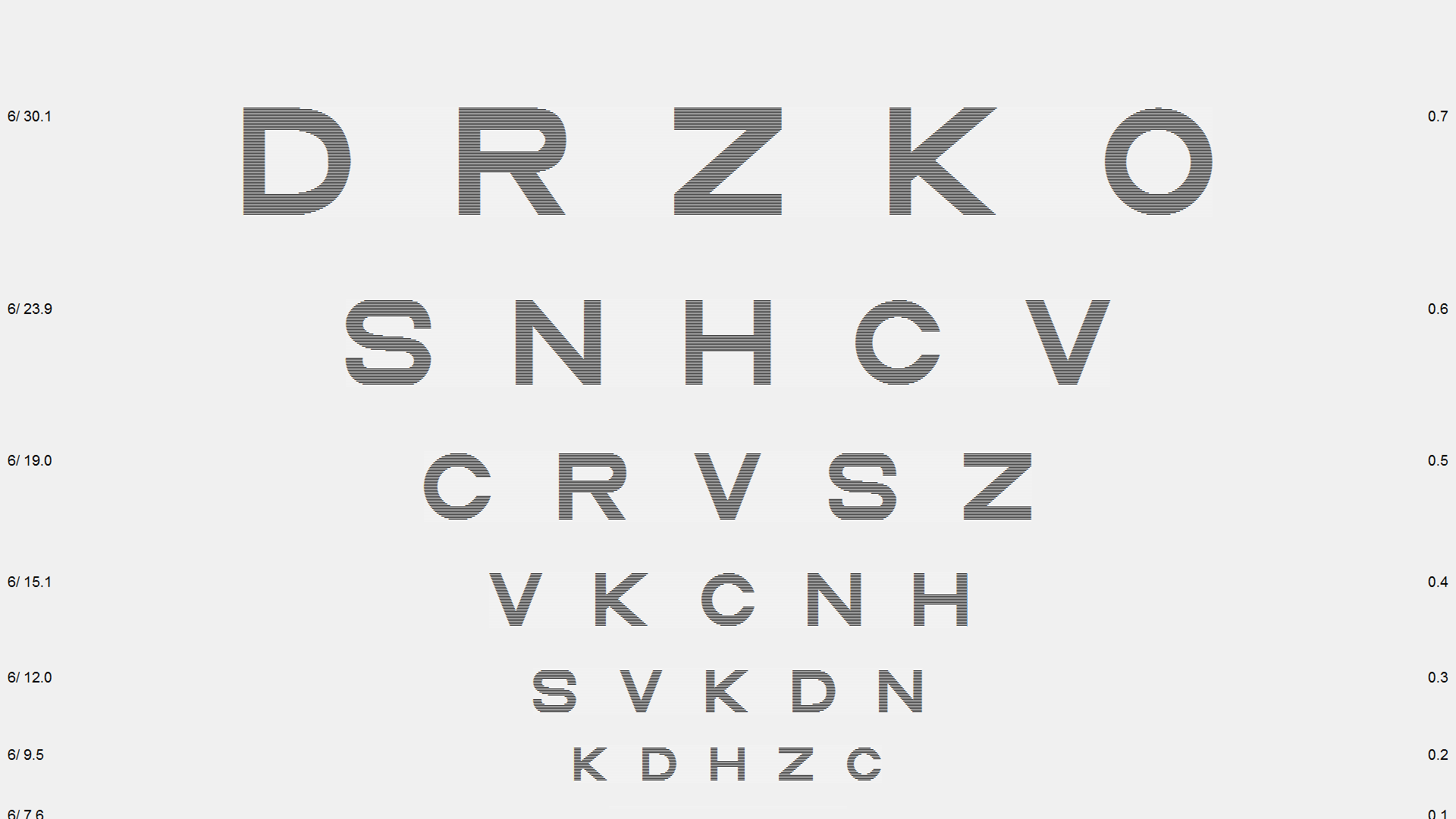When a polarised monitor is used, two additional buttons are added to the Secondary toolbar when in Refraction mode.
These tests may also be selected by pressing 4 or 5 on the keyboard or the IR remote.

Binocular Balancing
The Binocular Balancing test is designed to assist with fine tuning a final spectacle prescription at the end of a refraction.
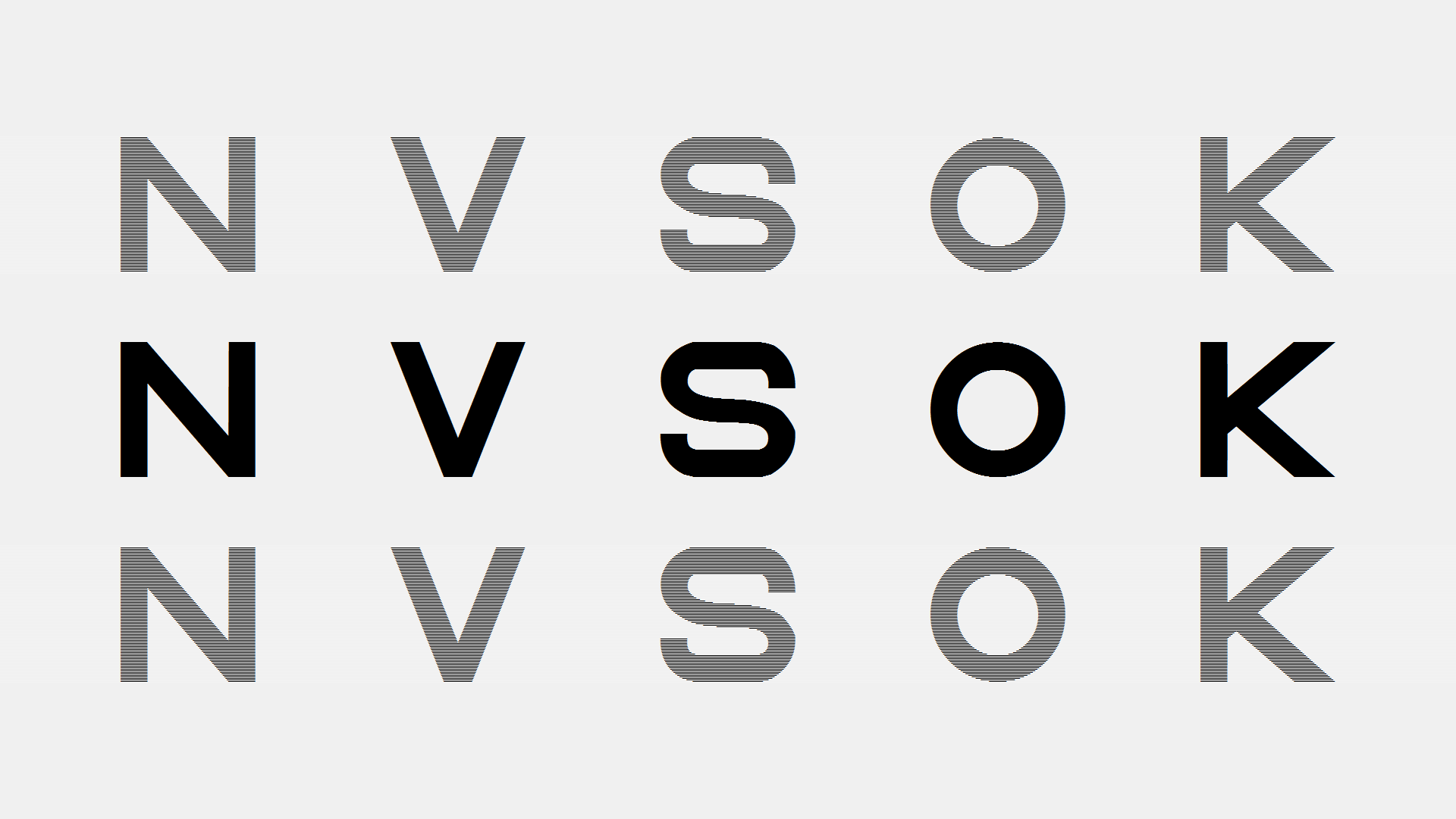
The top row of letters is seen by the Right eye, the middle by Both eyes and the bottom by the Left eye. The patient is simply asked to confirm that the letters on each row are clear. +/- 0.25 lenses may be offered monocularly to check each eye individually and binocularly to check the overall binocular add. The natural viewing conditions encourage the patient's accommodation to adopt its natural state providing a reliable endpoint to the refraction.
The letter size may be changed to match the patient's visual acuity using the vertical scroll bar or the up/down cursor keys on the keyboard or remote control. Different Optotypes may be selected from the pull-down list or by pressing PgUp or PgDn on the keyboard or remote control.
A default set of letters is shown by selecting the O icon or pressing O on the keyboard or remote control. A random set of letters is shown by selecting the R icon or pressing R on the keyboard or remote control.
A duochrome split can be added by selecting the U icon or pressing U on the keyboard or the remote control.
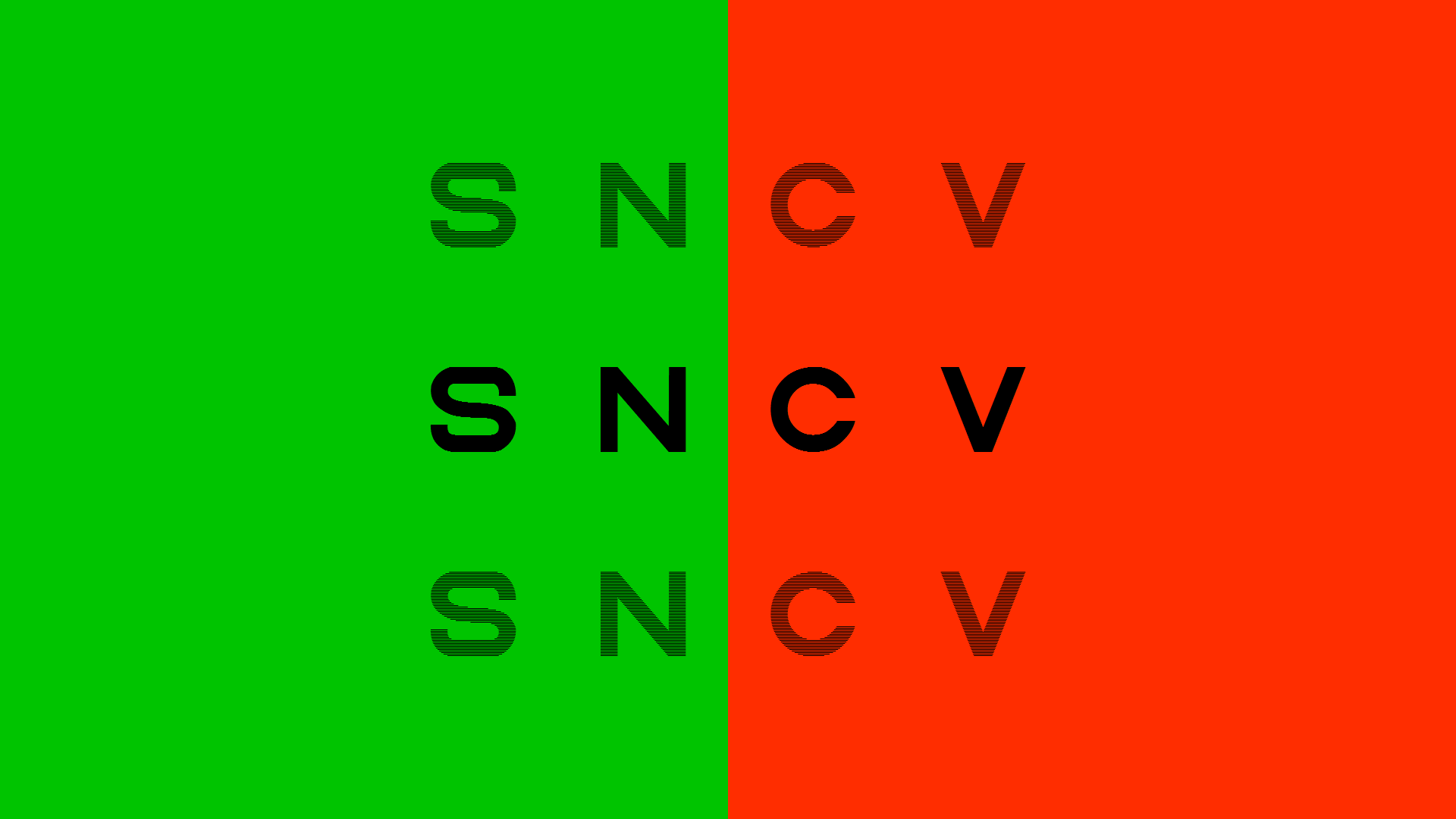
Binocular LogMAR
The Binocular LogMAR test is designed to provide a stimulus for performing a binocular refraction. Selecting Binoc on the secondary toolbar or pressing 6 on the keyboard or remote control displays the screen below.
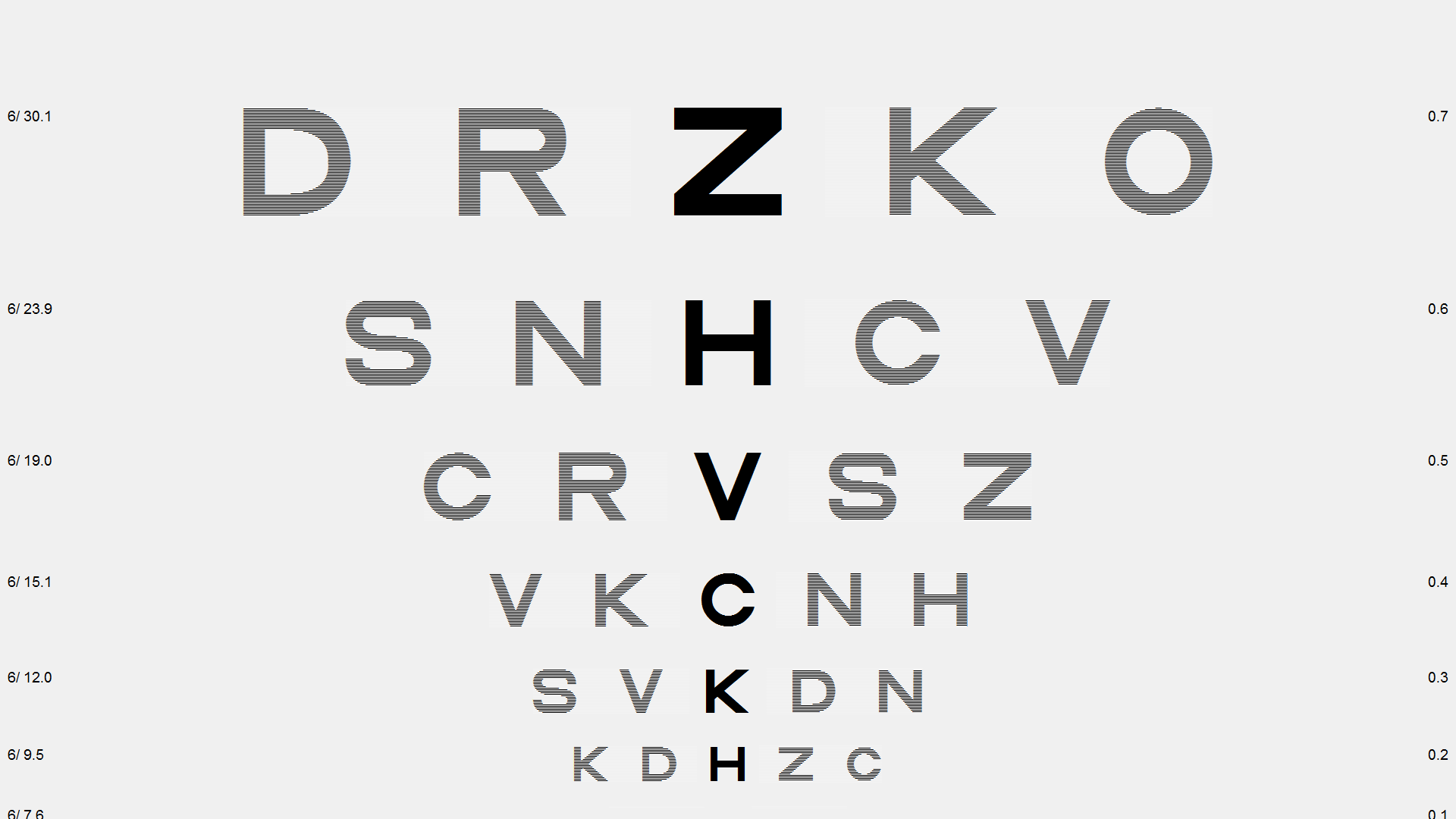
The letters on the left are seen by the Right eye, the middle row is seen by by Both eyes and the letters on the right are seen by the Left eye. The letters are arrange in a LogMAR format allowing the patient's visual acuity to be assessed for each eye and binocularly. The natural viewing conditions encourage the patient's accommodation to adopt its natural state providing a reliable endpoint to the refraction.
The letter size may be changed to match the patient's visual acuity using the vertical scroll bar or the up/down cursor keys on the keyboard or remote control. Different Optotypes may be selected from the pull-down list or by pressing PgUp or PgDn on the keyboard or remote control.
A default set of letters is shown by selecting the O icon or pressing O on the keyboard or remote control. A random set of letters is shown by selecting the R icon or pressing R on the keyboard or remote control.
Selecting the icon labelled Right or Left on the toolbar or pressing 7 or 8 on the keyboard or remote control shows a similar LogMAR chart which will be seen by the Right or Left eyes only. This allows a stimulus to be presented to each eye individually while maintaining natural viewing conditions,