Test Chart 2016 allows the practitioner to point at a letter or row using a variety of arrows pointers and lines.
Pointing using the Floating Window
If the Floating Control Window is being used the practitioner can point at the main test chart by simply moving the cursor over the thumbnail in the Floating Control Window and pressing the LEFT mouse button.
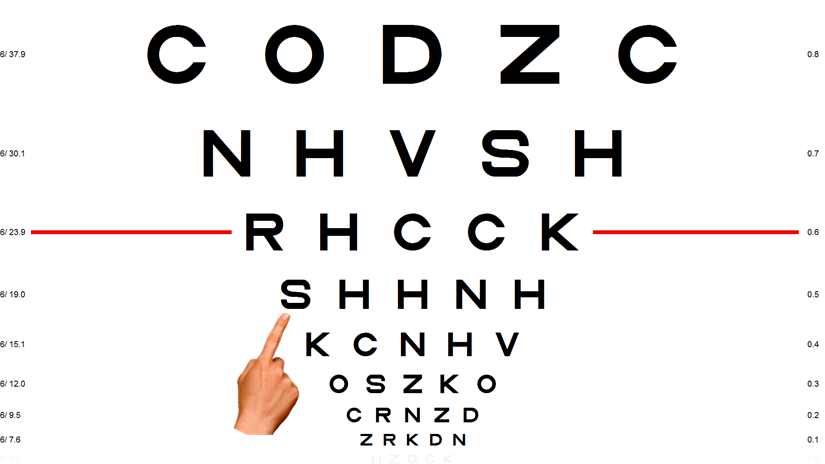
The default pointer can be selected from the Program Options of the Setup screen as shown below:
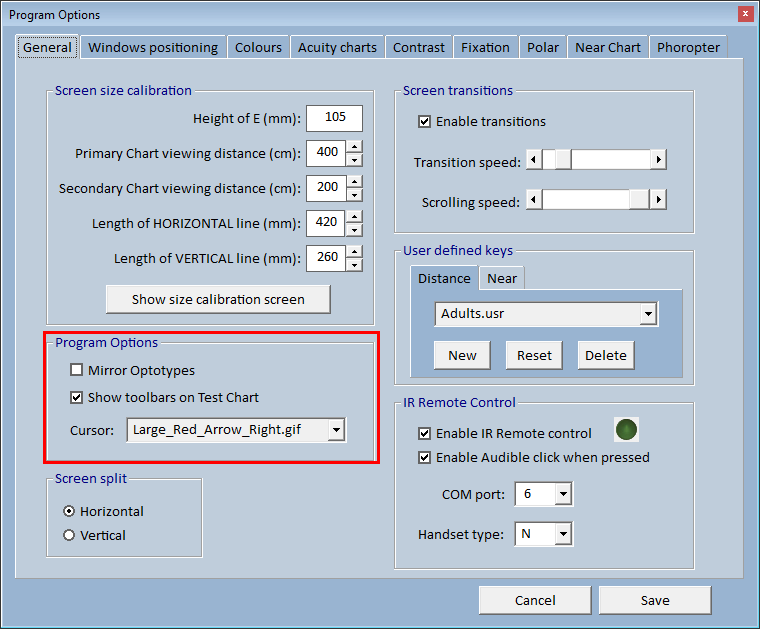
These pointer images are read from a subdirectory of the Program directory (\Images\Cursors). Cursors can be added or deleted from the list by simply adding or removing them from this directory. Cursors can be any size but must be in .gif format with a transparent surround.
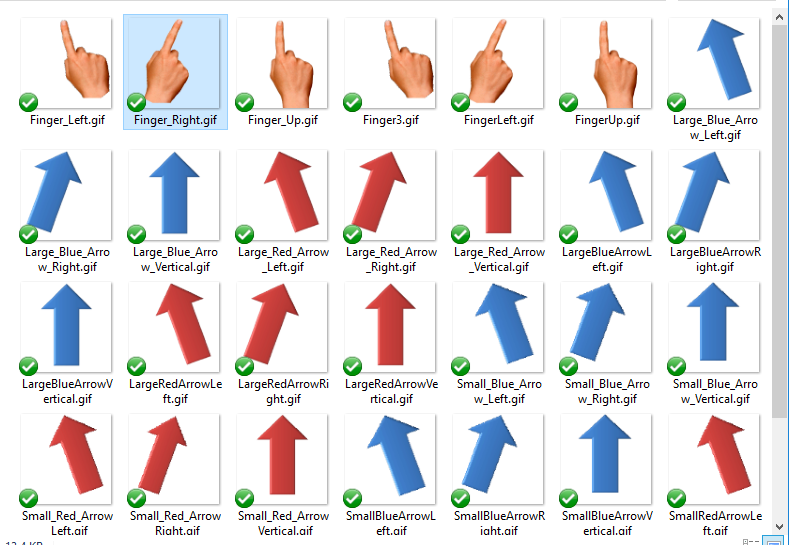
Pointing using the IR Handset
The IR handset may be used to point at individual letters or a complete row.
To turn on the cursor using the IR handset, press the blue Shift button AND the blue oval button in the centre of the cursor keys.
This will display the screen shown below:
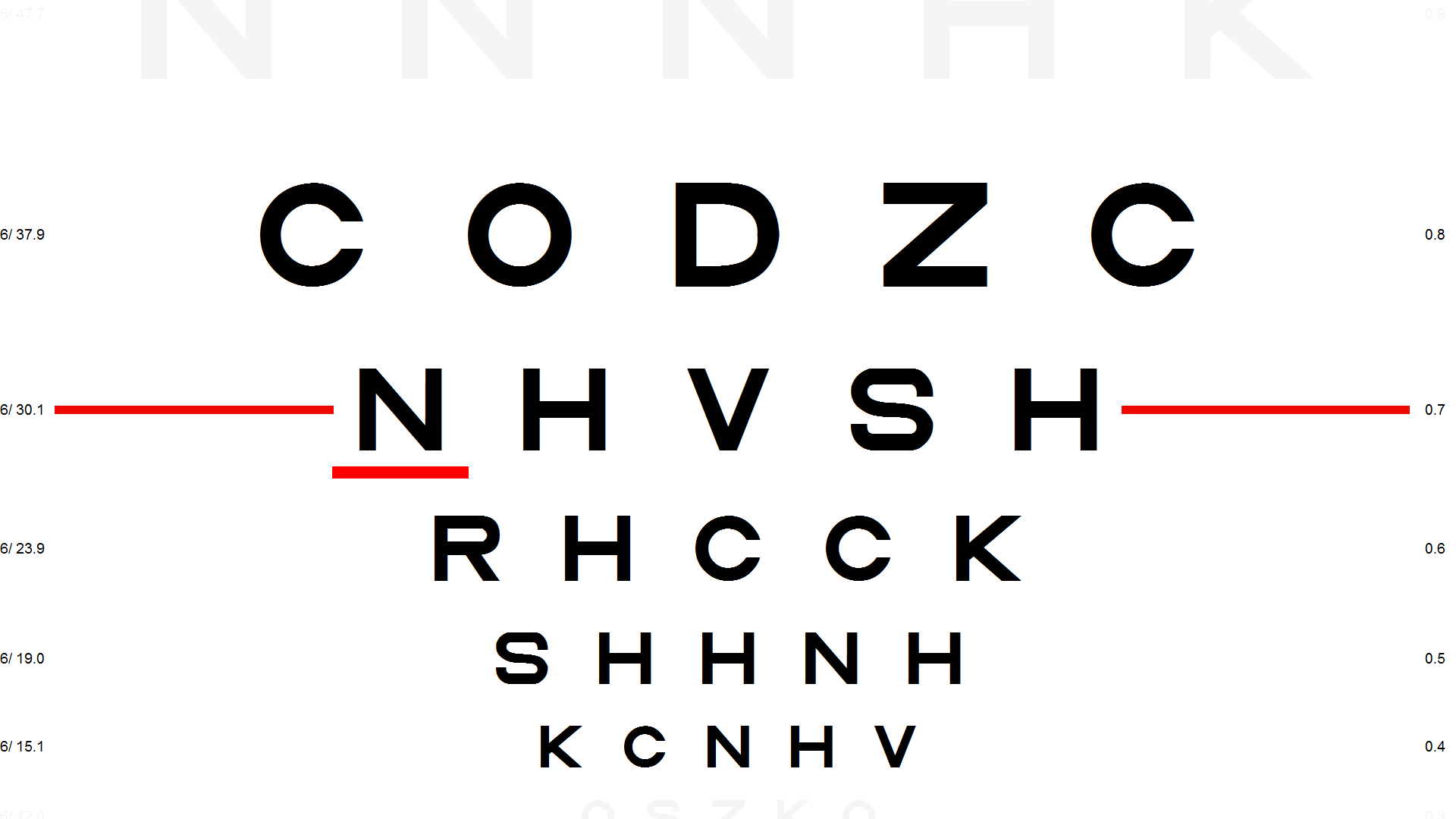
To move the cursor, with the Shift button pressed, press the left/right cursor keys on the remote.
NOTE: Pressing the right cursor key when the cursor is already on the fifth letter will cause the chart to scroll down one row and move the cursor back to the first letter in the row. Conversely, pressing the left cursor key when the cursor is on the first letter in the row will cause the chart to scroll up one row. This way, a patients acuity can be measured simply by moving the cursor to the left or right.
Pressing the blue Shift button AND the blue oval button in the centre of the cursor keys again shows the arrow cursor as shown below:
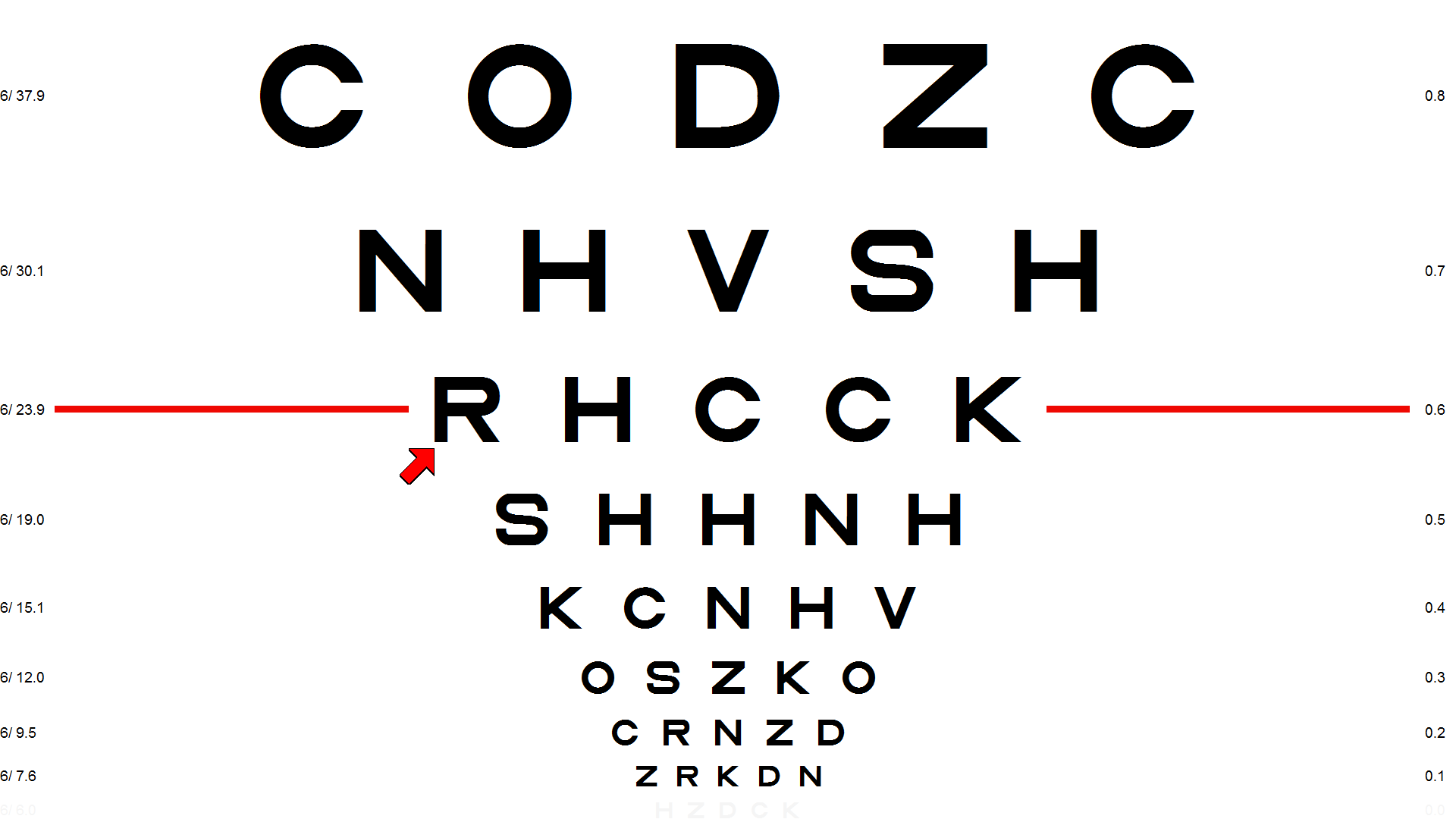
Repeating this a third time causes a line to be drawn under the entire row as shown below:
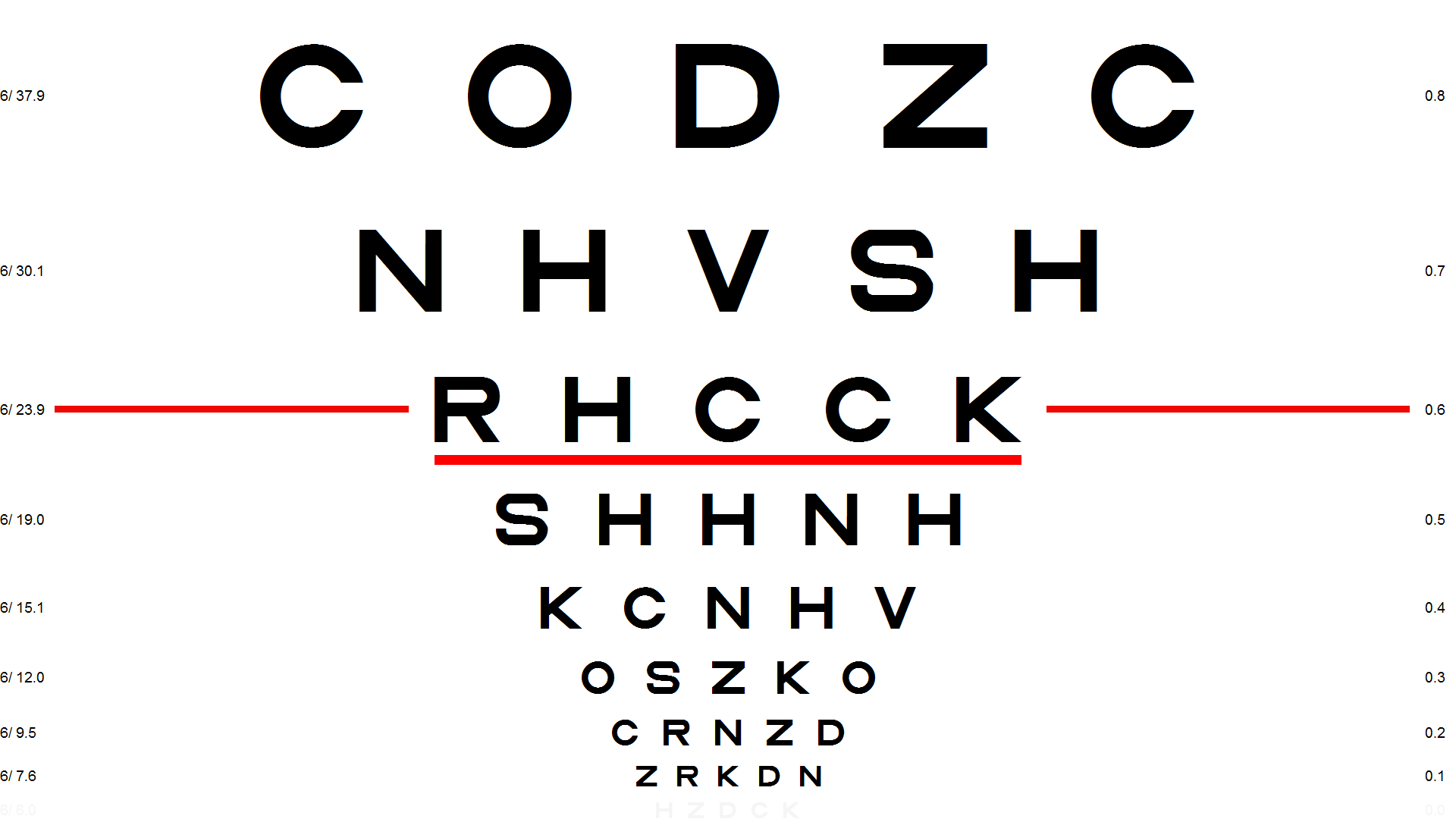
Repeating this again, removes the cursor.
NOTE: In default mode, the vertical cursor control key are not functional as this would simply cause confusion with the horizontal Current Row markers. However, if the Current Row markers are turned off the vertical cursor control keys become active.
To turn the Current Row markers on and off select Options ... General Settings and the Colours tab as shown below:
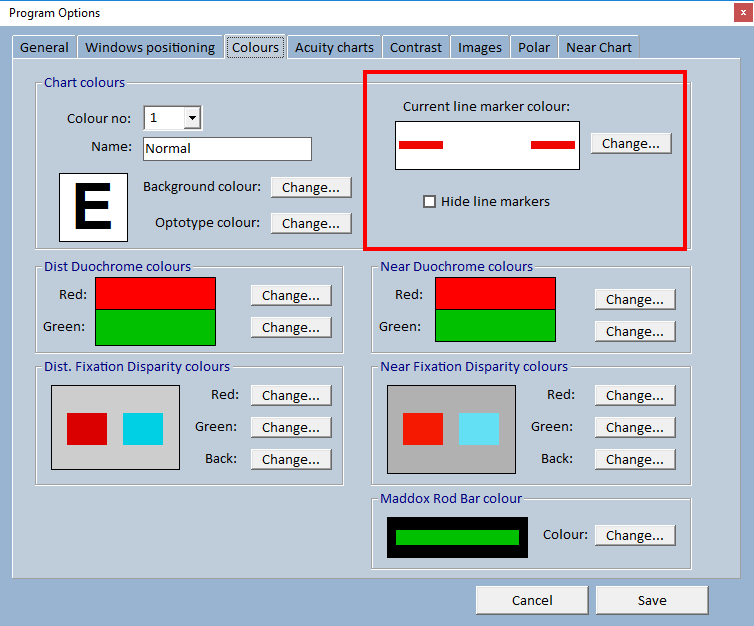
To hide the Current Row markers select the Hide line markers check box.
Right clicking on the thumbnail image in the control window displays each of the available pointers in turn.
Mouse Left click on the chart away from the characters to toggle the mouse pointer between three options OFF, Normal and Red arrow Left click on a row of letters to toggle the underline bar on and off. |
||||
Keyboard Not available |
||||
|
Remote To control the chart cursor using the remote control the SHIFT key is used in combination with the blue cursor keys SHIFT+Centralbuttontoggles between the cursor modes as shown below SHIFT+Uparrowmove cursor up one row SHIFT+Downmove cursor down one row SHIFT+Leftmove cursor left one letter SHIFT+Rightmove cursor right one letter SHIFT+Home move cursor to top left letter SHIFT+PgUp move cursor to top right letter SHIFT+End move cursor to bottom left letter SHIFT+PgDn move cursor to bottom right letter |
|||
Cursor only |
Cursor and bar |
Short bar |
Long bar |
|
|
|
|
|
|