The contrast of the three chart types can be adjusted between 0 and 100% in approximately 750 steps. The exact contrast of the characters displayed on the screen will depend on the characteristics of the computer and monitor and is described by the Gamma function. The Gamma function is different for each computer and monitor combination and therefore if accurate measurements of contrast are required, the Gamma function for each system must be determined using the Contrast Calibration procedure. Test Chart 2016 uses a standard Gamma function by default which will give approximate values of the screen contrast.
NOTE: The characters may appear to have a slight hue at the lowest contrasts. Research has shown that this does not have a significant effect on contrast thresholds.
To select a low contrast chart select the Contrast icon on the toolbar (A). The contrast can then be adjusted using the scrollbar on the toolbar (B) or by pressing PgUp or PgDn on the keyboard or IR handset and the current contrast is shown on the Test Description bar (C)
The contrast set using the scrollbar is automatically saved and becomes the default for the next time that low contrast mode is selected.
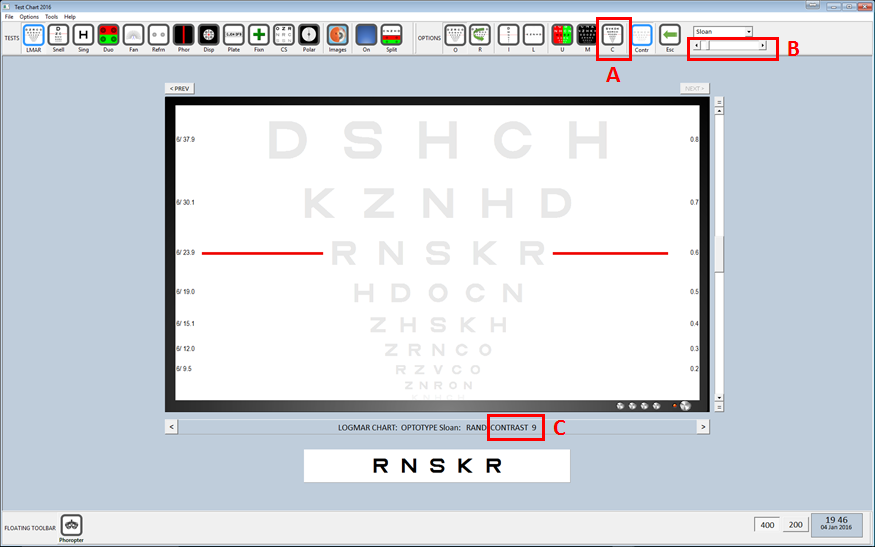
Summary
Mouse Move Contrast scroll bar in the toolbar. The current contrast (calculated from the Gamma function) is displayed on the Test Description bar. |
|
Keyboard PgUp decreases chart contrast. PgDnincreases chart contrast |
|
|
Remote PgUp decreases chart contrast. PgDnincreases chart contrast |