The near duochrome test provides a useful method for fine-tuning a near prescription. If a target appears to be darker on the green background the prescription is under-plused or over minused and vice versa if the targets appear to be sharper on the red background.
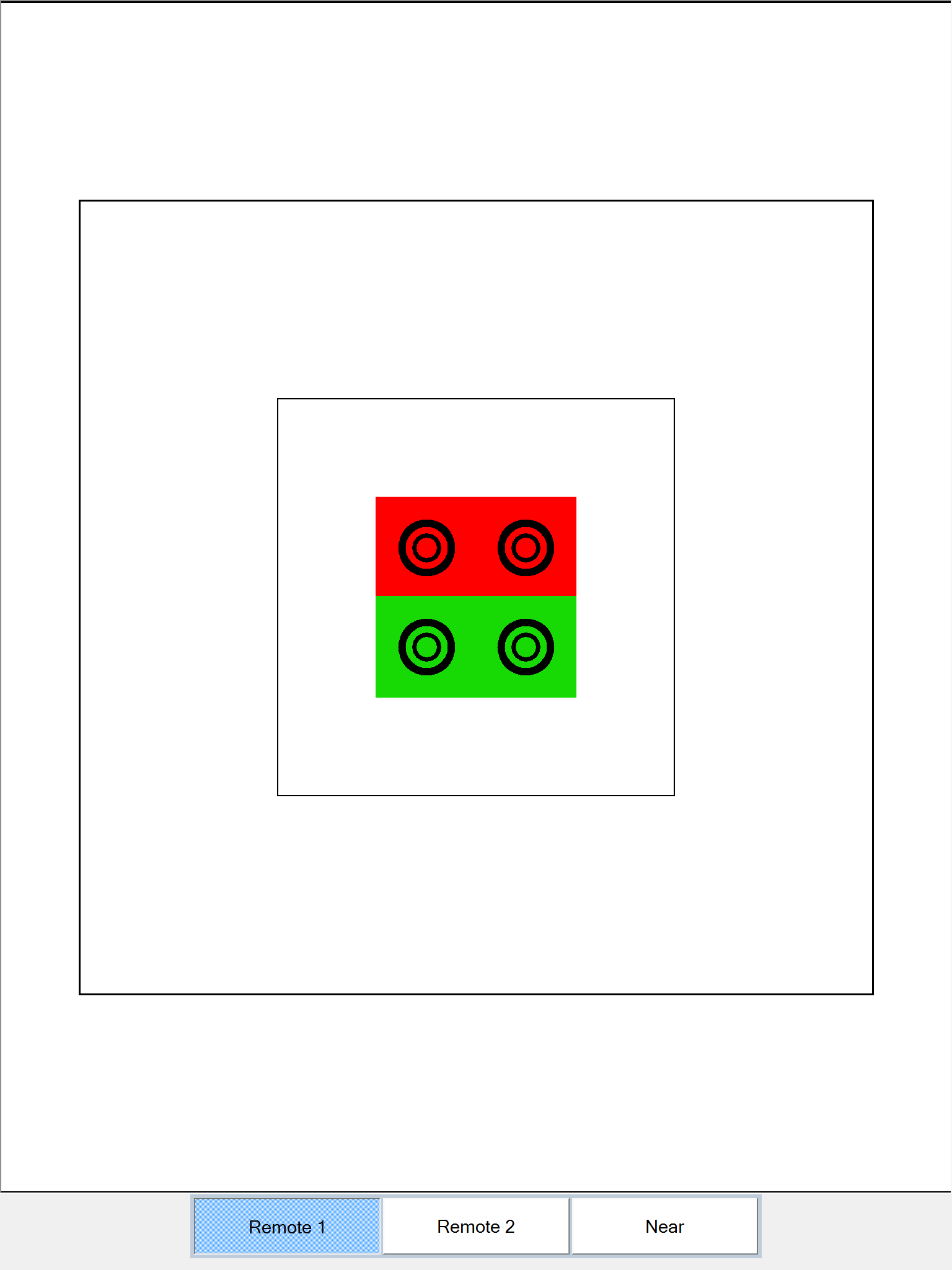
NOTE: For this test to work reliably, the brightness of the red and the green should be well-matched. The exact colour settings can be adjusted from the Colours tab of the Program Options window.
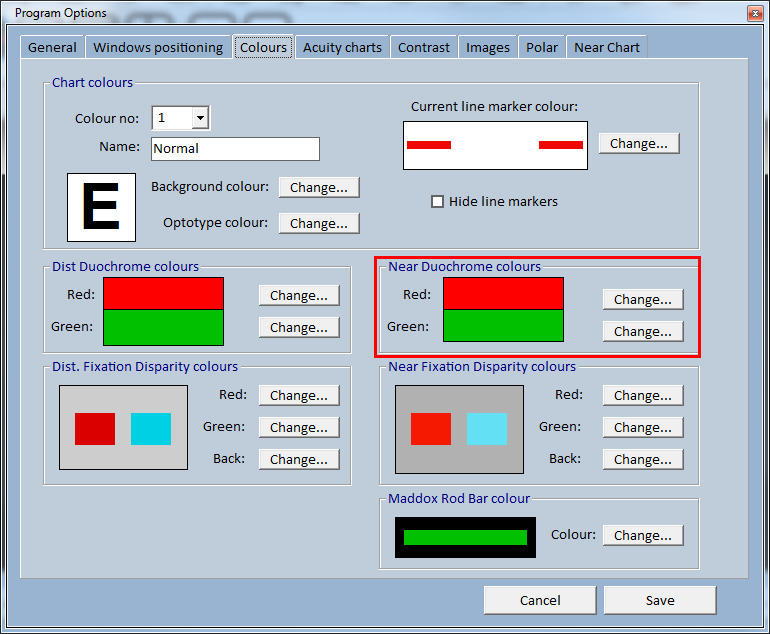
Test Chart 2016 allows a variety of targets to be presented against the duochrome background including Circles, Dots and Letters. These are selected by clicking on the corresponding buttons in the Secondary Toolbar or pressing the 1, 2 or 3 keys on the remote control.
The size of the circle, dots and letters may be changed using the Vertical Scrollbar in the Floating Control Window or using the Vertical Cursor Control keys on the keyboard or remote.
When the letters are displayed, their font size and style can be changed by selecting Opts and selecting the required size and style from the corresponding lists. The font size can also be changed using the Vertical Cursor Control keys on the keyboar or remote control.
![]()
The size of the duochrome rectangles will be adjusted automatically to accommodate the size and style selected.