Rate of Reading test
The Rate of Reading test consists of a passage of words that the client is required to read aloud as rapidly and as accurately as possible. The words are arranged in random order to minimise contextual cues. The text is presented in small closely spaced lettering so that any visual difficulty is maximised and affects reading speed after only a short period of reading.
The Rate of Reading test is initially performed against a white background to establish a baseline for each subject. It is then repeated with the preferred colour background. If the symptoms are alleviated by the colour, the patient is normally able to read faster and makes fewer mistakes.
With the patient looking at the text , carefully explain that they will be required to read aloud the words on the screen as quickly and as clearly as they can. There is often a practice effect with this test so it is advisable to ask the patient to read the text for approximately one minute before recording the result. This also provides an opportunity for the symptoms to develop.
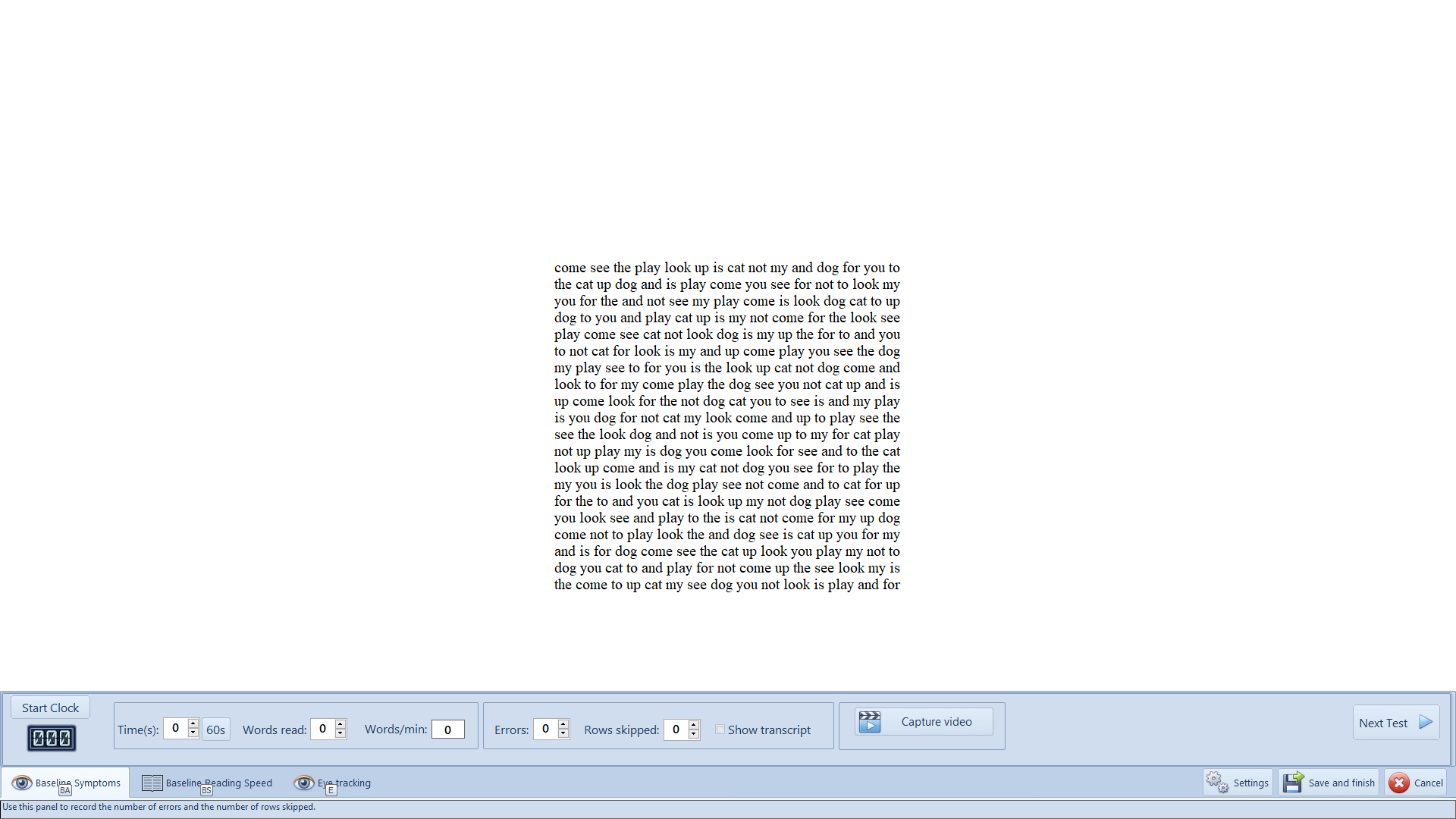
To start the clock, click on Start Clock.
Recording errors
The examiner should listen very carefully and increment the Errors counter for every word which is misread or stumbled over.
Recording last word read
The patient is usually asked to read for one minute after which a message will appear on the screen. The examiner should then Right-click on the last word read by the patient. The computer will then automatically record the total number of words read and calculates the Rate of Reading in words/ minute. The number of words can be adjusted manually using the Up and Down arrows.
Recording a transcript
Ticking the Show transcript box displays a copy of the words being read by the patient as shown below. This can be used to record the actual words that a patient misreads and any rows skipped.
Note: It is not recommended that this is displayed during the test as it will be distracting for the patient. Instead, a paper copy can be annotated and the results transcribed to the screen at the end of the test.
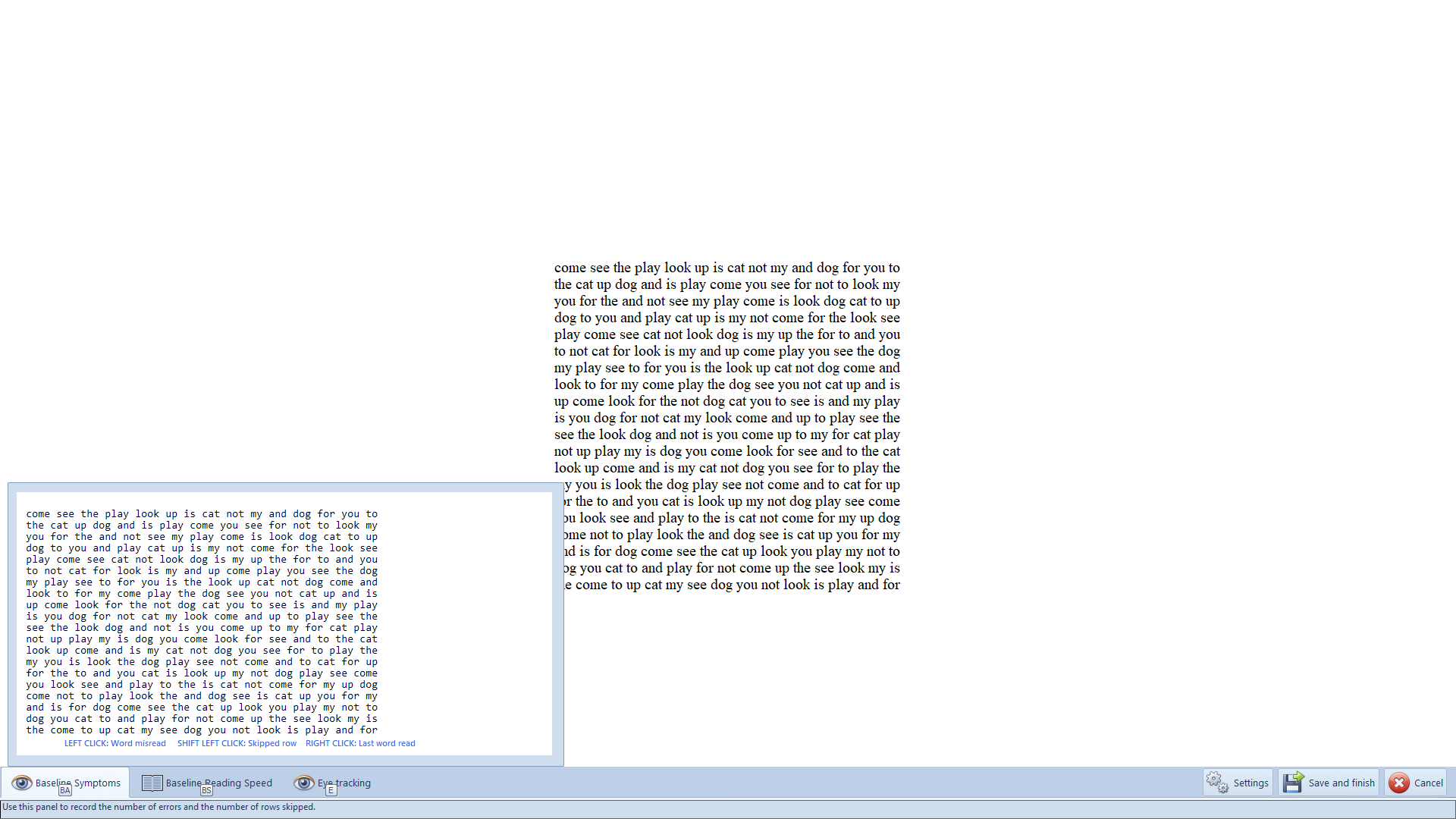
Recording errors on the transcript
The examiner records every word which is misread or stumbled over by clicking on the transcript shown on the screen. A red cross will be added every time the mouse is clicked. To delete a cross, simply click on it a second time. The running total of the number of errors will be shown No. of errors control. This value can be manually adjusted using the corresponding up/down arrows.
Recording a skipped row on the transcript
If the patient skips a row completely, press Shift and click on the row that was skipped. A red line will appear through the entire row and 15 words will be automatically subtracted from the total words read.
Recording last word read on the transcript
The patient is usually asked to read for one minute after which a message will appear on the screen. The examiner should then Right-click on the last word read by the patient. The computer will then automatically record the total number of words read and calculates the Rate of Reading in words/ minute. The number of words can be adjusted manually using the Up and Down arrows.
NOTE: If the patient has skipped a line, the number of words read will be automatically reduced by 15.
A sample transcript is shown below:
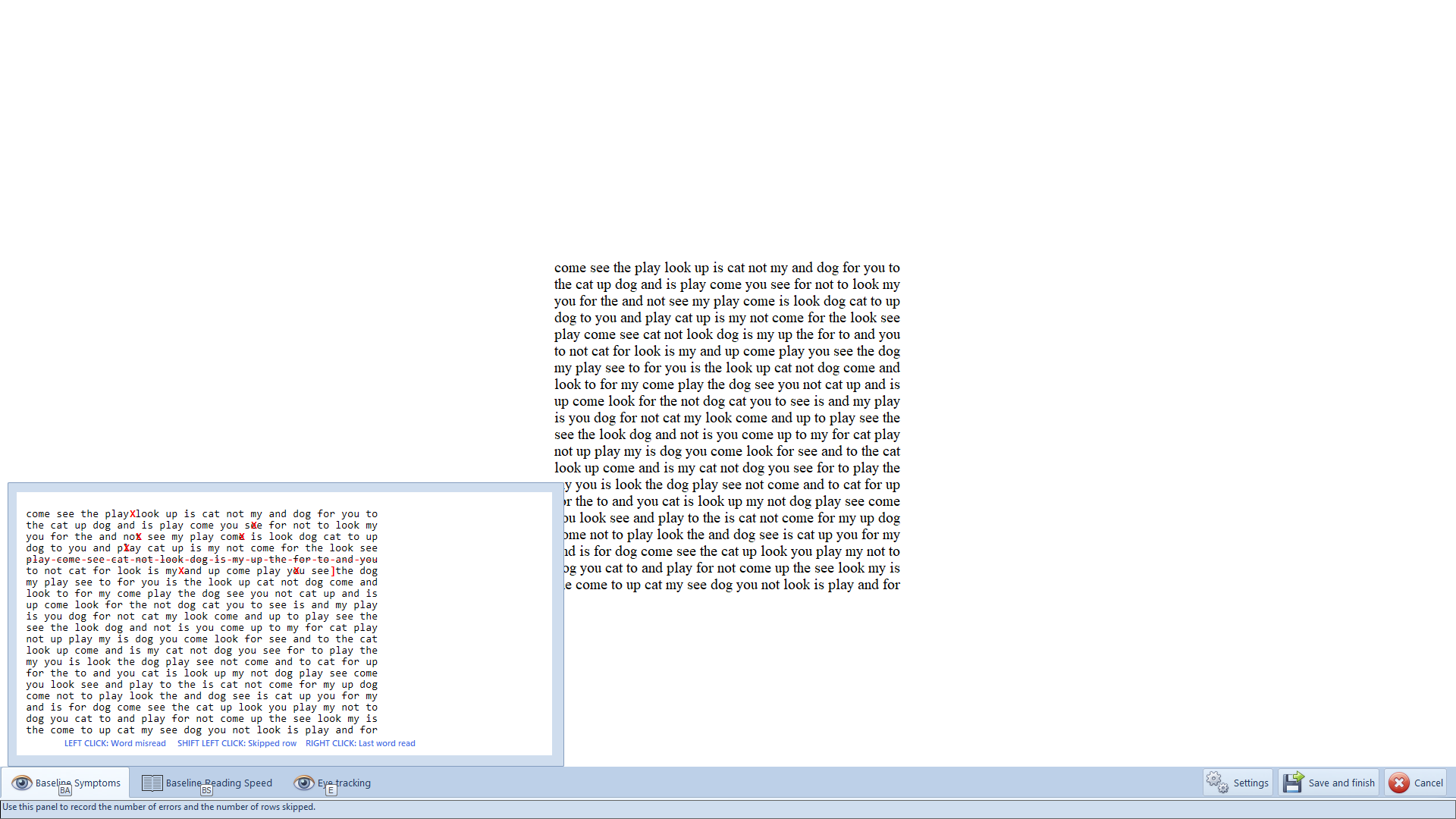
Recording time, words read, No,Errors and Rows skipped can all be changed manually using the corresponding up/down arrows.
Video recording
If the computer is equipped with a web-cam, a video recording of the patient reading the text can be made. This can be useful for making a direct comparison of reading fluency with a white background and coloured background or for post hoc scoring.
To record a video, select the Capture video button.#
This will display the Video capture window as shown below.
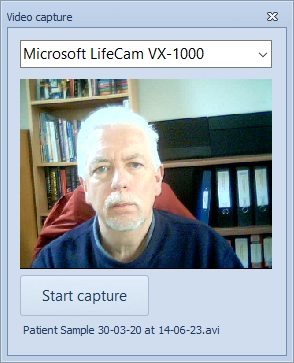
To start recording select Start capture. To stop recording, select Stop capture. The recording will be saved automatically with the record and will be made available when the record is displayed.