Manual colour screening
The ReadEZ screening software includes a manual screening test option. With this option, the clinician can directly choose the colours to present to the patient.
This testing mode is useful for performing a rapid assessment or when the patient is unable to complete the automated test.
Overlay mode
When Overlay mode is selected, the test screen is as shown below:
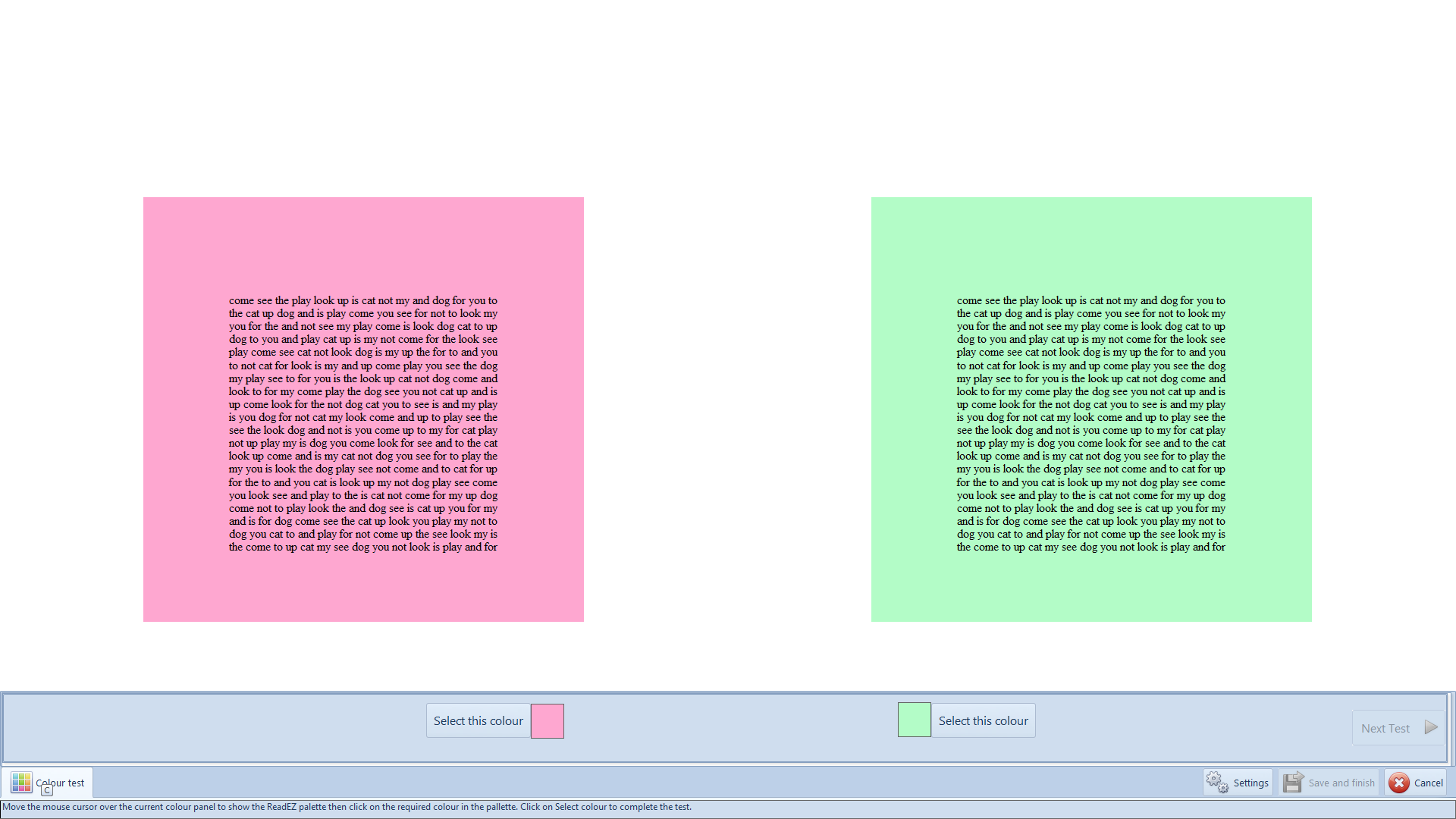
The colour of the right and left screen overlays can be changed by simply selecting the required colour from the corresponding colour palette as shown. The colour palettes are shown when the mouse is hovered over the corresponding sample colour box
To select the preferred colour (which will then be used for the Symptoms and Rate of Reading tests), click on the corresponding Select this colour button.
Lenses and Computer mode
When in Lenses or Computer testing mode, a single paragraph of text will be displayed on the screen and the entire screen will be coloured - thus simulating the real world situation with lenses and a computer screen. The only difference is that the Lenses test is performed in a dark room (so that the entire visual field is coloured) while the Computer test is performed with the room lights on.
The background colour of the screen can be changed by simply selecting the required colour from the colour palette as shown below - the colour palette is shown when the mouse is hovered over the sample colour box. The outer circle of the palette represents the lower saturation colours while the inner circle matches the higher saturation colours.
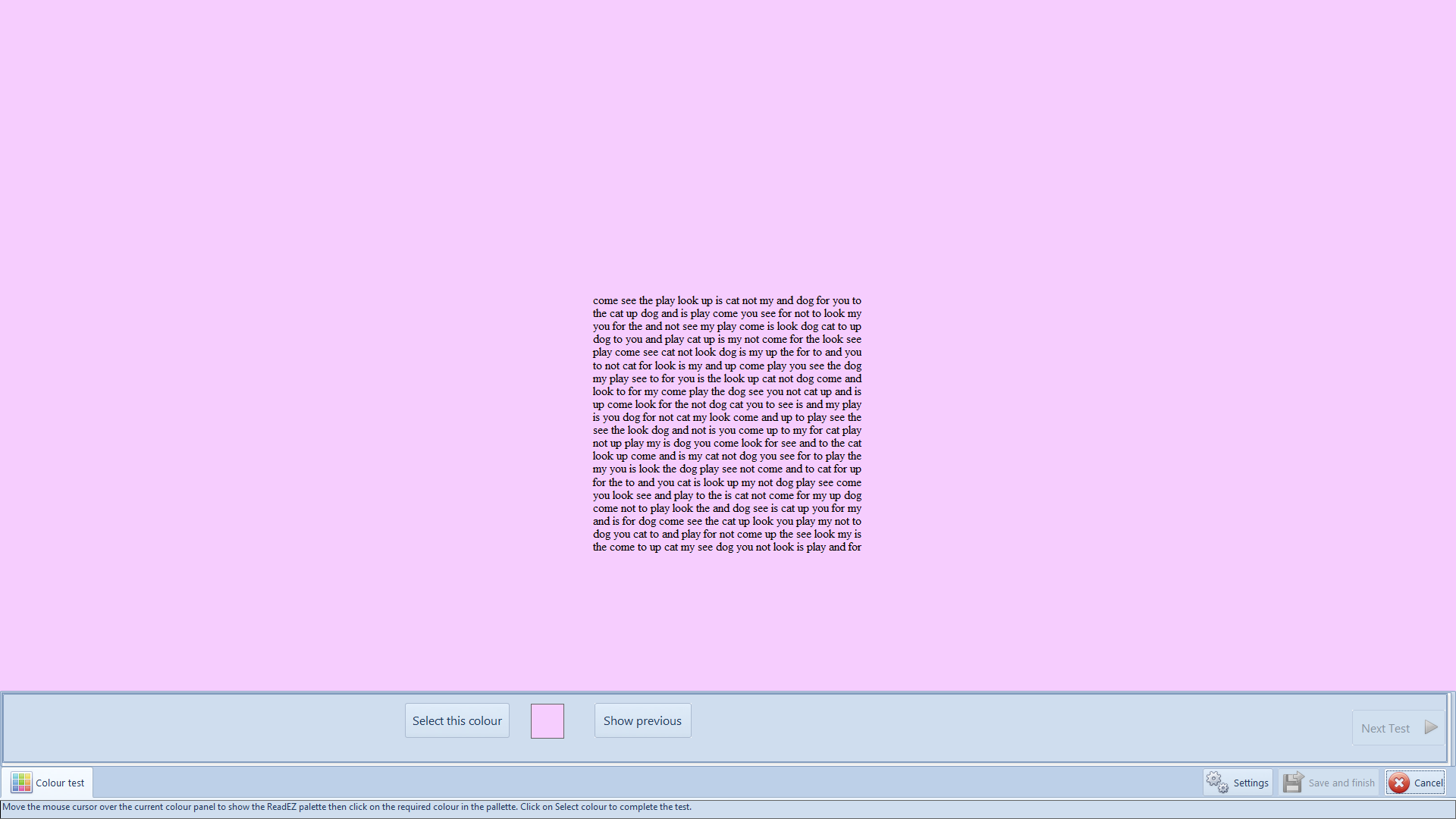
To select the preferred colour (which will then be used for the Symptoms and Rate of Reading tests), click on the Select this colour button.