Installing the software
Download the software as instructed and follow the on-screen instructions. The set-up program will automatically install all the required files on your computers hard disc.
The main program files are located in the program directory (by default c:\ReadEZ 2020). This directory has a number of required subdirectories.
RZ Database: contains the SQLite database file
RZ Eye Tracking: contains the eye tracking recordings
Temp Images: contains various images used by the reports
Combined Templates: contains HTML templates for reports
Eye Movement Templates: contains HTML templates for eye tracking reports
ReadEZ Templates: contains HTML templates for general reports
Videos: contain videos recorded during an examination.
To run the program, select ReadEZ 2020 from the Start menu or from the icon on the desktop.
The first time the software is run you will be required to enter a licence code.
On-line licensing
If the computer is connected to the internet, the software can be activated using the on-line licensing system. This licence does not need reactivating and is generally the preferred option.
An On-Line activation code will be sent by email when you purchase the software and can be pasted directly into the Activation code box along with your registered email. Click on Activate to register the licence. The software will then confirm the validity of the licence by contacting the licence server. If successful, the licence window will disappear and the program will load.
This process is sometimes blocked by Firewalls. If this occurs, you may need to create an exception for your Firewall - we are happy to help with this. Alternatively, you could use the Off-line licensing option.
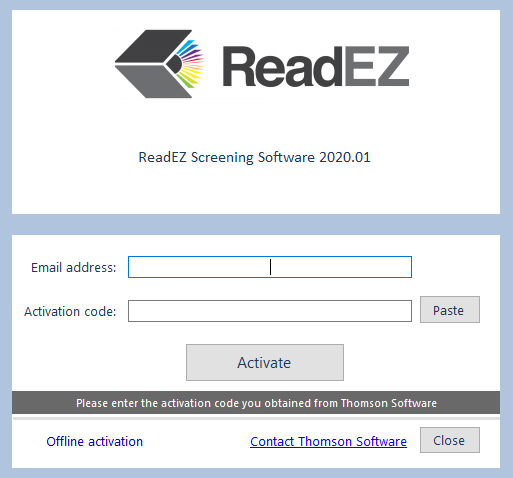
Off-line licensing
If the computer is not connected to the internet or the On-line licensing is being blocked, select Offline activation at the bottom of the screen.
This will display the Off-line licensing screen shown below:
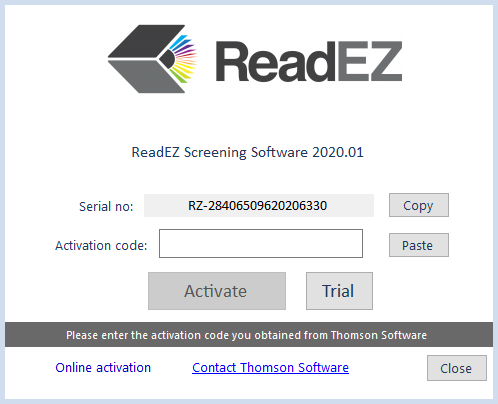
To activate the software, please contact Thomson Software Solution to obtain an Off-Line activation code quoting the serial number shown. This code will be sent by email and can be pasted directly into the Activation code box. Click on Activate to register the licence. The software will then confirm the validity of the licence. If successful, the licence window will disappear and the program will load.
By default, the software will require reactivating every two years. Reminders that this is required will appear for one month prior to the expiry date.