Colour calibration
ReadEZ may be used to determine the optimum colour for:
- ReadEZ Overlays/Reading Guides
- ReadEZ tinted spectacles and clip-ons
- Computer screens
In each case it is very important that the colours displayed on the screen are well-matched to the overlay/tinted spectacles colours. The program is supplied with a default screen palette. These default colours should be reasonably well-matched to the overlay/tinted spectacles colours for most displays. However, as the colour reproduction of displays can vary quite significantly, it is very important that the screen colours are checked before attempting to use the program.
To calibrate the screen colours, select Settings … Colour calibration from the toolbar of the main screen. This will display the calibration window shown below.
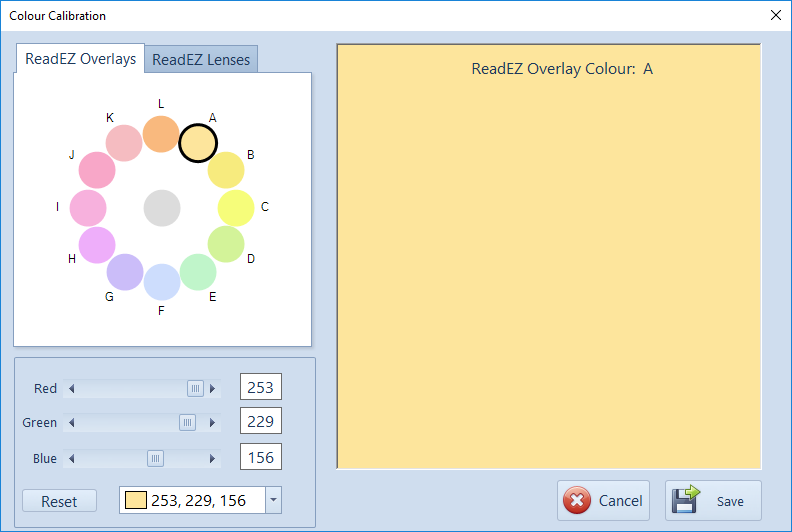
NB: If using two screens, it is very important that the calibration is done on the test screen.
The colour palettes for each testing mode(ReadEZ Overlays and ReadEZ lenses) are selected by clicking on the appropriate tab. The computer colours use the ReadEZ lenses palette.
The calibration procedure for each mode is described in detail below. However, the general procedure is as follows. The aim of the calibration procedure is to ensure that each of the colours displayed on the screen is reasonably well-matched to the corresponding overlays / tinted spectacles.
Computer screens consist of a very fine grid of dots known as pixels. Each pixel is further subdivided into a red, a green and a blue dot. The intensity of these dots can be varied individually from dark to light in 256 steps. The dots are too small for the eye to resolve and the eye sees an additive mixture of red, green and blue (RGB). To turn a pixel red, the red dot is turned on while the green and blue dots are turned off. Similarly, to turn a pixel green, the green dot is turned on while the red and blue are turned off. By varying the relative intensity of the red, green and blue dots, the pixel can be made to appear virtually any colour. For example, adding red and green together produces yellow, while blue and red produces purple. Turning all three dots on together produces white.
As the intensity of each dot can be varied in 256 steps, the total number of colours and shades that can be displayed on the screen is 256 x 256 x 256 which equals 16777216.
Adjusting colours by varying the relative proportions of the red, green and blue primaries can be confusing to begin with. For this reason, the program includes a “Colour Picker” to allow colours to be selected visually. The exact colour can then be fine-tuned by adjusting the exact red, green and blue mixture using the scroll bars.
To select the “Colour Picker” click on the down arrow on the right of the control. This will then display a window showing a complete gamut of colours as shown below. You may choose between and RGB model or HSB (Hue, Saturation, Brightness) model.
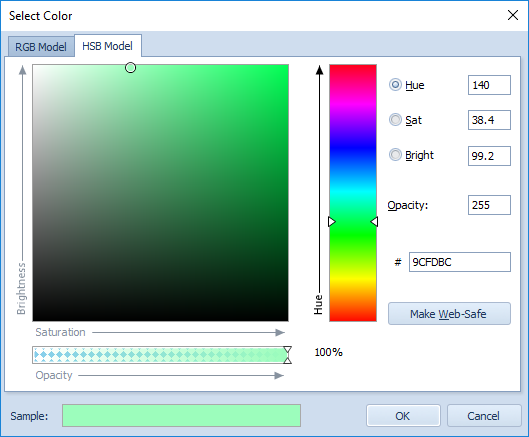
Colours are selected by clicking anywhere in the colour area - the RGB values are shown in the panel above the colour picker.
Clicking on OK will close the colour picker and keep the current colour.
Calibration for Overlays
The program is designed to be used in conjunction with the ReadEZ Overlays supplied by Thomson Software Solutions.
NOTE: A pack of ReadEZ Overlays is included with the software in order to calibrate the computer and for the final stage of the screening process.
It is very important that the colours displayed on the screen are well-matched to the ReadEZ Overlay colours. The program is supplied with a set of default screen colours. These default colours should be reasonably well-matched to the overlay colours for most displays. However, as the colour reproduction of displays can vary quite significantly, it is very important that the screen colours are checked before attempting to use the program.
To check the colour calibration, select the ReadEZ Overlays tab. The colour circle represents the twelve overlay colours. The aim of the calibration procedure is to ensure that each of the colours displayed on the screen are reasonably well-matched to the corresponding overlays.
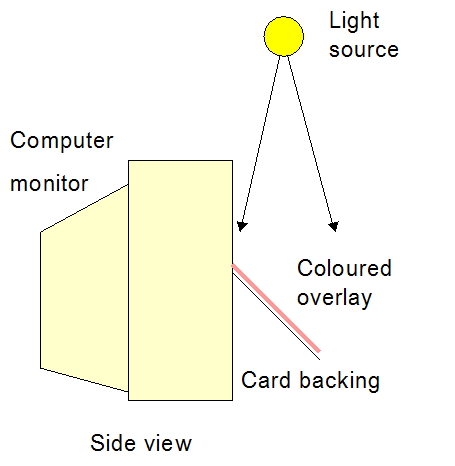
Before starting the calibration procedure, adjust the brightness and contrast of the monitor so that the screen looks clear and sharp. Do not change these settings after the screen has been calibrated.
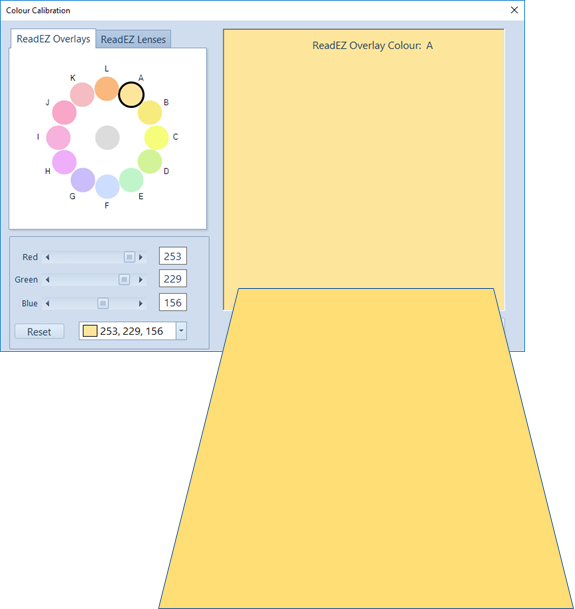
Select the ReadEZ A colour by clicking on the sample. The ReadEZ A colour will then be displayed in the box on the right of the window and in the colour picker window. The corresponding RGB values will also be displayed.
Select the ReadEZ A overlay from your pack and place it on a thick piece of white paper or card. Hold the overlay and the card backing in front of the screen at an angle of approximately 45 degrees as shown in the diagrams.
NOTE: The overlay should be illuminated with the same type of light that it will be eventually used under. For example, if the overlay that may be prescribed will be used mainly under daylight, the overlay should be illuminated by daylight and the screen colours matched accordingly.
Repeat this procedure for each of the twelve colours.
To reset the colours to the defaults, click on the Reset button. NOTE: this will reset ALL colours in the current palette to their original values.
Calibration for Lenses
Coloured overlays are an ideal way of providing colour for reading printed text. However, they are of course not suitable for writing or for viewing text displayed on an overhead projector or computer screen. For these purposes, tinted spectacles can be a good solution.
There are a number of ways of determining the optimum colour for tinted spectacles and there is some evidence that the optimum colour for spectacles differs from that required for overlays.
A number of proprietary systems are available including the Irlen system and the Intuitive Colorimeter / Precision tinting system. While these systems offer a very wide range of colours, both systems require a significant investment in equipment and the spectacles are expensive. This precludes many individuals from benefiting from coloured spectacles.
ReadEZ uses a set of twelve tinted lenses which are available as “clip-ons” or lenses. While there is some evidence that some individuals are very specific in their choice of colours, there is growing evidence that the majority of individuals with Visual Stress can be satisfied with one of these twelve colours.
It is very important that the colours displayed on the screen are well-matched to the ReadEZ colours. The program is supplied with a set of default screen colours which should be reasonably well-matched to the lens colours. However, as the colour reproduction of displays can vary quite significantly, it is very important that the screen colours are checked before attempting to use the program.
To check the colour calibration, select the ReadEZ Lenses tab. This will display the colour calibration window shown below. Click on one of the 24 colours (12 colours in 2 saturations) shown in the colour square. The top square on the right will be set to this colour while the lower circle will be white.
Place the corresponding ReadEZ clip-on lens over the white square as shown in the photograph below.
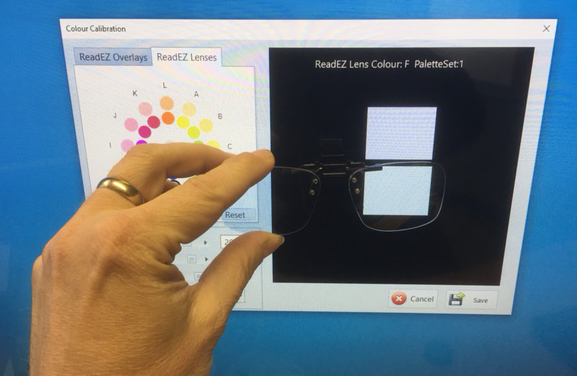
Adjust the screen colours as described above until you have achieved a reasonable match with the ReadEZ trial lens. The new colour will now be displayed in the colour palette.
Repeat this procedure for each of the 24 colours in the circle.
To reset the colours to the defaults, click on the Reset button. NOTE: this will reset ALL colours in the current palette to their original values.
To save the changes you have made to the palette, click on Save at the bottom of the calibration window.