Colour screening results
The second panel shows the outcome of the Colour screening results - i.e. optimum colour and the Reading Speed and symptoms with this colour.
To show a specific test result, simply click on the date of the result in the list.
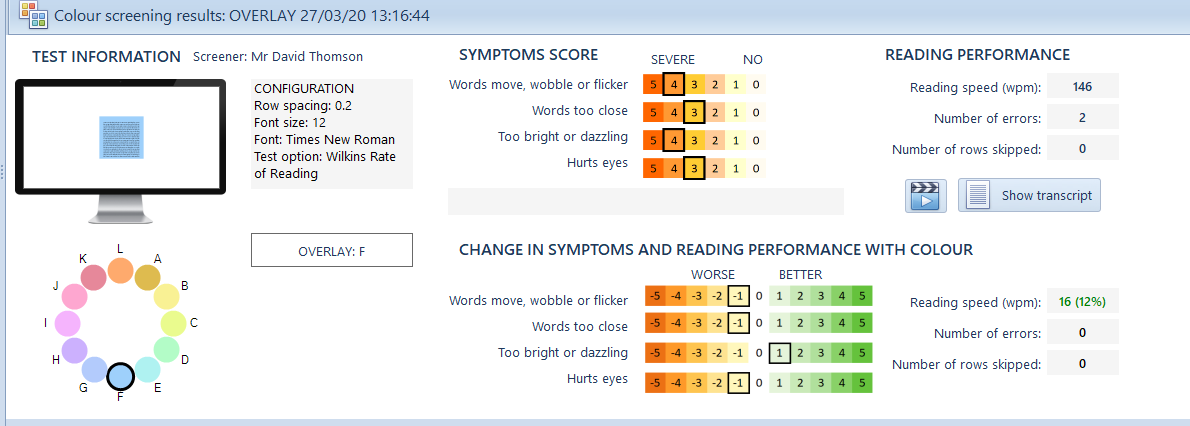
Colour selected
The Colour selected panel displays the actual colour chosen during the test and its name (e.g. Overlay F).
Test information
The test information gives the name of the screener entered at the time of the test and the configuration of the test. The thumbnail shows an image of the test screen configuration.
The test mode (Overlay, Lenses or Computer) and the preferred colour is shown below.
Symptoms score
The grading for each symptom (on a scale of 0-5) is shown graphically in the Symptoms panel.
Reading Performance
The Reading Performance panel shows the Reading Speed in words/minute, the number of errors made and the number of rows skipped.
Clicking on Show Transcript displays the transcript recorded during the Reading Speed test.
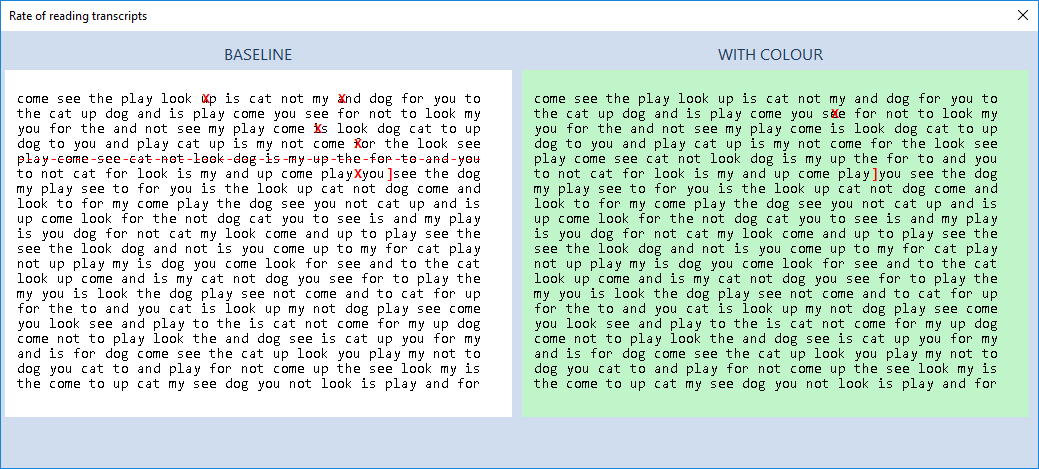
If a video recording has been made during the test, the Play video icon will be enabled. Selecting this will display the Video player window as shown below.
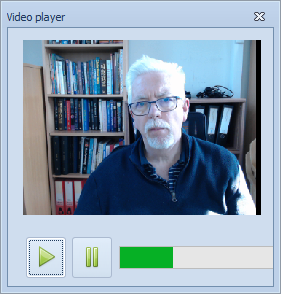
The video can be played or paused using the corresponding Play and Pause buttons. To view specific frames, click on the progress bar.
Change in symptoms and reading performance with colour
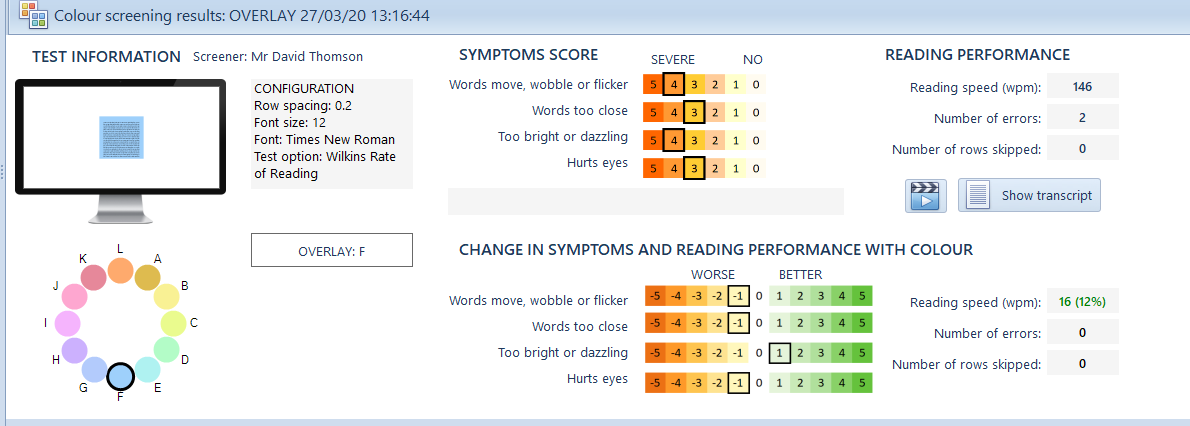
This panel shows the difference between the results with the optimum colour compared to the baseline.
The graphic shows the difference in the grading of symptoms with the optimum colour compared to the baseline.
The change in the Reading Speed is shown as an absolute value and a percentage (where positive is an improvement with colour). The change in the number of errors and rows skipped is shown as positive and green if they have decreased with colour.
This panel allows the practitioner to assess at a glance whether colour is having a positive impact of the Reading Speed and symptoms.