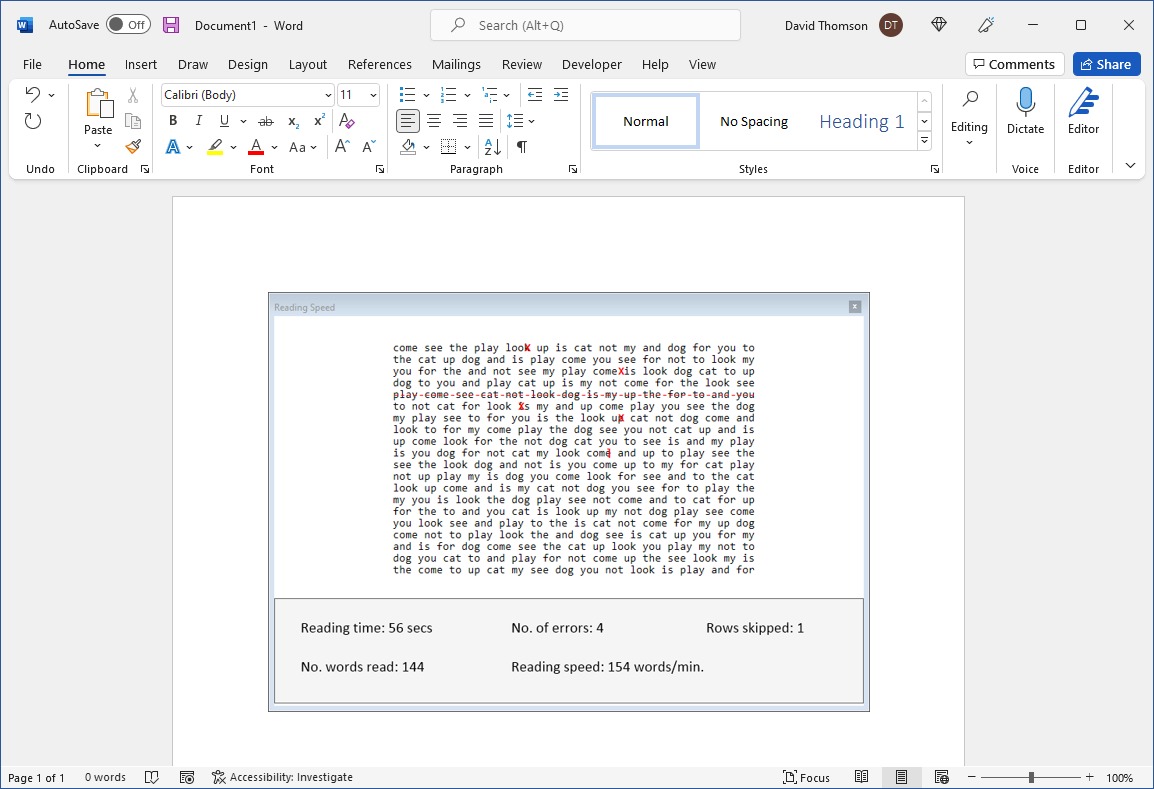Reading Speed
The Reading Speed group shows a variety of texts shown in a format which permits the assessment of reading speed.
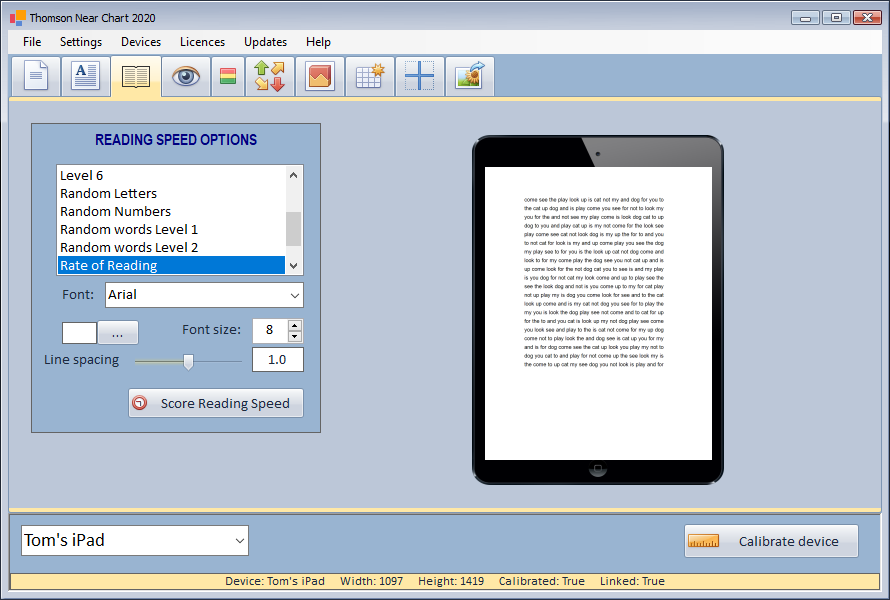
A range of texts are provided to allow the assessment of reading speed across a diverse range of patients. The size and font style of the text and the spacing of the rows can all be adjusted as required. This is particularly useful when assessing patients with Visual Stress where the spacing of the rows can be important.
The background colour can also be changed by selecting the ... next to the colour. This will display the colour picker control as shown below:
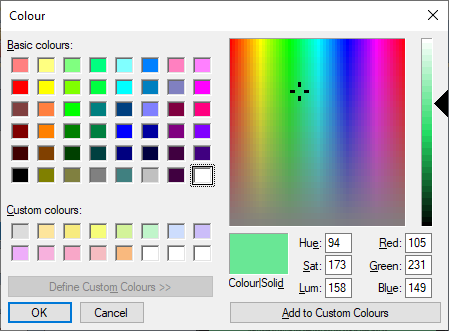
The background colour of the text will be updated in real time as the colour selected is changed.
NOTE: The Custom colours are set to the standard ReadEZ colours.
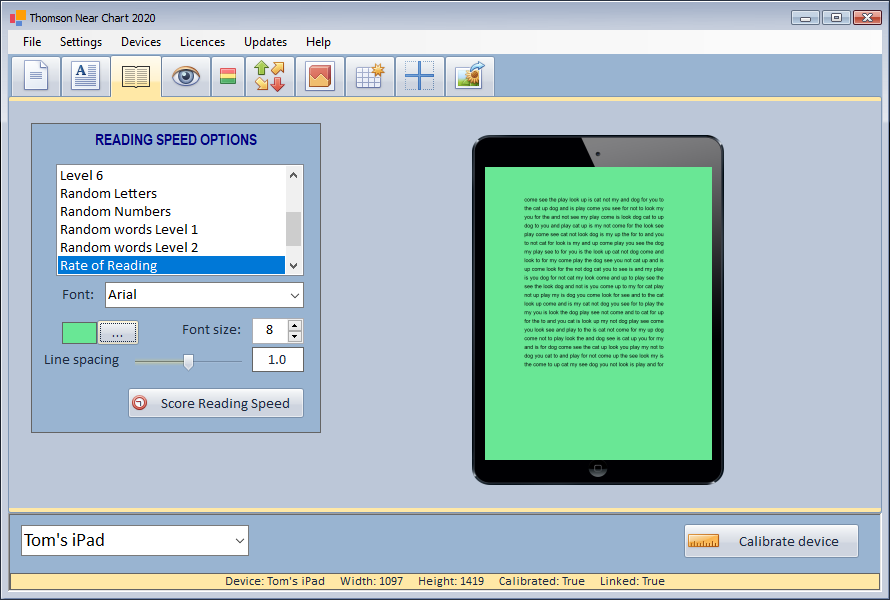
Assessing Reading Speed
To measure reading speed and accuracy, select Score Reading Speed. This will show the scoring window as shown below:
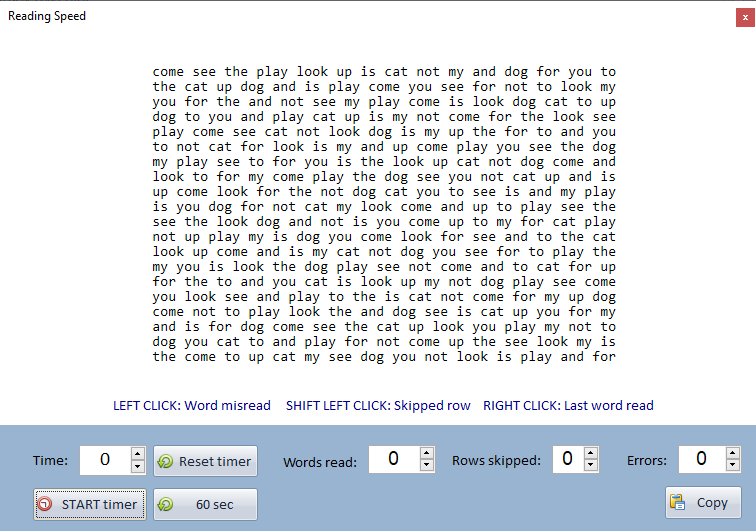
Having instructed the patient, select START timer. This will increment the Time in seconds.
If the patient reads any word incorrectly, this can be recorded by simply clicking on the word in the transcript. A red cross will be placed over the word (as shown below), and the Errors will be incremented.
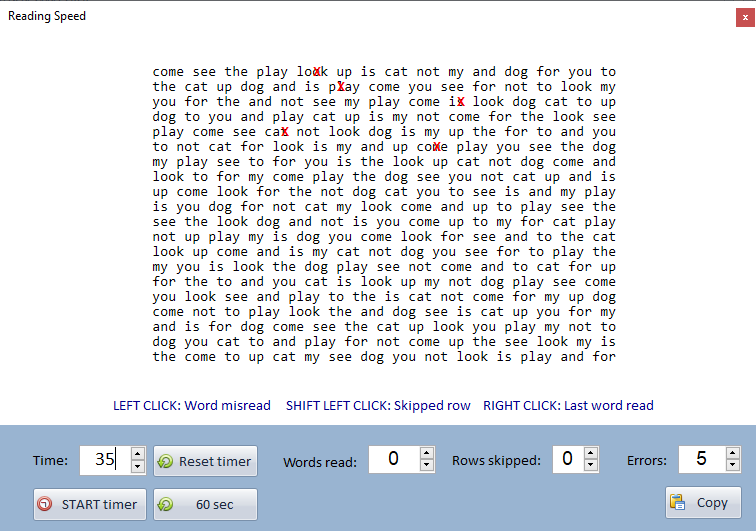
If the patient skips an entire row, this can be noted by pressing SHIFT and the left clicking on the row. This will draw a red line through the entire row and increment the Rows skipped (as shown below).
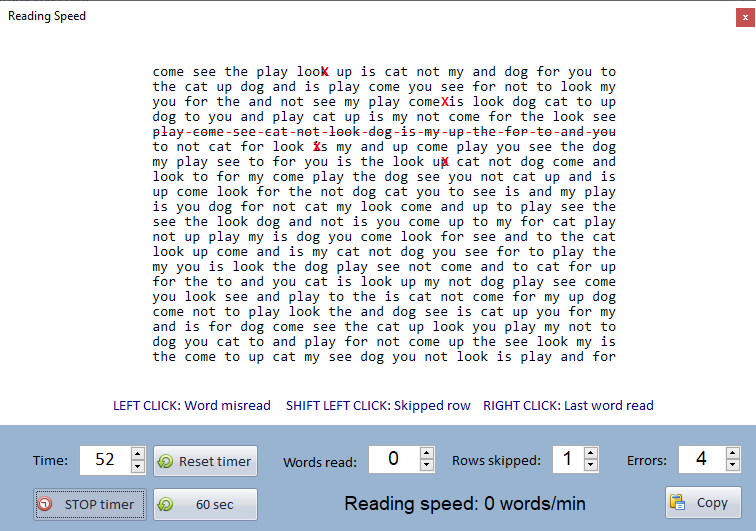
After 1 minute (or whatever time the clinician decides), the test is stopped by selecting STOP timer.
To calculate the number of words read, the clinician should Right Click on the last word read by the patient. This will add a square bracket to the transcript and automatically calculate the Words read and the Reading speed in words/minute (see below).
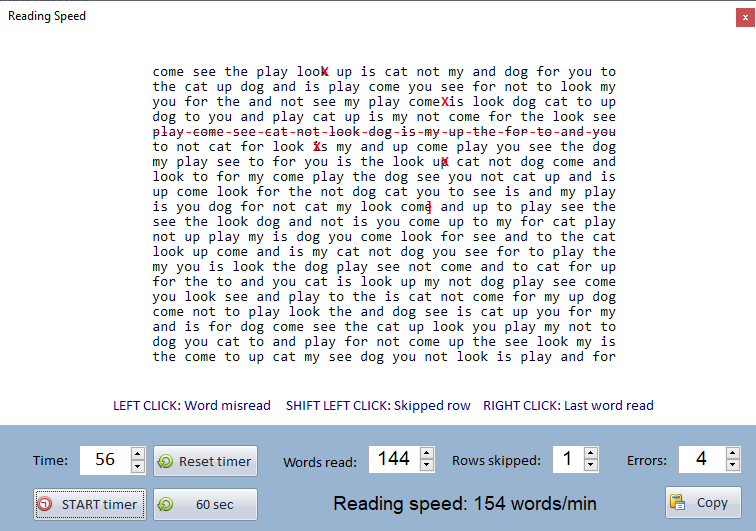
If a row is skipped, the number of words on that row will be automatically deducted from the Words read.
A copy of the transcript and results can be copied to the clipboard by selecting Copy. It can then be pasted into a report of patient records as shown below: