Pursuit test
The Pursuit test presents moving gratings or a moving fixation target which can be used to generate pursuit eye movements of a given amplitude and direction.
In order to generate smooth movement, the software calls a separate program written in a gaming language called Unity. To show the Unity window, select the switch at the bottom of the window to On. PLEASE NOTE: The Unity window will always be shown on the primary monitor when launched. However, changing any of the parameters will automatically position and size the screen so that it occupies the stimulus screen.
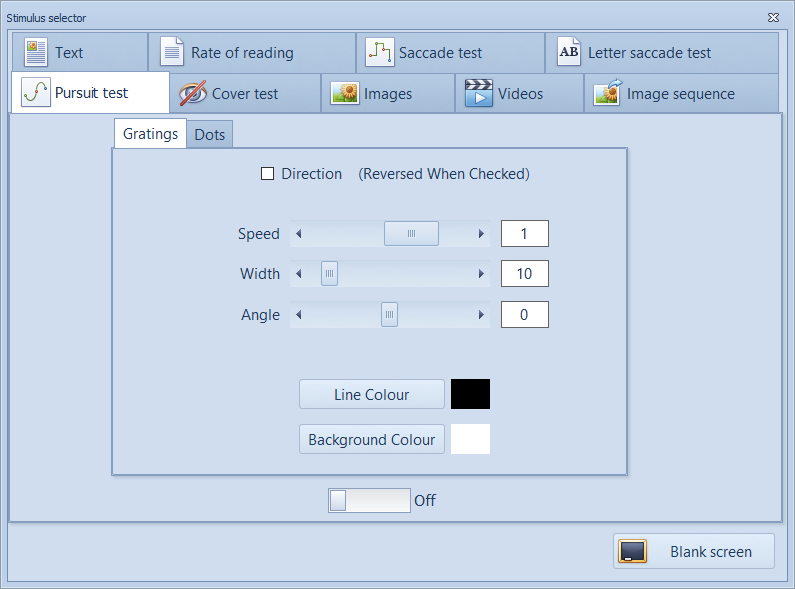
Gratings
To show a moving square wave grating, select the Gratings tab.
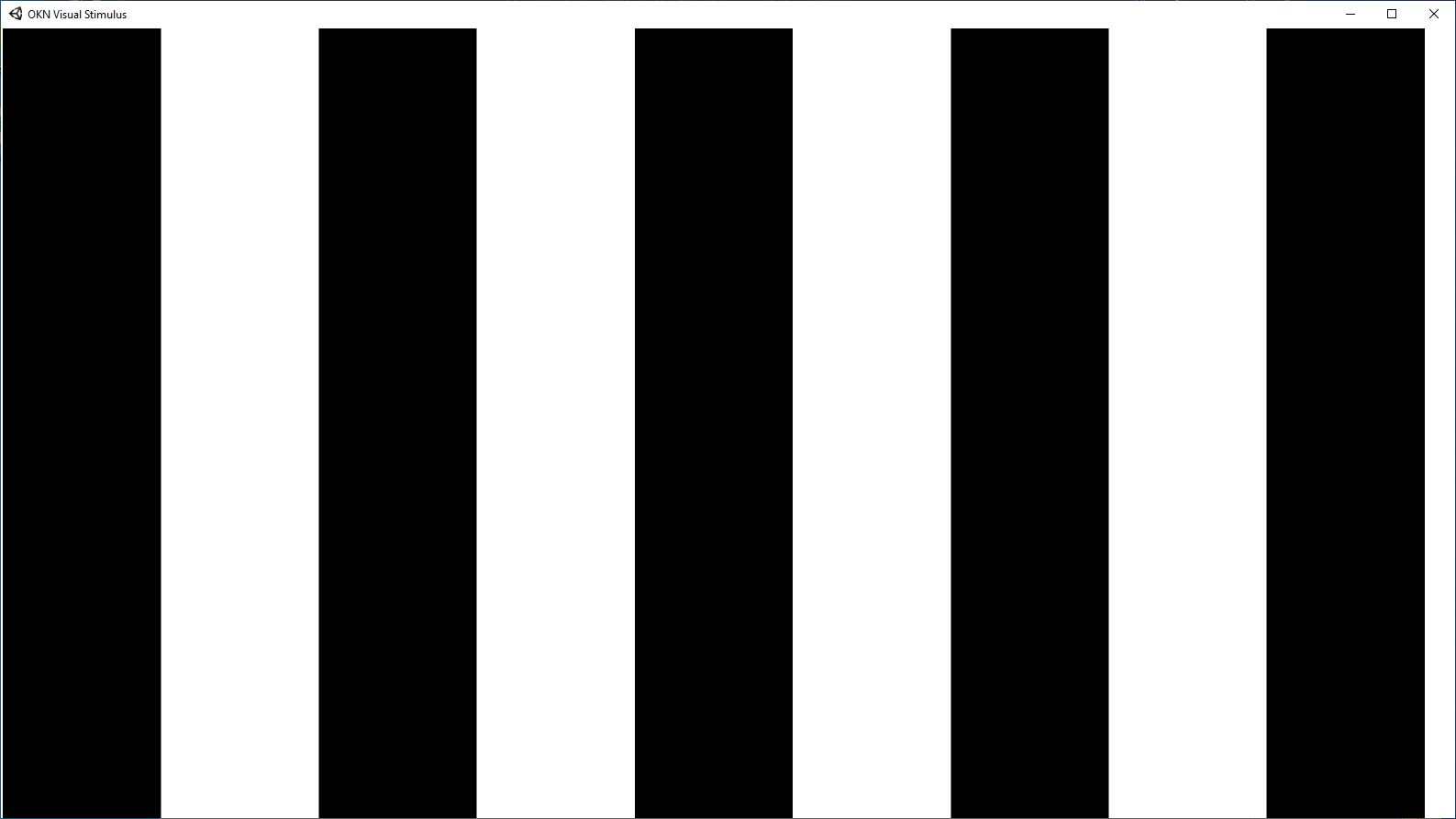
The Speed, Width (spatial frequency) and Angle (direction of movement) of the grating can be varied using the sliders.
The colour of the grating can be changed by selecting the Line colour and Background colour.
Playback:
A static grating will be displayed in the thumbnail during playback of a recording.
Dots
To show a moving dot, select the Dot tab.
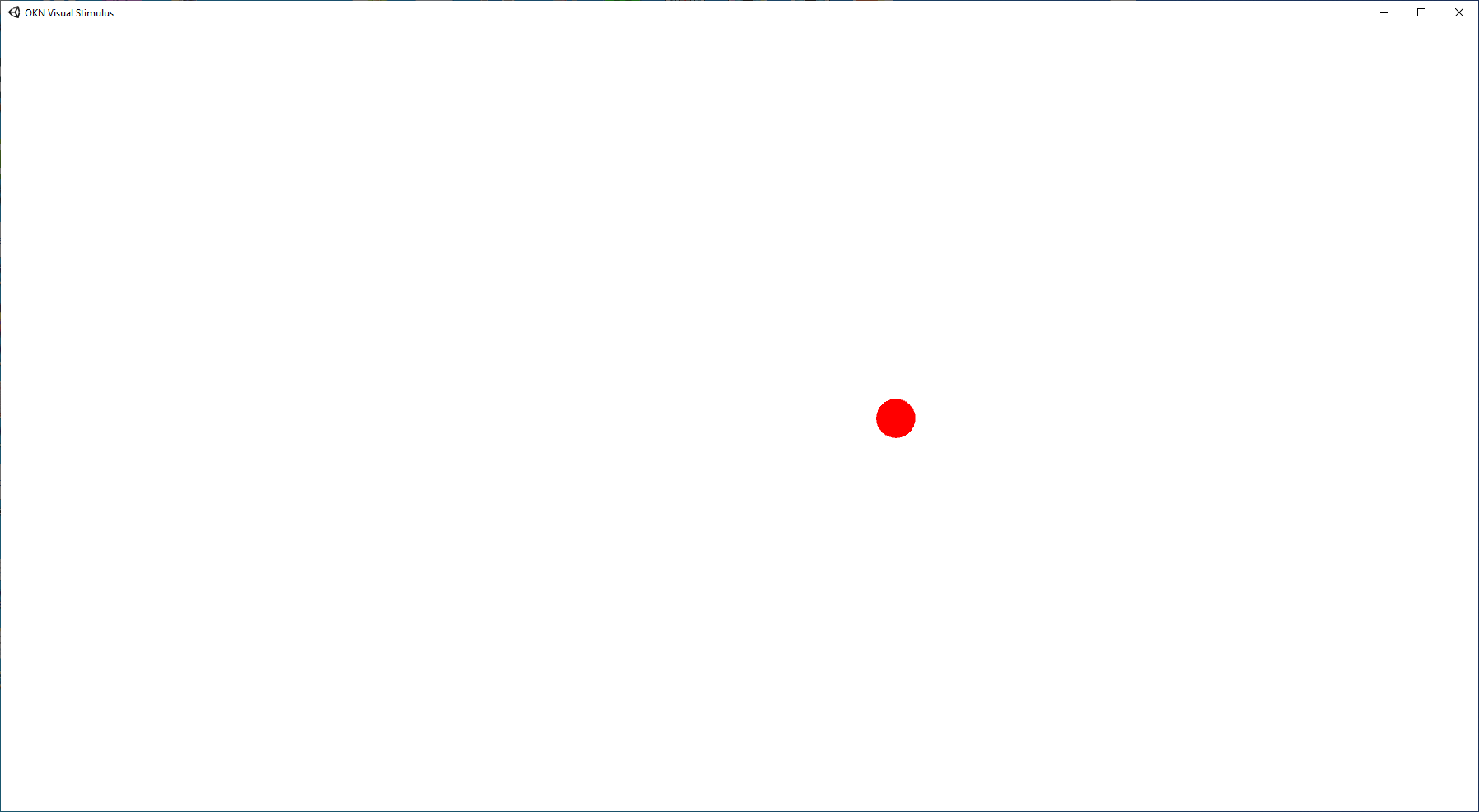
The Speed scroll bar sets the speed of the pursuit target.
The Dot Size scroll bar sets the radius of the dot
The Angle scroll bar sets the angle of the path traced by the fixation stimulus allowing vertical, horizontal or oblique pursuit movements to be generated.
The Amplitude scroll bar sets the angular amplitude of the path traced by the fixation stimulus (calculated using the screen size and viewing distance information entered from the Options screen).
The colour of the dot and the background can be changed using the Dot colour and Background colour options.
By default, the dot velocity will be sinusoidal resulting in a sinsuoidal eye movement trace. If the Sinusoidal check box is un-ticked, the dot will be moved at a constant velocity resulting in a tiangular eye movement trace.