Pursuit test
The Pursuit test presents moving gratings or a moving fixation target which can be used to generate pursuit eye movements of a given amplitude and direction.
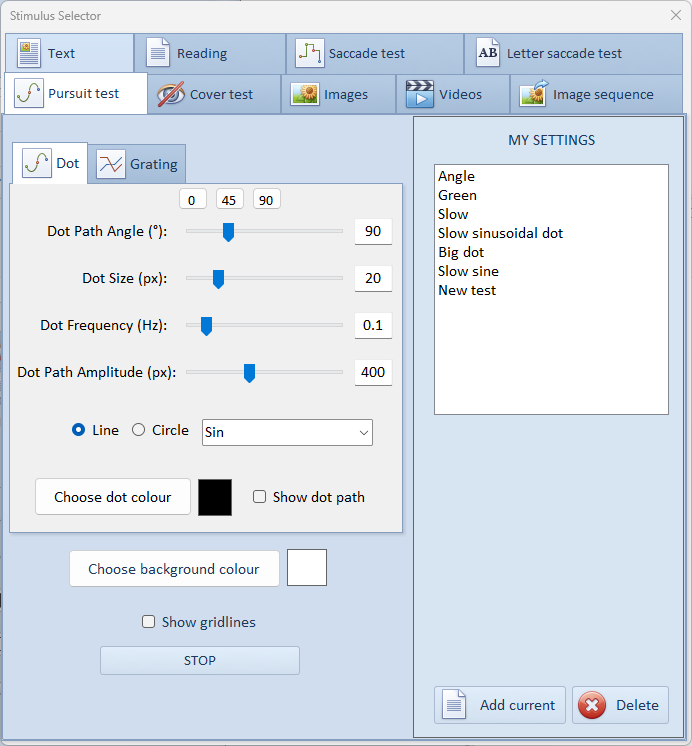
Gratings
To show a moving square wave grating, select the Grating tab.
The Speed, Width (spatial frequency) and Angle (direction of movement) of the grating can be varied using the sliders.
The colour of the grating can be changed by selecting the Line colour and Background colour.
Playback:
A static grating will be displayed in the thumbnail during playback of a recording.
Dots
To show a moving dot, select the Dot tab.
The Dot frequency scroll bar sets the speed of the pursuit target.
The Dot Size scroll bar sets the radius of the dot
The Angle scroll bar sets the angle of the path traced by the fixation stimulus allowing vertical, horizontal or oblique pursuit movements to be generated.
The Amplitude scroll bar sets the angular amplitude of the path traced by the fixation stimulus (calculated using the screen size and viewing distance information entered from the Options screen).
The Colour of the dot and the background can be changed using the Dot colour and Background colour options.
The dot may be moved linearly by selecting Line or circularly by selecting Circle.
By default, the dot velocity will be sinusoidal resulting in a sinusoidal eye movement trace. If Triangle is selected, the dot will be moved at a constant velocity resulting in a triangular eye movement trace.
My Settings
To save a specific stimulus configuration so that it can be used again, select Add current in the My Settings panel. Enter a name for this stimulus configuration and select OK. This name will be added to the list and selecting this name in future will automatically display the corresponding stimulus configuration.
A stimulus configuration may be deleted from the list by selecting it and the selecting Delete.