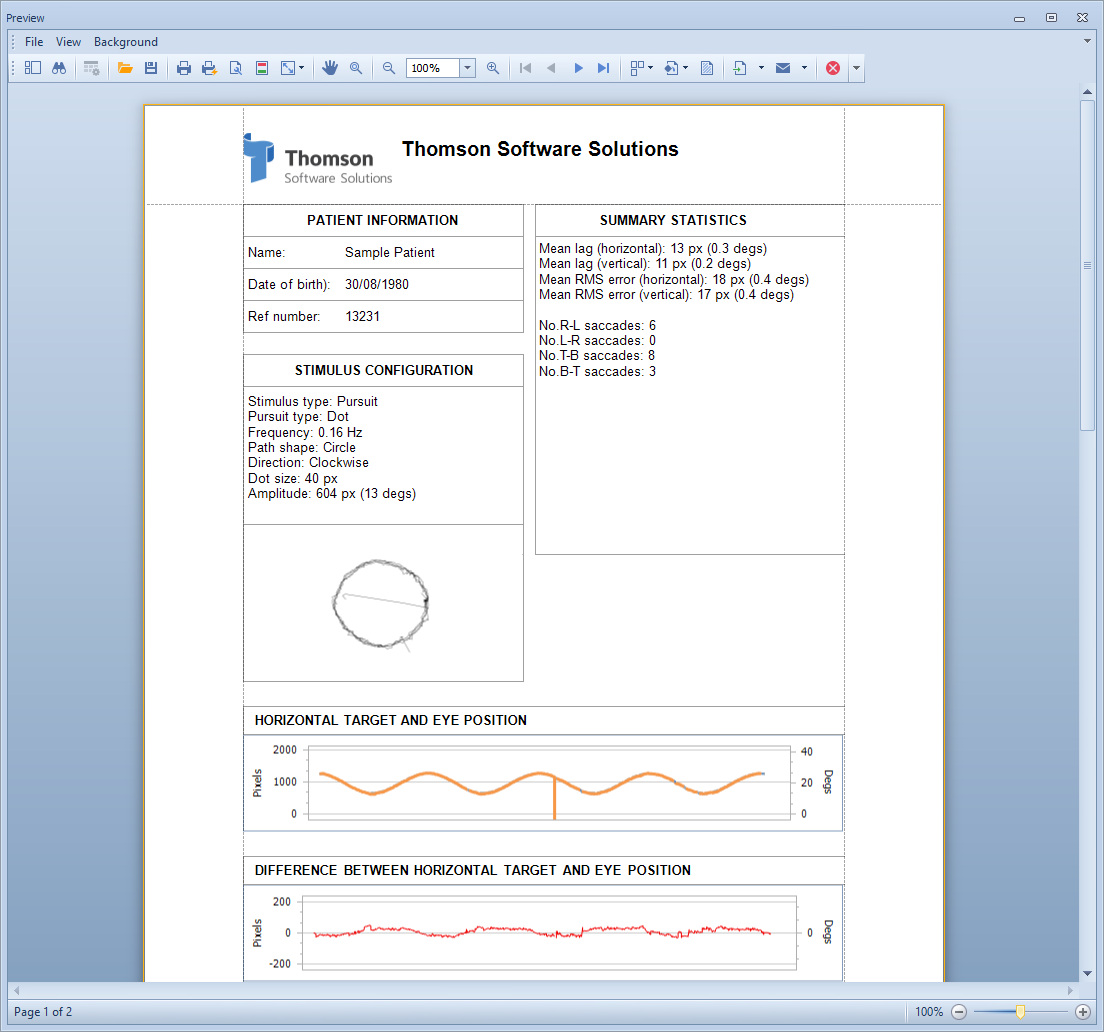Pursuit Analysis
The Clinical Eye Tracker 5L includes a Pursuit Analysis module which automatically analyses the pattern of eye movements made during the Pursuit test.
The pursuit test can be customised from the Stimulus selection screen.
The results can be displayed on the Control screen in the normal manner. The location of the target is shown by the dotted grey line.
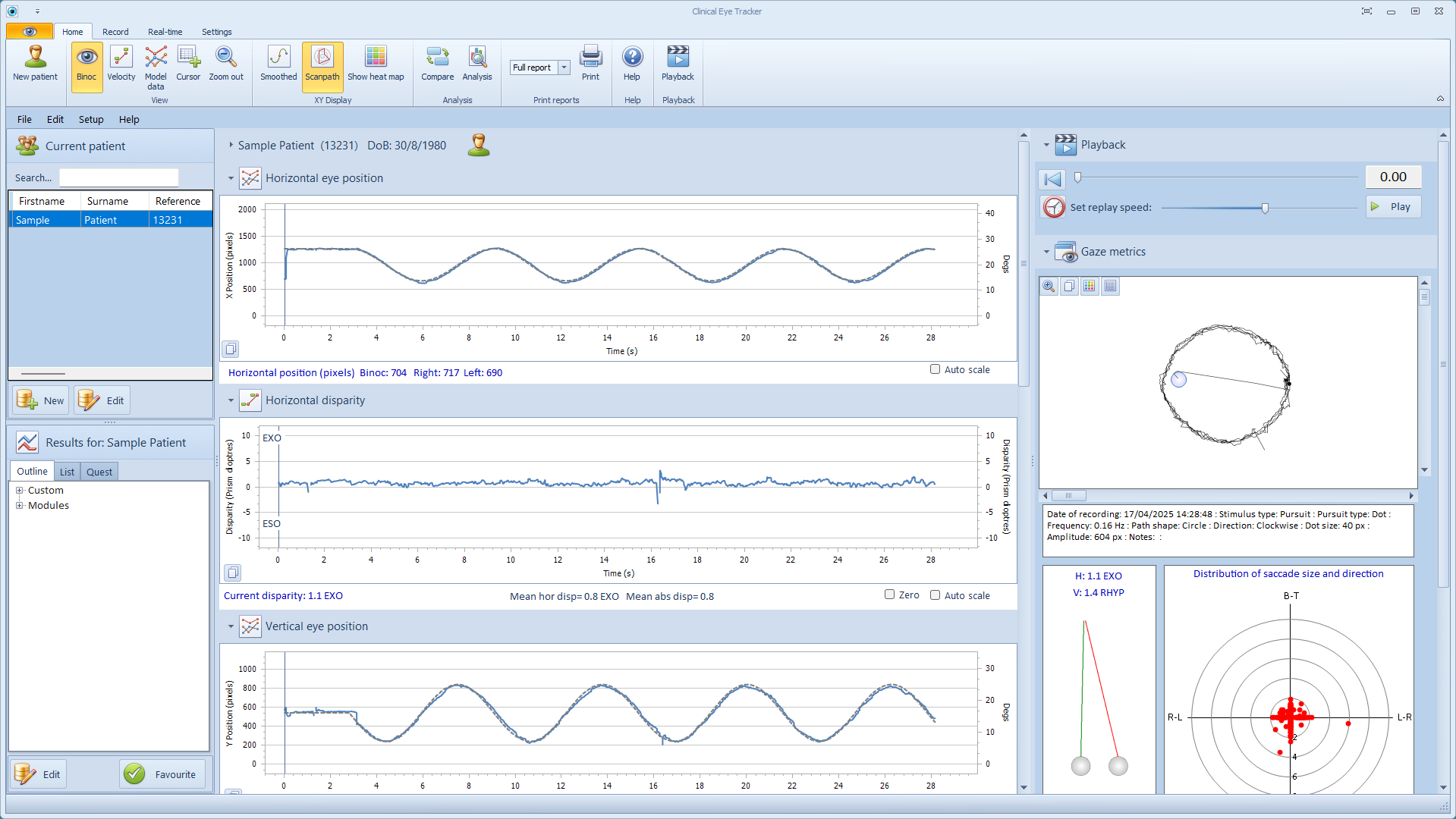
For a more detailed analysis, select Analysis from the Home toolbar.
This will display the Pursuit Analysis window shown below:
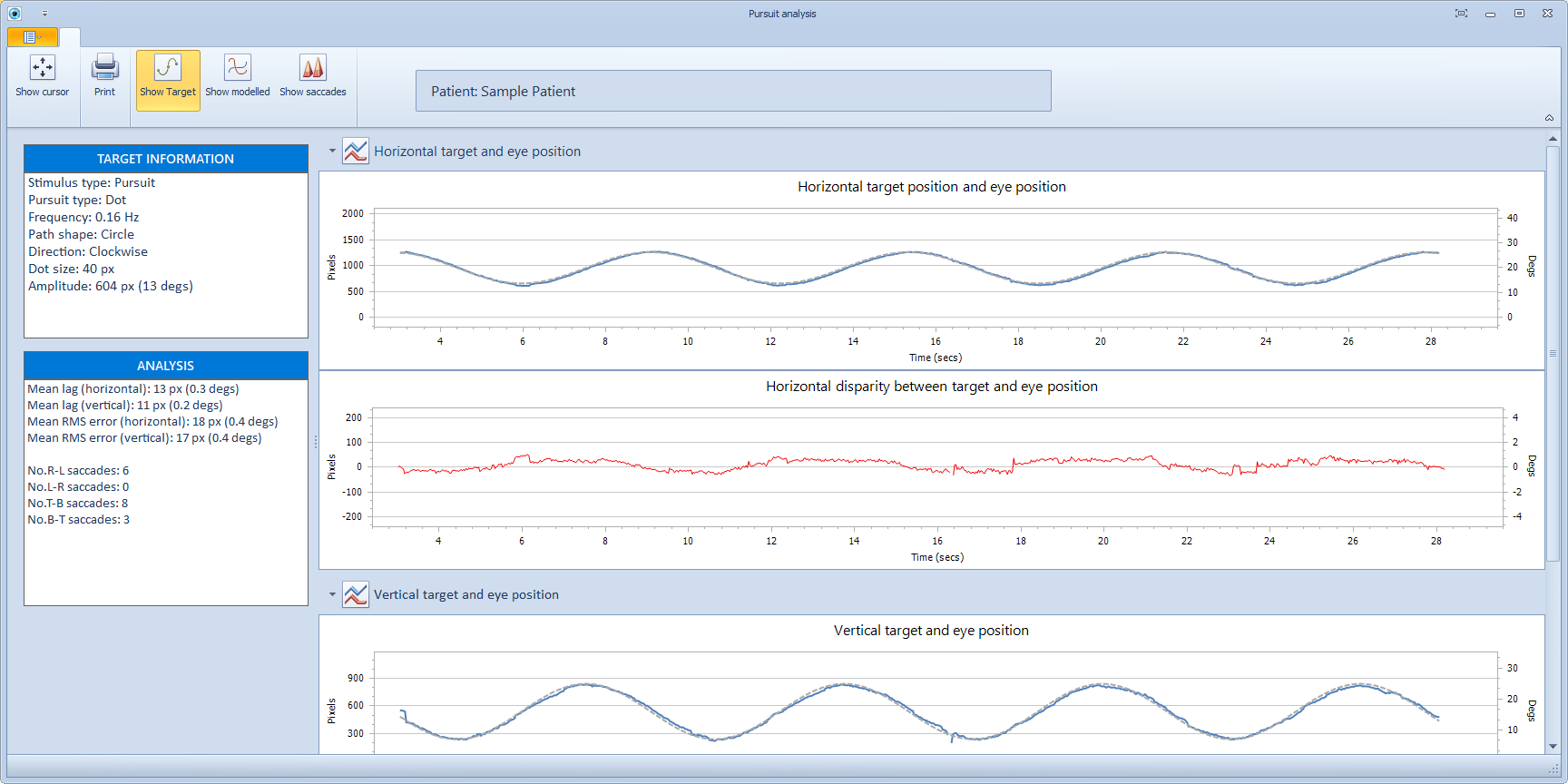
The first panel shows the horizontal target position (grey dotted line) and the horizontal eye movements (blue line).
The second panel shows the difference in the horizontal location of the target and the eyes. If the horizontal gaze position corresponds with the target position, the disparity will be zero.
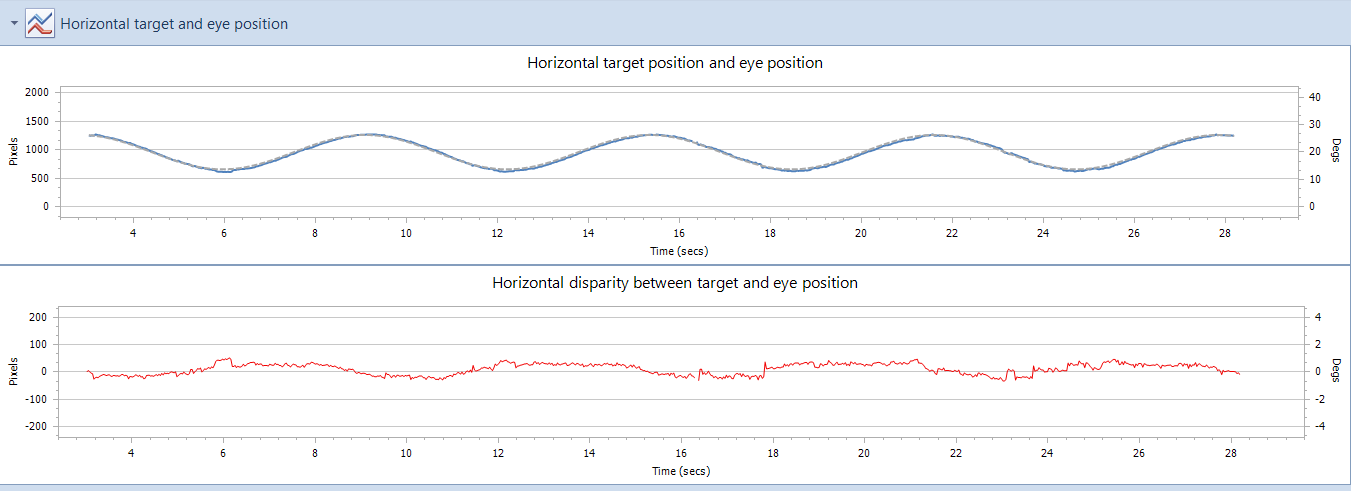
Pursuit eye movements typically show periods of smooth pursuit interspersed with corrective saccades.
Corrective saccades can be shown by selecting Show saccades from the toolbar (see below).

To further analyse the recording, the software models the data, identifying saccades and smooth pursuit components. The modelled data can be shown by selecting Show modelled.
The orange line show the portions of the recording identified as smooth pursuit while the blue lines represent saccades (see below)
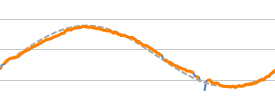
The current test conditions are shown in the TARGET INFORMATION panel as shown below:
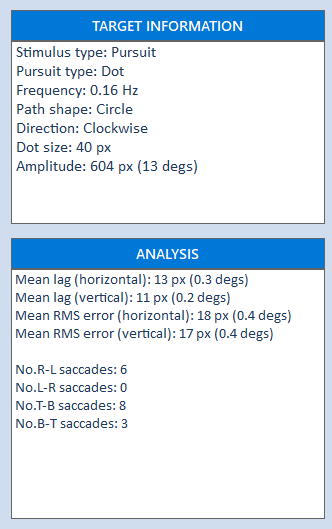
Summary statistics are available in the ANALYSIS panel.
Mean Lag - is calculated from the difference in the target position and the eye position and is shown in units of screen pixels and degrees.
Mean RMS error - is calculated from the root mean square of the difference in the target position and the eye position and is shown in units of screen pixels and degrees. This differs from the Mean Lag as it ignore the sign of the difference in the error between the target and eye position.
No. of saccades - is calculated from the modelled data and represents a count of the the number of corrective saccades in the four primary directions.
ANALYSIS REPORT
A report showing the Analysis can be printed by selecting the Print button. This will show the Print preview screen as shown below which allows a number of print options to be set before printing.