It is possible to display more than one test stimulus simultaneously by splitting the screen.

This is achieved by selecting the Upper/Lower icon on the Primary Toolbar or pressing S on the keyboard or Split on the remote control.

The position of the split can be changed by dragging the split line up or down. The tests shown above and below the split will be scaled automatically.
Any combination of test targets may be displayed on the screen. The upper and lower screens can be changed independently by first selecting the Upper or Lower screens by selecting Upper/Lower on the Primary Toolbar, pressing the Up/Low button on the remote or A on the keyboard. All buttons that are pressed subsequently will affect the upper or lower windows respectively.
NOTE: Some charts and tests require the full screen. If these are selected while in Split mode the screen will be automatically changed to full screen.
The current screen (Upper/Lower) is shown on the Floating Control Window by a blue outline as shown below:
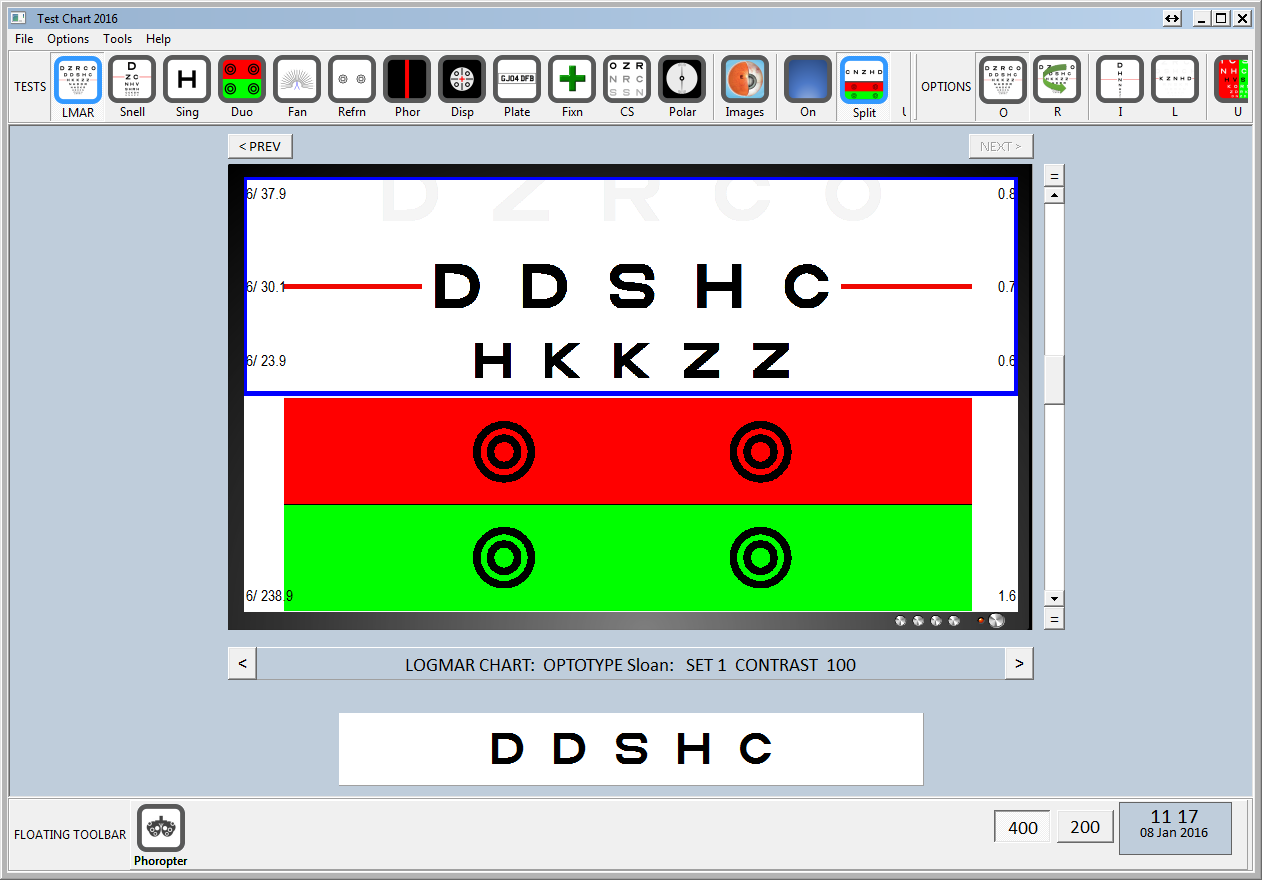
The current screen (Upper/Lower) may be changed by simply clicking on the upper or lower part of the thumbnail image.