The Floating Control Window contains a miniature copy of the patient's screen which allows the practitioner to see what is being presented to the patient without having to look at the display mounted on the wall. The miniature screen is “un-mirrored” making it easier for the practitioner to interpret what the patient is seeing via a mirror. It also contains a number of other useful tools which will be described in full below.
The Floating Control Window is enabled by selecting the required option under Floating Window options from the Windows positioning tab of the Setup window (see below).
The position and size of the Floating window can be set from the Windows positioning tab of the Setup screen (see below).
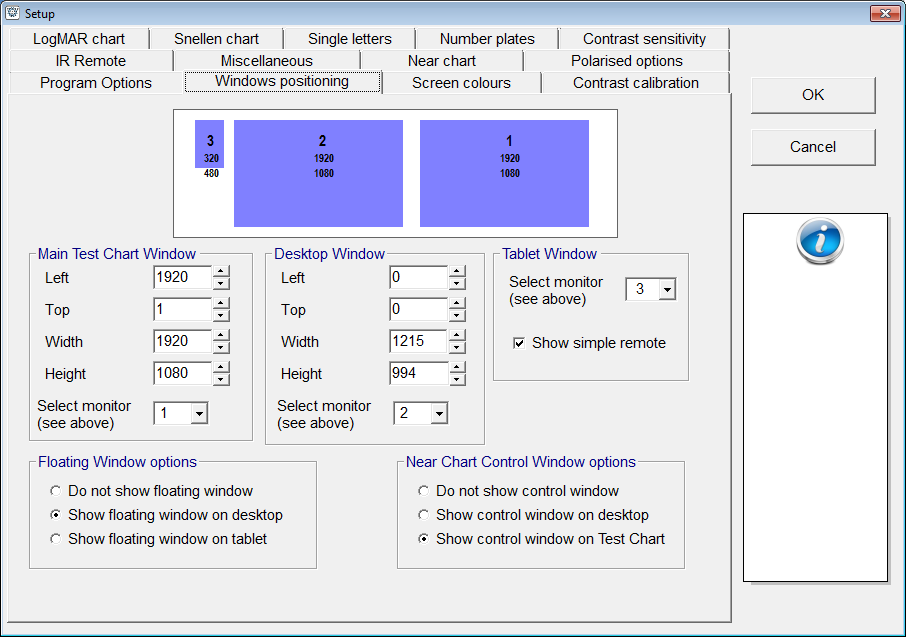
The current arrangement of monitors is shown in the window above with each monitor detected represented by a blue rectangle (labelled 1 to 3 above). Selecting monitor “2” under Desktop window will automatically position the floating control panel on the desktop monitor (2).
Alternatively, the floating control window can be dragged to any position on the screen and stretched as required. This position will be remembered when exiting the program so that the toolbar appears in the same position the next time the program is run.
All aspects of the program can be controlled using the toolbars displayed on the floating window. The toolbars are identical in appearance and function to those displayed on the main test screen except that the primary toolbar has a number of additional buttons as shown below.

A new feature in Test Chart 2016 is the ability to point at the test chart screen by moving the mouse cursor over the thumbnail screen and pressing the left mouse button. The pointer appears on the main test chart screen when the mouse cursor is moved within the borders of the thumbnail and is removed when the mouse cursor is moved back outside the thumbnail image. A wide range of cursors is available and can be selected from the Setup screen. Right clicking on a row of letters on the thumbnail when in LogMAR mode scrolls the test chart so that the clicked row aligns with the markers.