The Refraction targets are displayed by selecting the Refrn icon on the Primary toolbar, pressing F6 on the keyboard of selecting XCyl on the remote control handset.
Test Chart 2016 includes three types of targets (rings, dots and letters) for use when determining a refractive error.
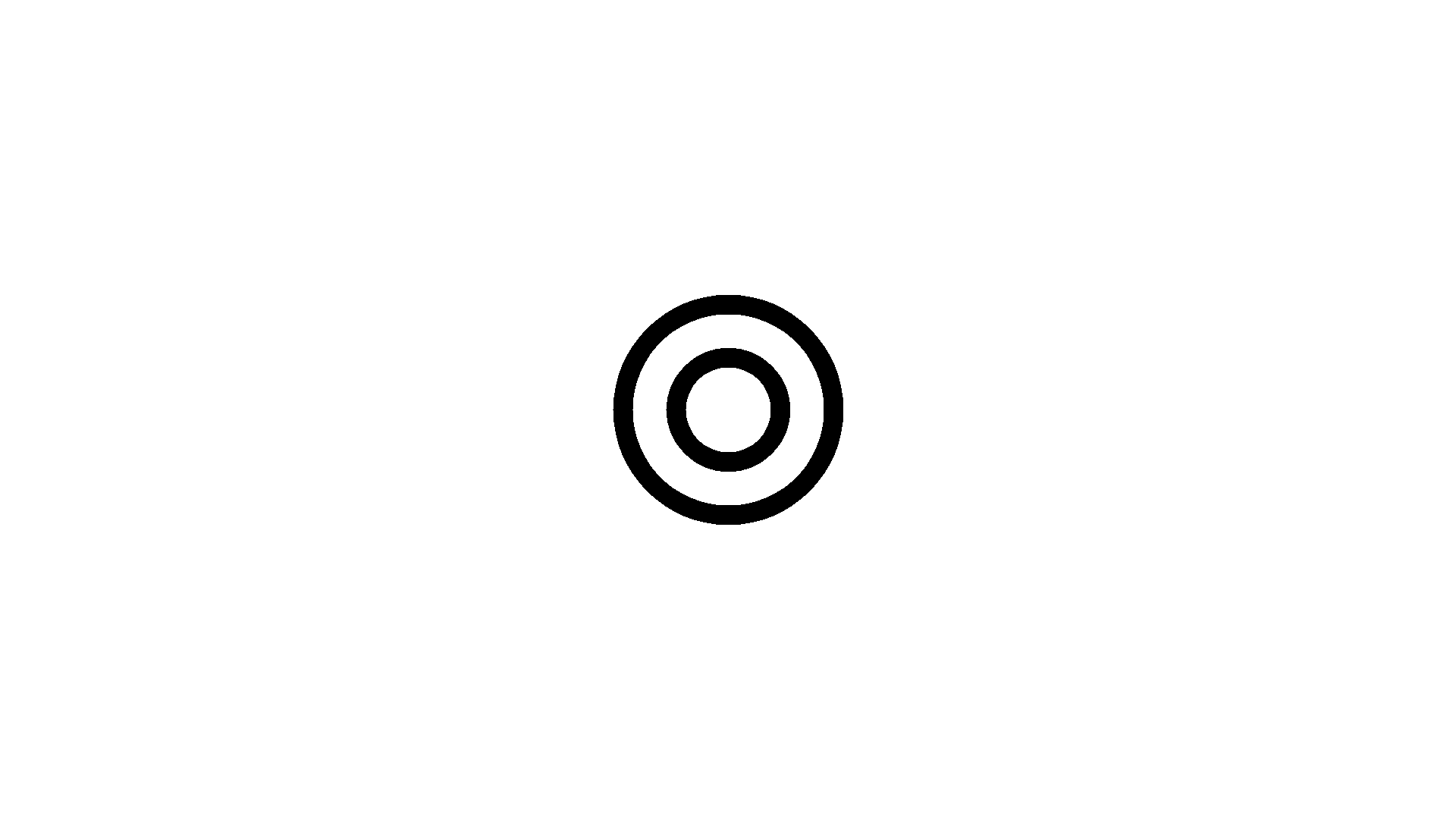
Rings

Dots
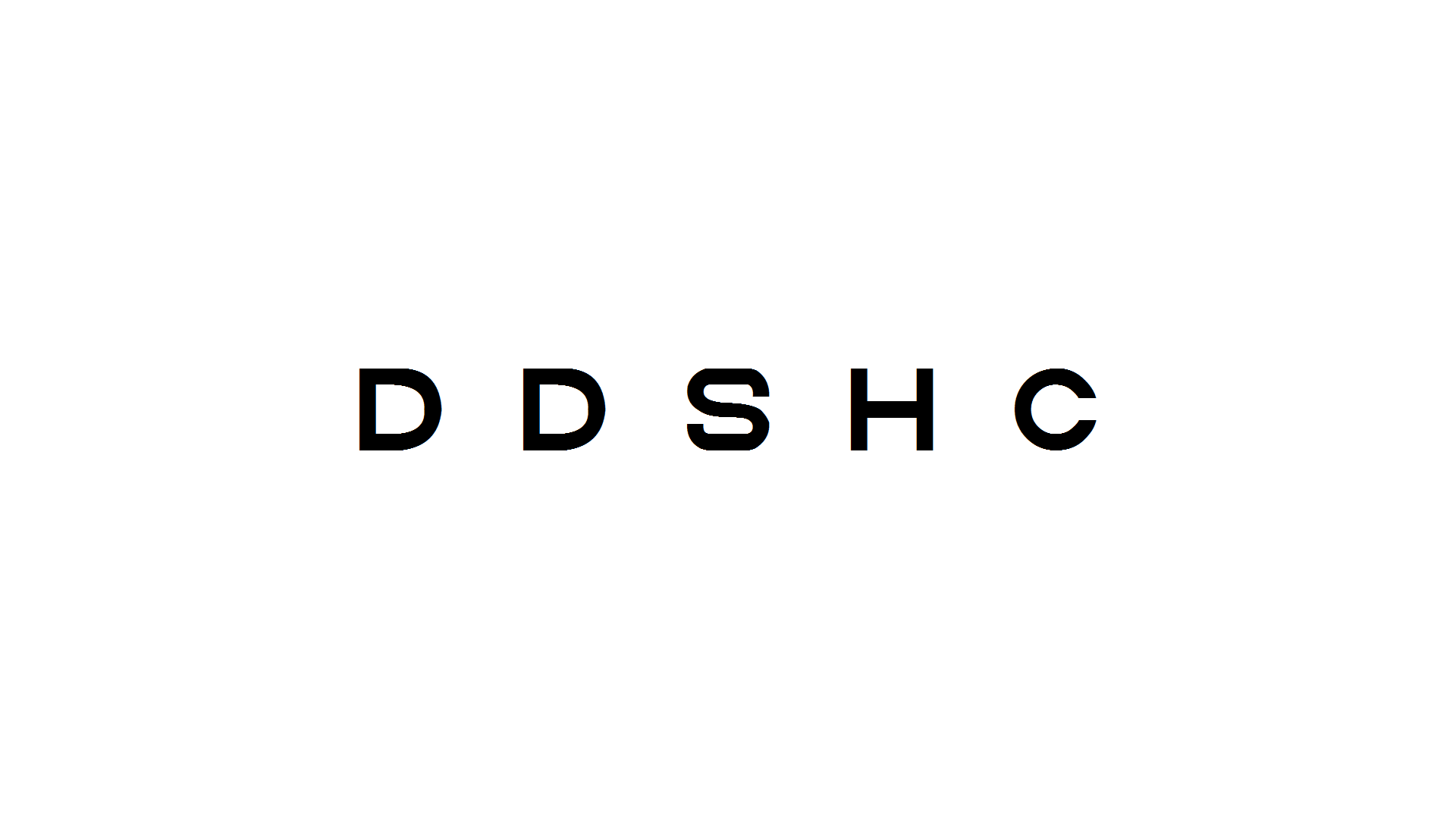
Letters
NOTE: Two additional stimuli are available if you are using a polarised monitor.
The rings and dot targets are designed to provide a good stimulus for detecting blur while minimizing the perceived distortion which can occur when offering the two alternatives with a cross-cylinder lens. The letters are also useful when using a cross-cyl or determining best sphere
The three modes are selecting by clicking on the corresponding icon in the Secondary Toolbar or by pressing 1, 2, or 3 on the keyboard or remote control.

Repeatedly pressing the horizontal cursor control keys on the keyboard or remote control, rotates around the available modes.
The size of the rings, dots and letters may be change using the vertical scrollbar on the Floating Control Window or by pressing the vertical cursor control keys on the keyboard or remote.
Single or double rings
When in modes 1 or 2 (Rings or Dots), clicking on the D icon or pressing D on the keyboard toggles between a single and double ring/dot.

Letter mode options
When in mode 3 (Letters) the Secondary toolbar expands as shown below

In this mode O rotates around the five sets of default letter (LogMAR letter used), R randomises the letters and U adds a duochome background as shown below.

The different optotypes may be displayed by selecting the required optotype from the pull-down list or pressing PgUp or PgDn on the keyboard or remote.
Summary
|
Mouse Select the corresponding button in the Secondary toolbar for the three different target options (more available if Polarised monitor is used). The vertical scroll bar in the Floating Control Window changes the size of the rings, dots or letters. When in modes 1 or 2 (Rings or Dots), clicking on the D icon toggles between a single and double ring/dot. When in mode 3 (letters): O rotates around the five sets of default letter (LogMAR letter used), R randomises the letters and U adds a duochome background. |
Keyboard 1 Selects the rings 2 Selects the dots 3 Selects the letters The horizontal cursor control keys rotate around the available target types The vertical cursor control keys changes the size of the rings, dots or letters. In modes 1 and 2 (rings and dots), D toggles between a single a double target. When in mode 3 (letters): O rotates around the five sets of default letter (LogMAR letter used), R randomises the letters and U adds a duochome background. |
|
|
Remote 1 Selects the rings 2 Selects the dots 3 Selects the letters The horizontal cursor control keys rotate around the available target types The vertical cursor control keys changes the size of the rings, dots or letters. When in mode 3 (letters): O rotates around the five sets of default letter (LogMAR letter used), R randomises the letters and U adds a duochome background. |