If a PMS system is not used or is incompatible with the phoropter interface, an Internal database may be used to keep a record of prescriptions. If this option is to be used, Use internal patient database must be selected from the Phoropter tab of the Program Options window as shown below.
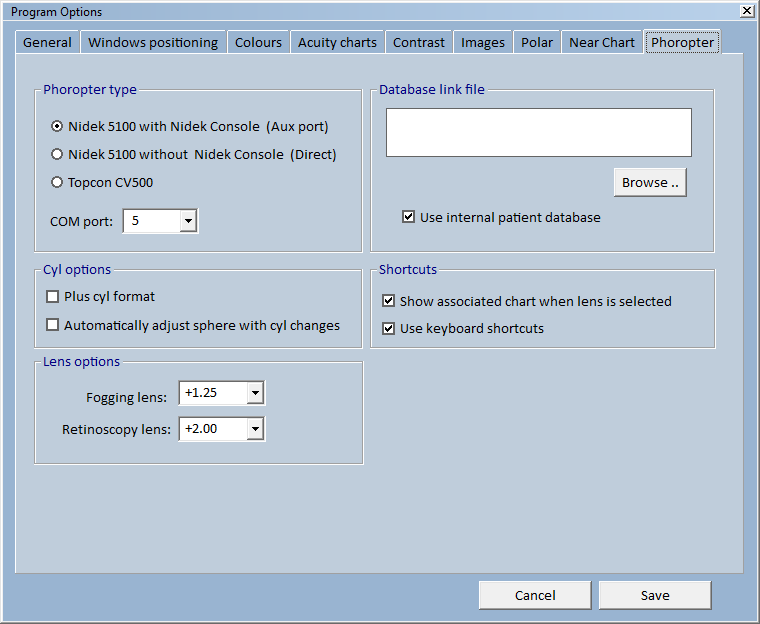
If Use internal patient database is selected, a bar is shown to the right of the phoropter interface window. Clicking on the bar expands the Internal database panel as shown below.
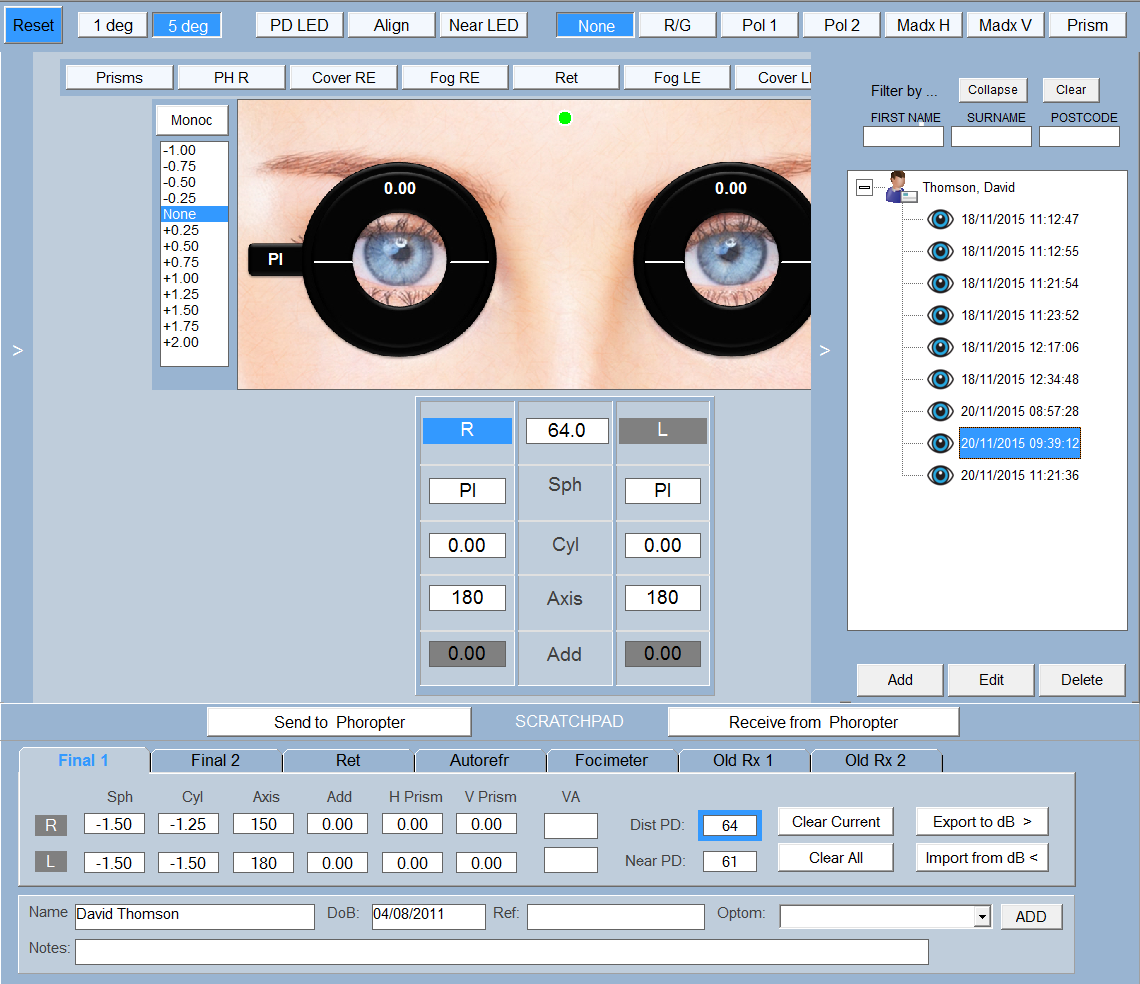
The Internal Database allows an unlimited number of prescriptions to be stored for each patient allowing a practitioner to readily insert previous prescriptions into the phoropter.
An outline list of the database is shown in the panel with the patient names shown alphabetically. The list can be filtered by a combination of Firstname, Surname and Postcode by entering the first few letters of each in the Filter by boxes. This allows a patient to be quickly found in the list. The three filter variables can be cleared by selecting Clear.
The historic list of prescriptions for a selected patient are shown by expanding the list by clicking on the + next to the patient's name. Selecting a prescription from the list automatically transfers the prescription to the Scratch-pad. The prescription can then be inserted in the phoropter by selecting Send to Phoropter.
A new prescription can be added under this patients name by simply clicking on Export to dB from the Scratch-pad panel.
Adding a new patient
To add a new patient to the database, select Add on the Internal database panel. This will display the Add new patient dialogue box shown below.
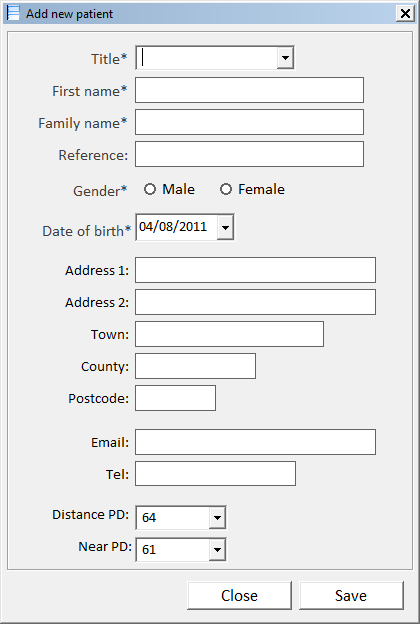
Enter the requisite fields, (those marked with a * are mandatory fields) then select Save. The patients name will be added to the list.
Editing patient details
To edit a patient's record, select Edit on the Internal database panel. This will display the Edit patient details dialogue box shown below.
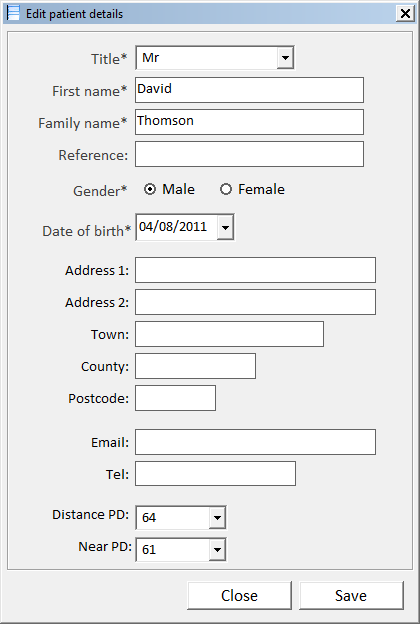
Edit the requisite fields then select Save.
Deleting a record
A record may be deleted by selecting it form the list and clicking on Delete. NOTE: The record will be permanently deleted and cannot be recovered.