The images and videos contained within each of the groups can be deleted or reordered and new images added.
Test Chart 2016 introduces a simpler way of achieving this than in previous versions
To change the images, select Options ... General Settings and then select the Fixation tab.
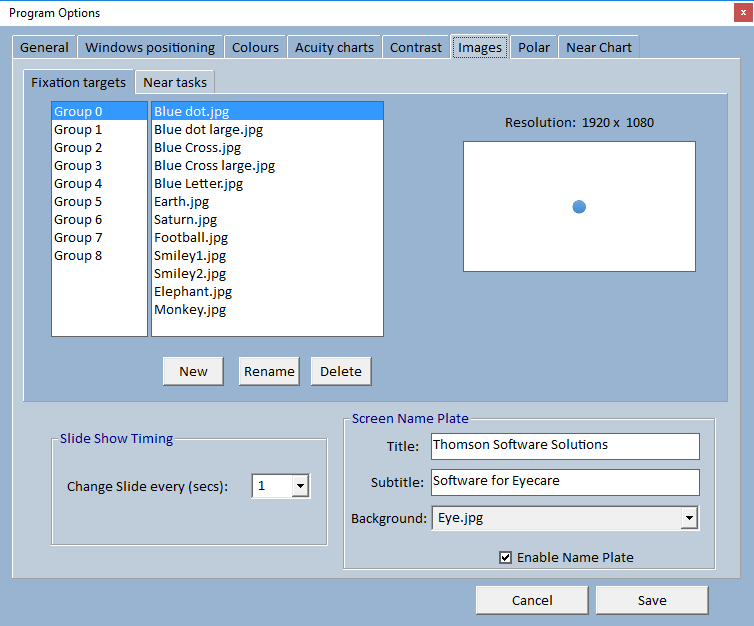
Select the group that you wish to change from the first list box. The images currently contained in this group are displayed in the second list box and a preview is shown below.
Re-ordering images
The order of the images in the group may be changed by simply dragging an image file to the required position in the second list box.
Adding images
To add an image to a group, select the group in the first list box and select New. This will allow you to browse for a new image file and this file will be automatically copied to the group. You may then rename it and change its position in the sequence if required.
Note: For best results, images added should have the same aspect ratio and resolution as the monitor on which they will be displayed. Test Chart 2016 will perform an "intelligent" rescaling but images with a different aspect ration will have a border.
Renaming images
The name of each image is displayed on the Test Information Bar on the Floating Control Window. The name of an image may be changed by selecting the image file in the second list box and clicking on Rename. This will prompt for a new name to be entered,
Deleting images
To delete an image, select the image file in the second list box and select Delete.