Test Chart 2016 includes a powerful Shortcut module to allow the practitioner to define one (or more) Routines so that specific charts/test stimuli and lenses can be selected with a single click. The greatly simplifies testing and can speed up the routine.
A Routine consists of an unlimited number of Shortcuts. Each Shortcut specifies a phoropter lens combination and a Test Chart configuration. Test Chart 2016 allows for an unlimited number of Routines.
To Add a new Routine or Edit an existing Routine. Select Edit from the Shortcuts panel. This will display the Routine Designer window shown below.
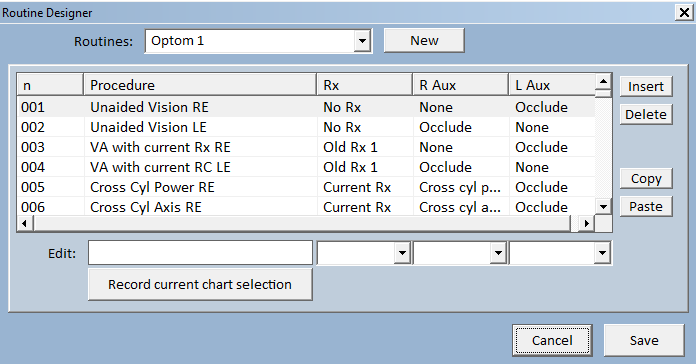
The list shows the Shortcuts defined for the current Routine (Optom 1). To change a Shortcut, select it from the list and the Procedure, Rx, R Aux and L Aux fields will be displayed below the list.
Procedure: The name given to the Shortcut
Rx: The prescription to be sent to the phoropter
R Aux: The auxiliary lens to b placed in front of the right eye
L Aux: The auxiliary lens to b placed in front of the right eye
Select the required option for each field from the pull-down lists.
To associate a specific Test Chart configuration with the Shortcut, set up the Test Chart in the required configuration and select Record current chart selection.
Shortcuts may be re-ordered by simply dragging the items in the list. New Shortcuts can be added by selecting Insert. Shortcuts may be removed by selecting Delete and copied by selecting Copy and Paste.
Adding a new Routine
A new Routine may be added by selecting New. Enter a name for the new Routine and select OK. An empty Routine may now be populated with new Shortcuts.