LogMAR Scorer
If you are new to LogMAR scoring, it can be quite confusing.
To simplify the process, we have included a simple LogMAR scoring utility in the program. To display the LogMAR scorer press S or select Format ... Show LogMAR Scorer from the menu at the top of the screen.
To display the Scorer by default every time the program is run, select Show LogMAR Scorer from the Program Options.
The LogMAR Scorer appears at the bottom of the screen as shown below.
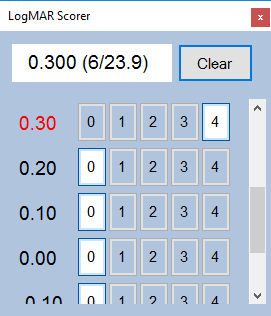
The Scorer can be moved around the screen and can be stretched vertically to see the complete range of letter sizes.
The Scorer shows the LogMAR size down the left column (with the current LogMAR size shown in red). There are then four buttons for each row to record the number of letters that the patient has read correctly. In the example above, the patient has correctly identified all the letters down to LogMAR 0.3 and no letters on the rows below.
The LogMAR score and the Snellen equivalent is calculated automatically and displayed in the panel at the top of the screen.
To use the Scorer, simply record the number of letters correctly identified on each row and the program will do the rest for you!
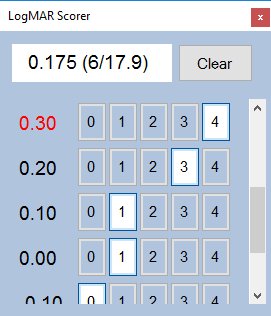
To reset the Scorer, click on Clear. This will automatically set all rows to 4 down to 0.30 and all rows below to 0 - this being a fairly common starting point.