Setting program options
The Thomson Paediatric Screening Test Chart allows you to set up the program to meet you exact requirements via the Program Options window.
To display the Program Options window select Setup ... Program Options from the menu at the top of the screen. This will display the window shown below:
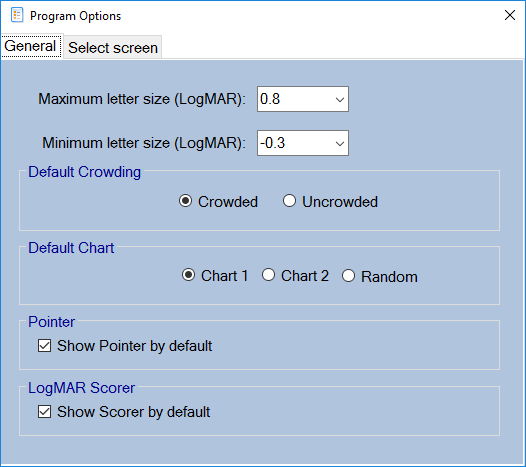
Setting Maximum and Minimum letter size.
This option allows you to specify the minimum and maximum letter size. By default the range is set to -0.30 to 0.80. However, as the pass/fail criterion for School-Entry screening is 0.20 some authorities set the minimum size to 0.10 as there is no need to prove that visual acuity is better than this within the context of screening.
Default crowding setting
This option allows you to specify whether the letters are crowded or uncrowded by default. The normal format for School-Entry screening is Crowded.
Default chart setting
The Thomson Paediatric Screening Test Chart has two sets of letters (Chart 1 and Chart 2) or the option for the letter to be randomise. This option allows you to specify which chart is shown by default when the program is run.
Show pointer setting
This option determines if the pointer is shown by default when the program is run.
Show LogMAR Scorer setting
This option determines if the LogMAR Scorer is shown by default when the program is run.
Multiple Screens
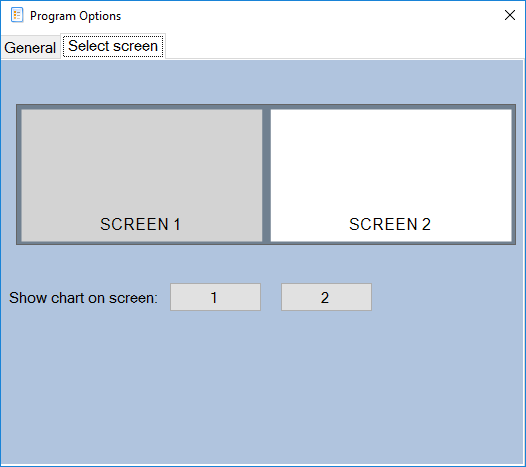
If more than one screen is attached to the computer, the program offers the option of displaying the chart on either screen by clicking on 1 or 2. This allows one screen to be used for screening and the other for scoring, preparing reports etc.
Note. This option will not be shown on single screen systems