System setup
To run the software, select the Clinical Eye Tracker icon on the desktop.
This will display a screen similar to that shown below:
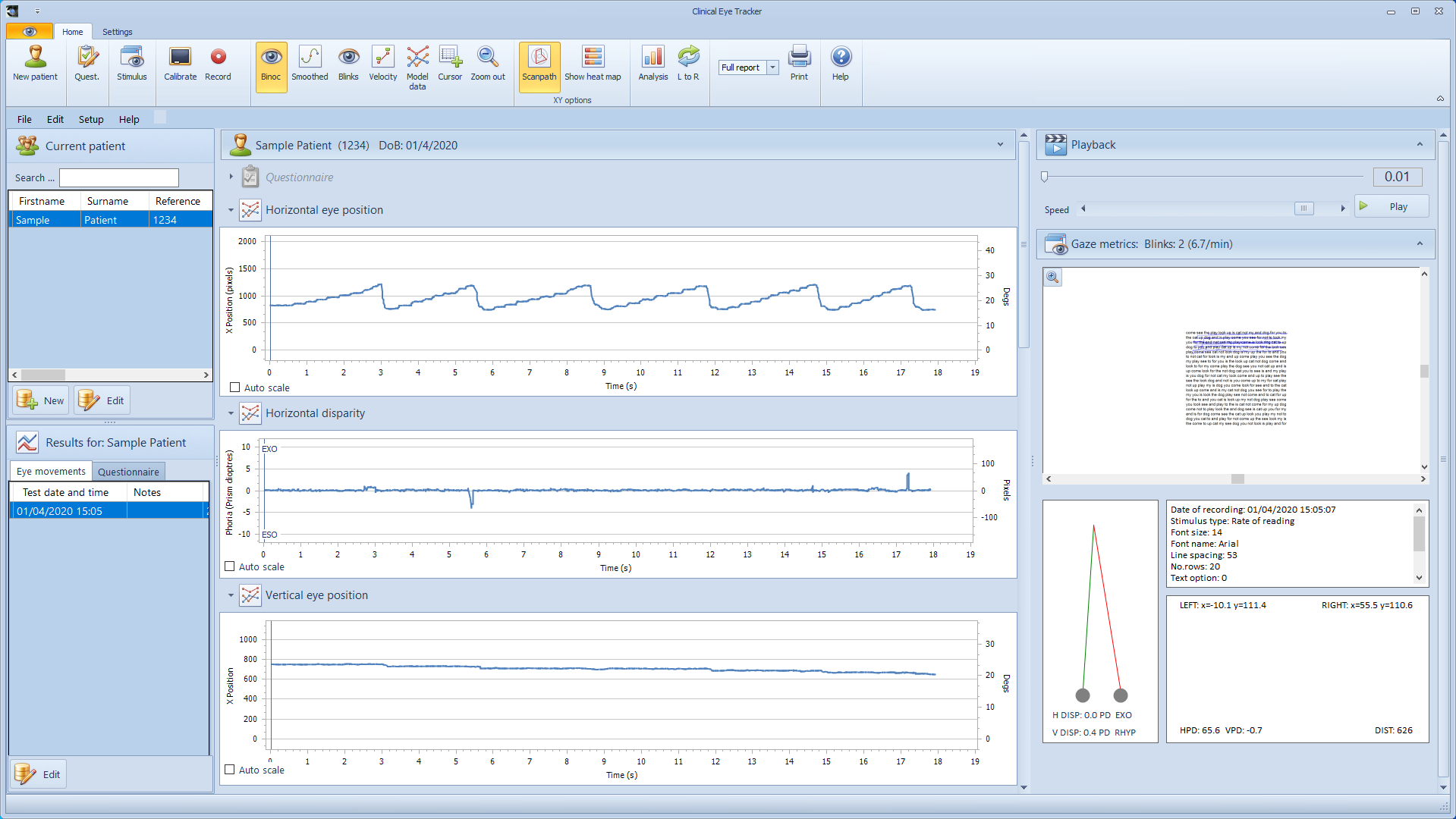
If you have purchased the hardware and software, the software is pre-configured and is ready to use.
If you are running the software on your own PC, the software will need to be configured as described below:
- Select the Settings tab and click on Settings. This will display the Program Setup windows as shown below:
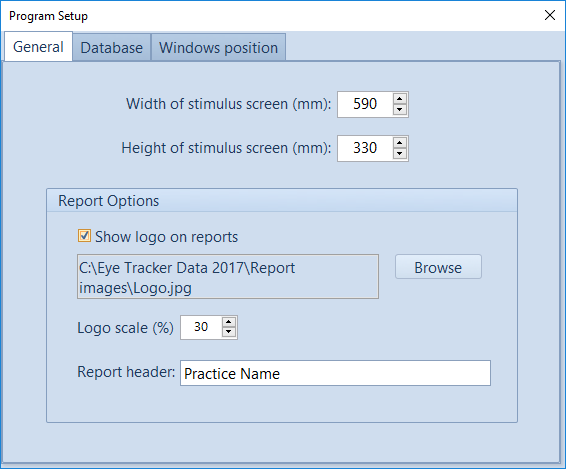
The General tab includes the following options:
CALIBRATION
Measure the full width and height of the test screen (the screen to which the Eye Bar is attached) and enter the results in mm. This information is used for the second y axis on the graphs so that eye movements can be assessed in terms of angular subtense.
REPORT OPTIONS
If you wish to include your clinic or practice logo on the printed reports:
- Enable Show logo on reports
- Click on Browse and select your logo (in jpg format)
- Depending on the size of the image that you upload, the logo may need to be scaled to an appropriate size. To check the appropriate scaling, preview a report by selecting Pint from the main screen.
- To display your practice name on the report, replace "Practice Name" with the practice name.
A typical report is shown below:
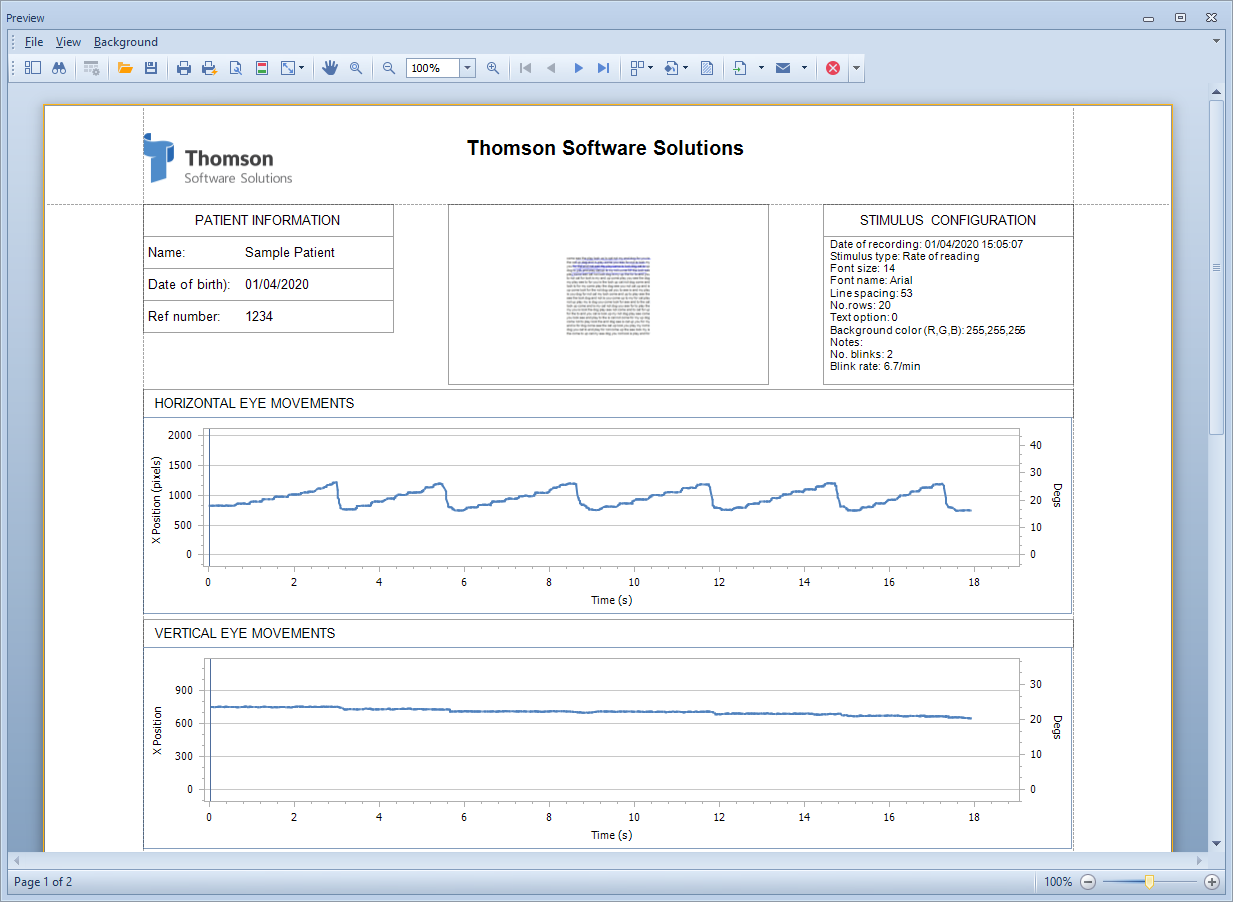
- The second tab defines where the records for each recording are saved.
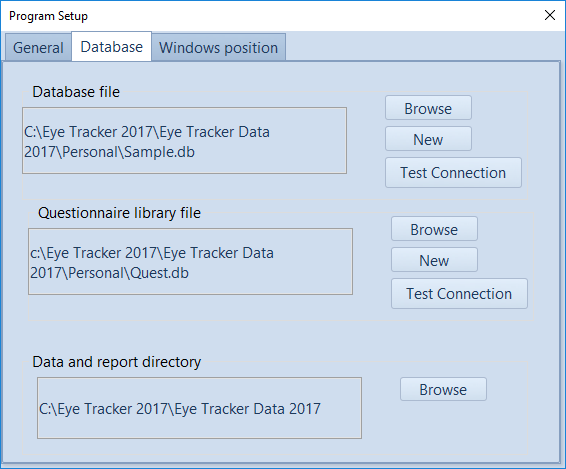
By default, the software stores the eye tracking results and data in a directory called C:\Eye Tracker 2017\Eye Tracker Data 2017. This has four main subdirectories:
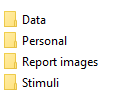
Personal is used to store the patient database and the questionnaire database. Data is used to store the raw eye movement data and Stimuli is used to store the images and text that can be used as stimuli during the test. Report images can be used to store the report logo.
The software ships with a Sample.db database and a small question library (Quest.db)
- The third tab defines the positioning of the Control Window and the Stimulus window.
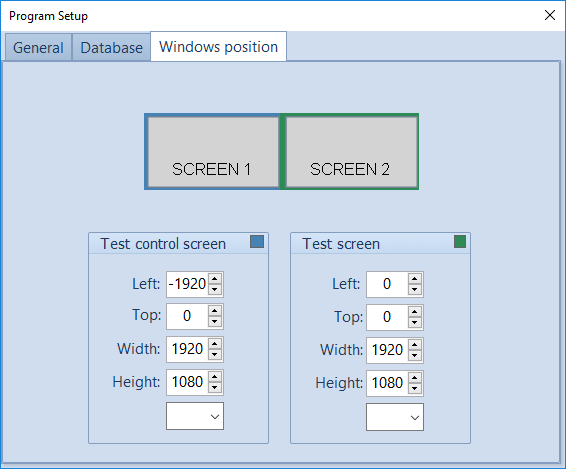
The graphic at the top shows the current Windows settings for the two displays. To position the Control and Stimulus windows, simply select screen 1 or 2 from the pull down list in each panel. The Top, Left, Height and Width setting will then be set automatically.
Note: The Stimulus window refers to the display that has the Eye Bar attached.