Editing a result
The Clinical Eye Tracker stores three files for each recording (usually in the directory C:\Clinical Eye Tracker 2020\Eye Tracker Data\Data). Data relating to the mean gaze position of the two eyes are saved in the file with the suffix ".dat". Data for the gaze position of each eye are saved in the file with the suffix ".mdat". Data relating to the position of the centre of the pupils of each eye are saved in the file with the suffix ".pos". The names of these data files and the name of the associated patient, is stored with details of the stimulus in the SQLite database which by default is contained in the directory C:\Clinical Eye Tracker 2020\Eye Tracker Data\Personal.
The information contained in the the SQLite fields can be edited by selecting the Edit result button below the list of results. his will display the dialog window shown below.
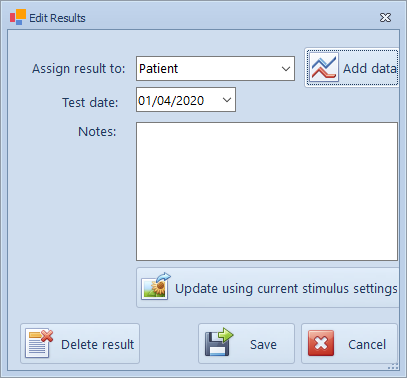
Assigning the results to another patient.
If the incorrect patient name was selected before making a recording, the results can be reassigned to a different patient by selecting the correct patient name from the Assign result to pull down list and selecting Save.
Add recording data files to an existing patient.
If you have made a recording on another computer and wish to add the recording to the list for a specific patient, first copy over the three eye movement recording files to the recording directory on your computer (usually C:\Clinical Eye Tracker 2020\Eye Tracker Data\Data). Then select Add data and select the three files that you have added. This recording will then be added to the list for this patient.
Change the stimulus setting related to a specific recording.
The Clinical Eye Tracker maintains a record of the exact stimulus configuration associated with each recording so that the recording can be displayed relative to the stimulus. If for any reason the stimulus details are incorrect, they may be corrected by first setting up the correct stimulus configurations (using the normal Select stimulus window) and then selecting Update using current stimulus settings.
Deleting a recording.
A recording may be deleted by simply selecting the result and clicking on Delete result. PLEASE NOTE: This will delete the result from the list and the database but will not delete the raw data files. These must be deleted manually if necessary.