Designing a questionnaire
To design a new questionnaire or modify an existing questionnaire, select the Settings tab and click on Design in the Questionnaire panel.
This will display the Questionnaire Designer window as shown below:
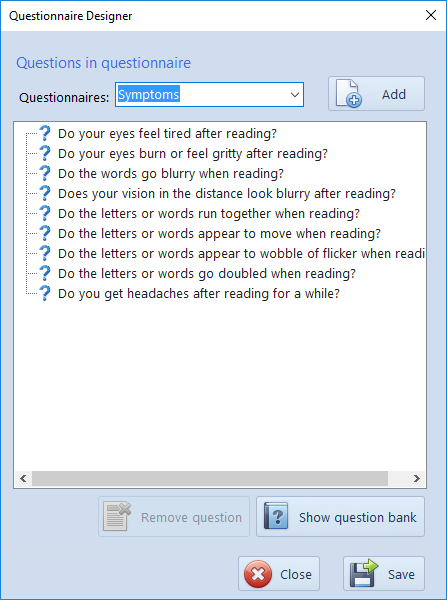
A list of the questionnaires currently available is displayed in the pull-down list at the top of the screen. In the example shown, the questionnaire is called Symptoms and the questions included in this questionnaire are shown in the list below.
Re-ordering questions
The order of the questions may be changed by simply dragging the questions into the preferred order.
Removing a question
To remove a question from the current questionnaire, simply select the question and click on Remove question.
Adding a question from the question bank
The software include a range of standard questions relating to reading, symptoms and signs in the Question bank. To display the Question bank click on Show question bank. This will display the screen shown below.
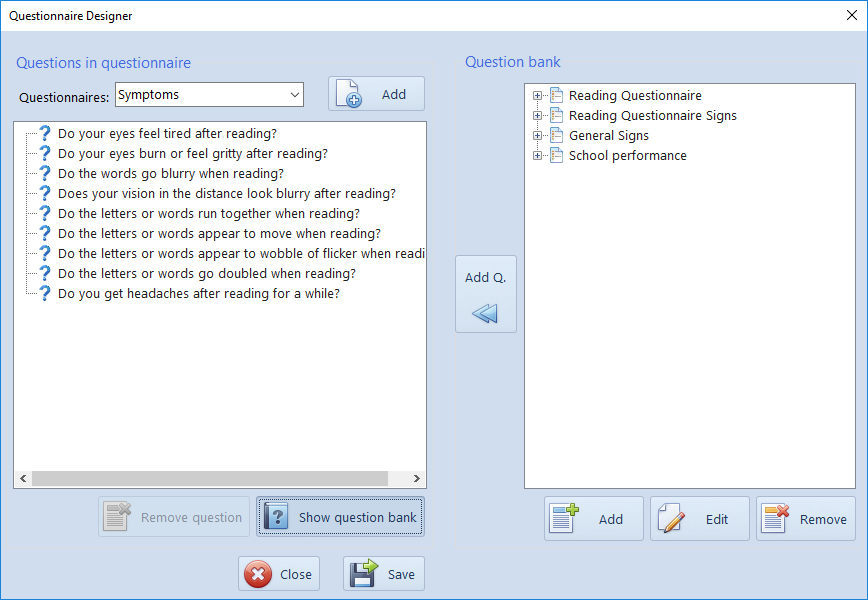
Questions in the Question bank are arranged in categories, i.e. Reading Questionnaire, Reading Questionnaire Signs etc. The questions under each category are displayed by expanding the list by clicking on the cross next to the category. This will display the following:
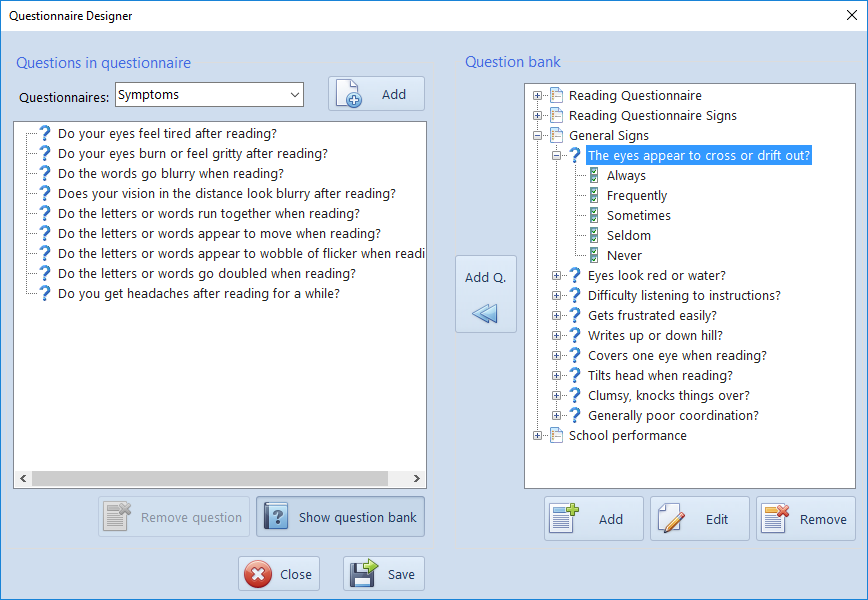
To add a question from the Question bank to your questionnaire, select it then click on Add Q. The question will then be added to the list of questions in your questionnaire.
NOTE: Each questionnaire can have a maximum of 20 questions.
Having added all the questions required to your questionnaire, click on Save.
Adding a new question to the Question Bank
To add a new question to the Question Bank, click on Add. This will display the panel shown below.
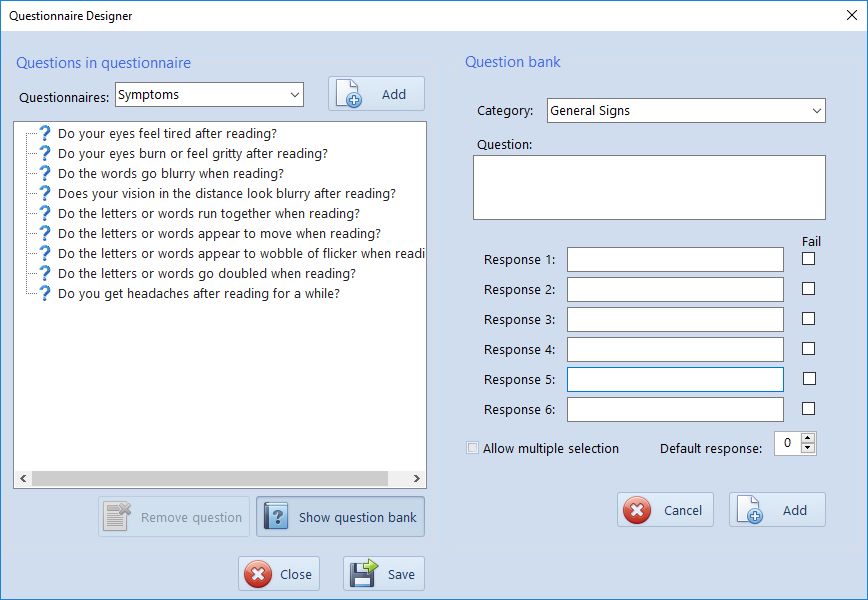
Category name
By default, the category will be set to the last category displayed. To change the category, select the category from the pull-down list. To add a new category, simply enter the new category name.
Entering a question and the responses
The new question and up to 6 responses are added in the corresponding text boxes.
Multiple responses
By default, a single response is permitted. If you wish to allow multiple responses, select Allow multiple selection.
Default response
If you wish for a specific response to be selected by default, set the response number in Default response. If this is set to 0, no response will be selected by default.
Fail
If the Fail check box is selected, the response will be counted as a fail and will be shown in red in the results pane.
To add the new question to the Question bank, click on Add. It will now appear under the specified category.
Modifying questions in the Question Bank
To change an existing question in the question bank or modify the possible responses, select the question and select Edit. This will display the panel shown below:
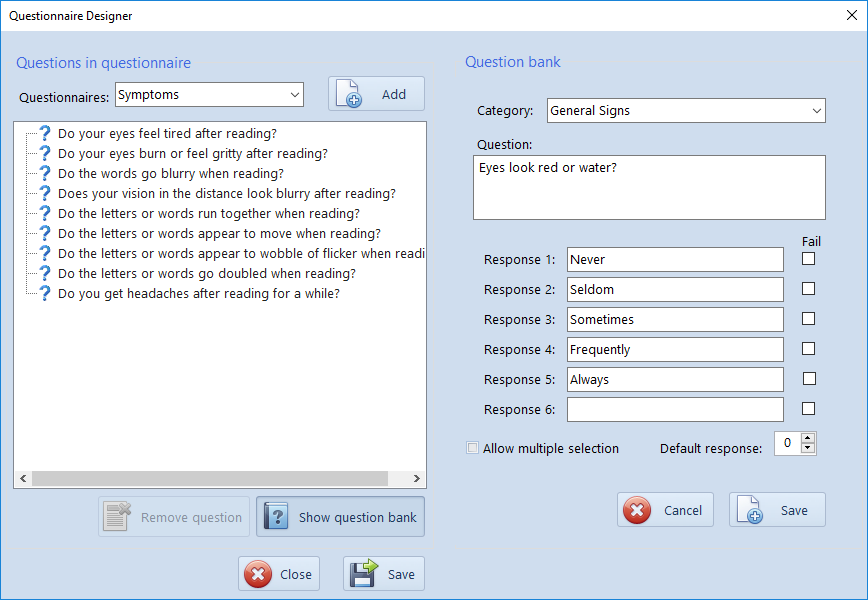
The question or the responses may now be modified as required. Click on Save to save the changes.