Text
The text category allows virtually any text to be displayed on the screen. The program reads the text file from the Text sub-directory of the C:\Clinical Eye Tracker 2020\Eye Tracker Data\Stimuli\ directory.
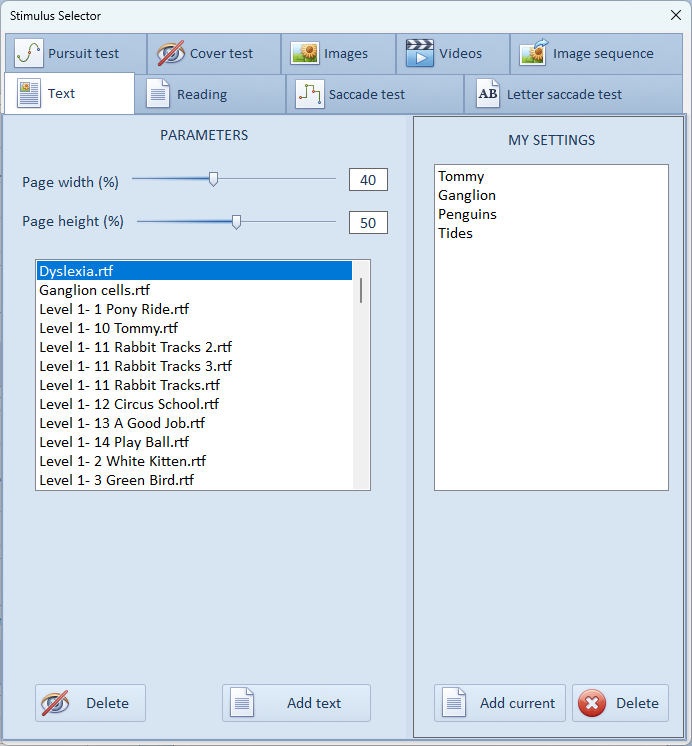
The text is shown on the patient's screen as shown below:
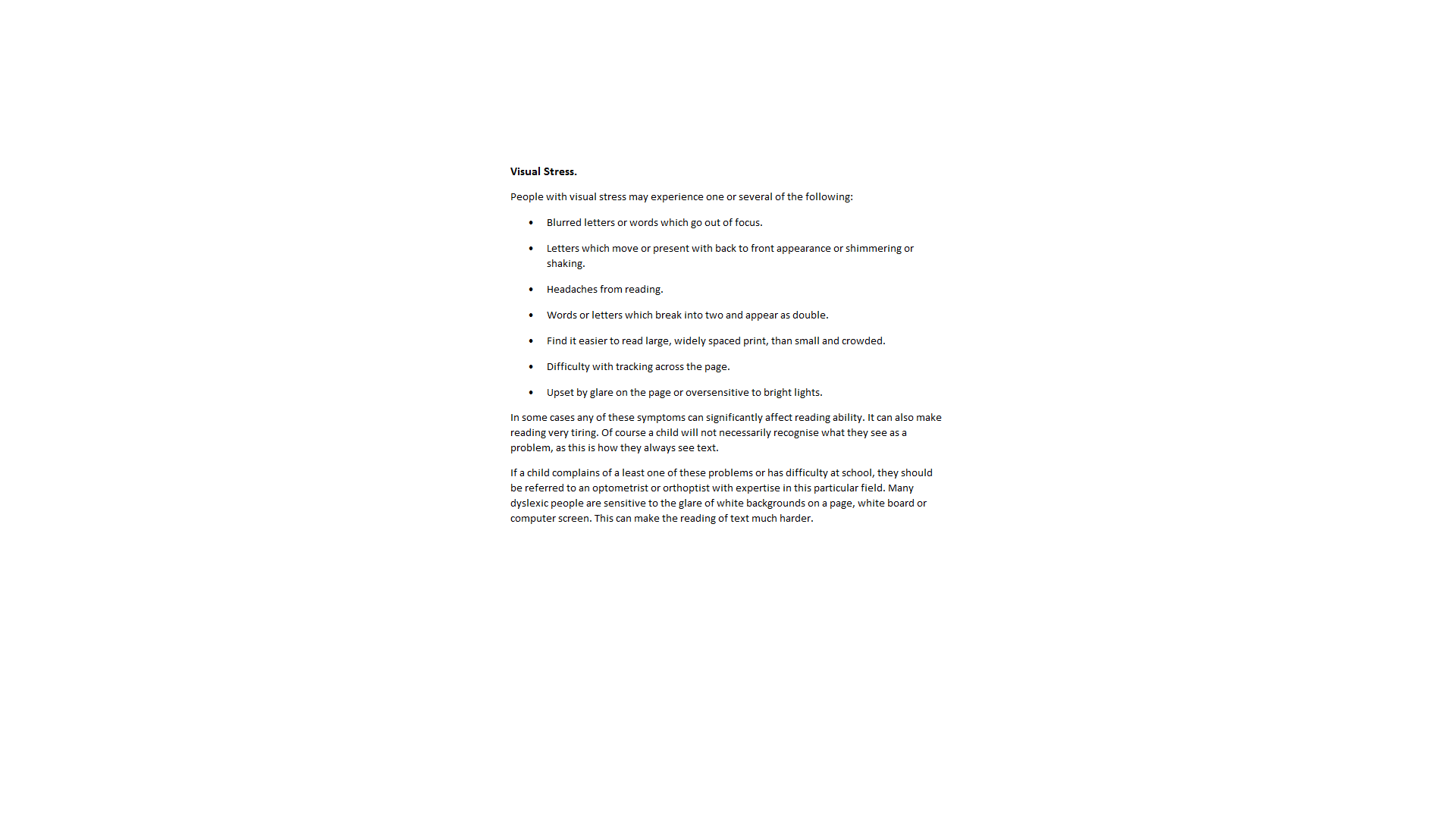
A thumbnail of the patient's screen is also shown on the control screen.
The width and the height of the text display area can be changed using the scroll bars in the stimulus selector window.
Adding new text
To add new text to the library, create the text using any word processor and save as a Rich Text File (RTF). Then select the Add text option and select the file you have saved. This file will now be available from the library.
My Settings
To save a specific stimulus configuration so that it can be used again, select Add current in the My Settings panel. Enter a name for this stimulus configuration and select OK. This name will be added to the list and selecting this name in future will automatically display the corresponding stimulus configuration.
A stimulus configuration may be deleted from the list by selecting it and the selecting Delete.