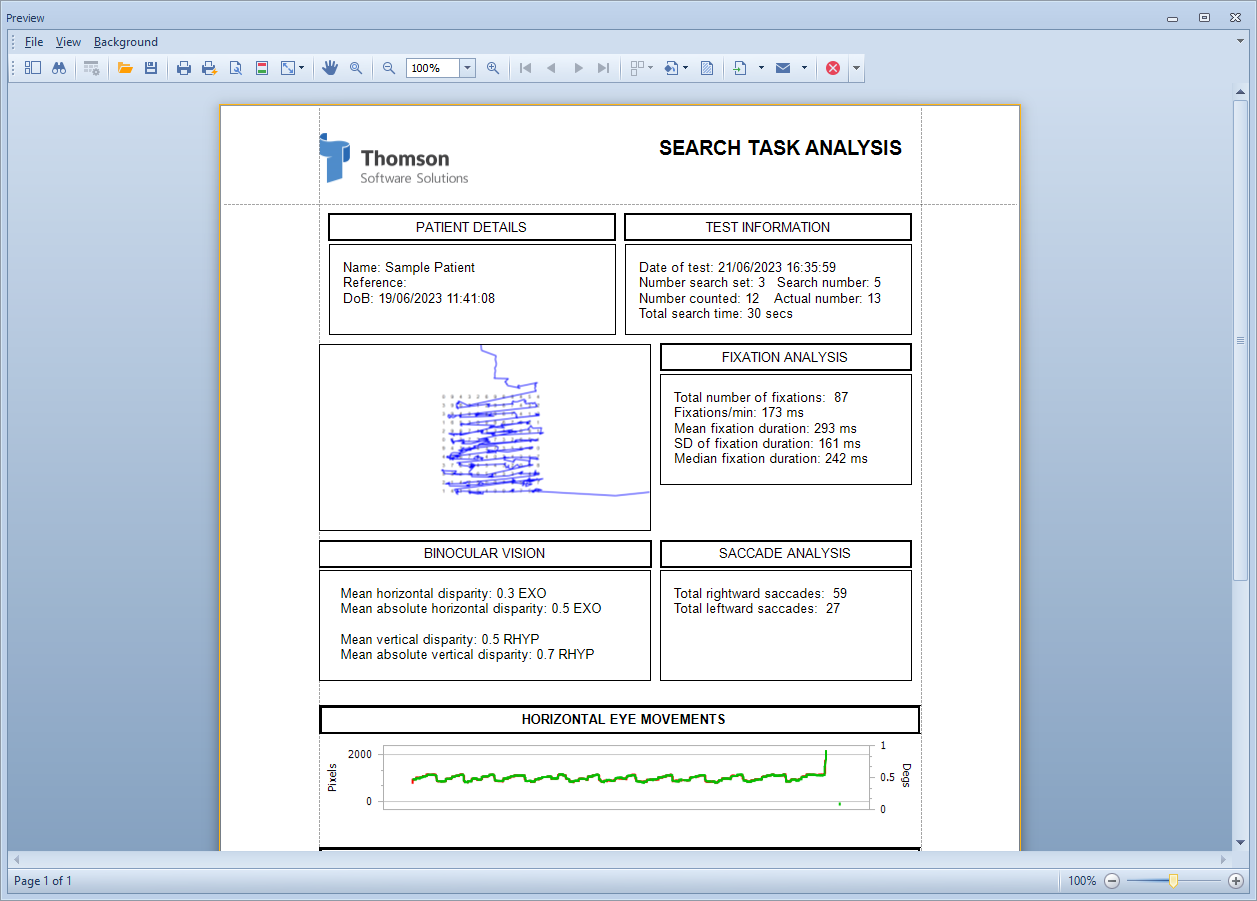Search task
The Search Task module uses the Tobii eye tracking device to measure eye movements and visual performance while carrying out a demanding search task.
Running the Search Task module
To run the Search task module, select the Record tab at the top of the control screen and select Search task.

This will display the Fixation Analysis Module dialog to be displayed as shown below:
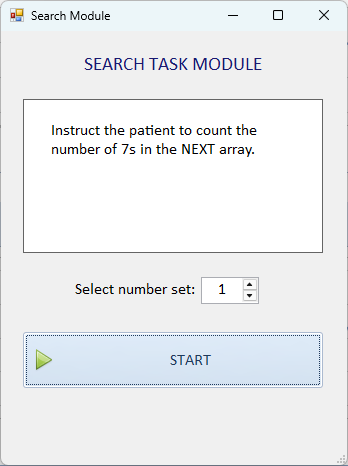
Select a number set using the up/down control.
Select START to start the test.
Explain to the patient that their task is to count the number of times a certain number appears in the table of numbers on the screen. Instruct the patient to tell yo as soon as they have finished counting.
Give the patient the target number (as shown in the instruction panel) and select START.
A tone will indicate the start of the recording.
As soon as the patient reports that they have finished the task, select FINISHED.
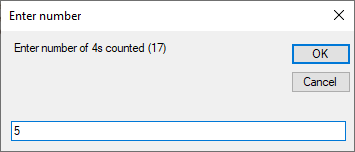
Enter the number counted by the patient and select OK.
Select Save to add the results to the database.
To display the Search Task report, select Modules ... Search Task and select the result from the list.
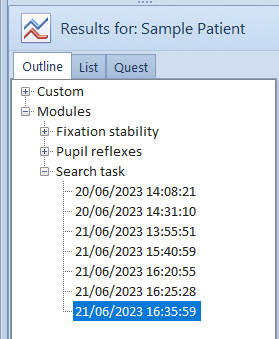
Selecting the Search button on the main toolbar will show the Search Task Analysis report.
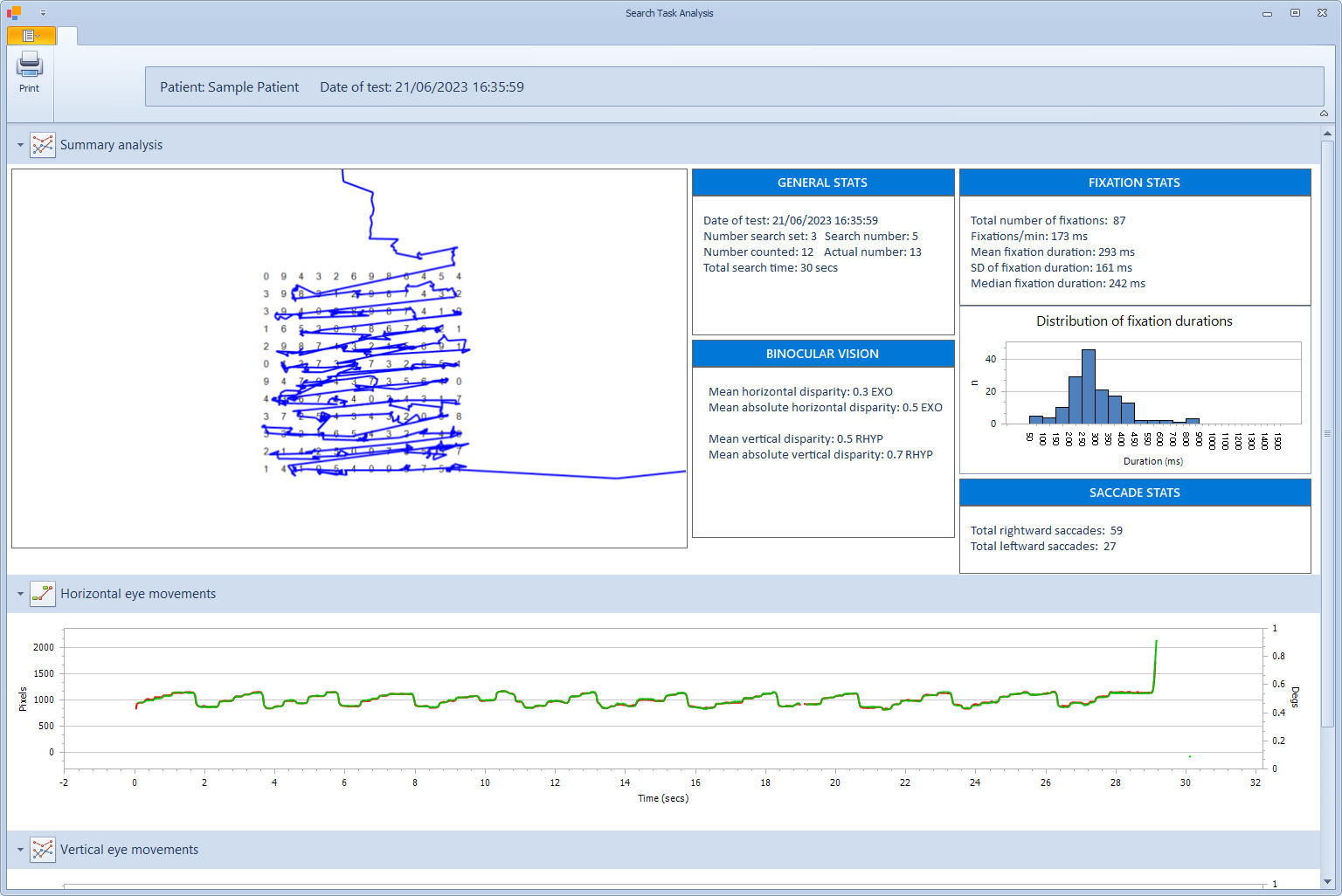
The Search Task Analysis report provides an image of the scan-path of eye movements performed during the test.
The GENERAL STATS information panel gives details of the search task, the time taken to complete the task and the accuracy of the count.
The FIXATION STATS information panel provides an analysis of the fixations made during the task including the total number of fixations and the mean/median fixation duration and the standard deviation.
The SACCADE STATS information panel gives the total number of rightward and leftward saccades during the search task.
The BINOCULAR VISION information panel gives the mean horizontal and vertical disparity throughout the recording. The Mean absolute disparity give the mean RMS disparity.
The Horizontal eye movements and Vertical eye movements panels, show the gaze location for right and left eyes throughout the recording and allow binocular vision anomalies to be identified.
Printing reports
A bespoke report summarising the eye movements and visual performance while performing the Search task, can be created by selecting Print from the toolbar.