Test Chart 2016 will operate with most graphics cards. The important features are the following:
Resolution refers to the number of pixels that can be displayed on the screen. Modern flat panel displays have a "native resolution", i.e. they are manufactured with a certain number of pixels. It is very important that your graphics card is set to the same resolution as the resolution of the monitor. This will often happen automatically when you plug the display screen into the PC for the first time.
If the Windows resolution setting does not match the resolution of the display screen, the image may look slightly blurred or elongated.
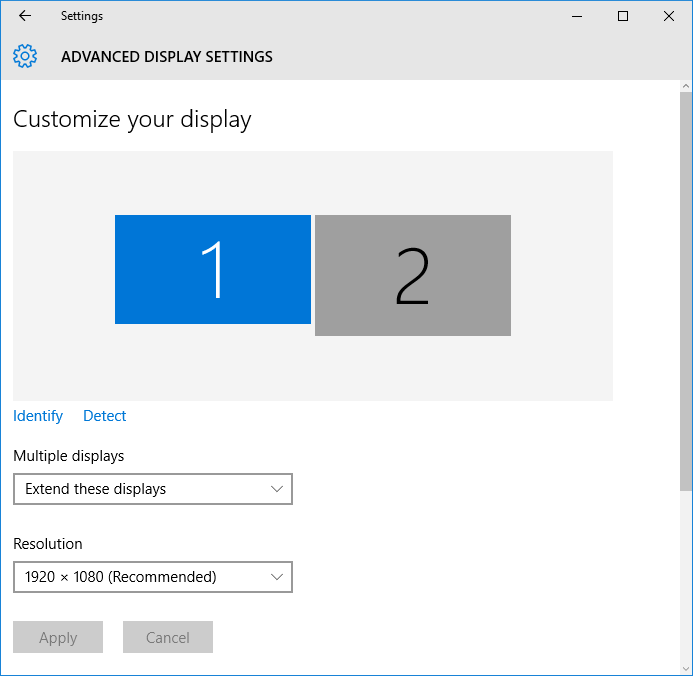
All versions of Windows from XP onwards support the use of two independent display screens. This is particularly useful for Test Chart 2016 as one display screen can be used to display the test chart while the other can be used by the practitioner to run other software and display the floating control window.
To drive two display screens you will need a PC which has two (or more) outputs for displays screens. This may be VGA, DVI or HDMI or a combination of these. It is also possible to buy a device which plugs into a USB port to drive a second monitor. You will also need to set up Windows to display on both monitors. The exact procedure for doing this will depend on the version of Windows installed (see information provided with the graphics card and the Windows help files).
The properties of each display (resolution and colour quality) can then be adjusted independently.
The two displays are now treated as one big desktop so that as the mouse cursor is moved off the edge of one screen it appears on the other.
The monitor icons (usually labelled 1 and 2 in the Display options window) can be dragged so that they correspond with the physical arrangement of the two monitors, For example, if your primary monitor is in front of you and the secondary monitor is on the right, drag monitor “2” so that it is on the right of monitor “1” being careful to align the two monitors vertically. This will mean that when the mouse cursor is moved off the right edge of monitor 1 it will appear on the left of monitor 2.