Zooming in
To Zoom in or out on any of the charts, follow the instructions in the table below.
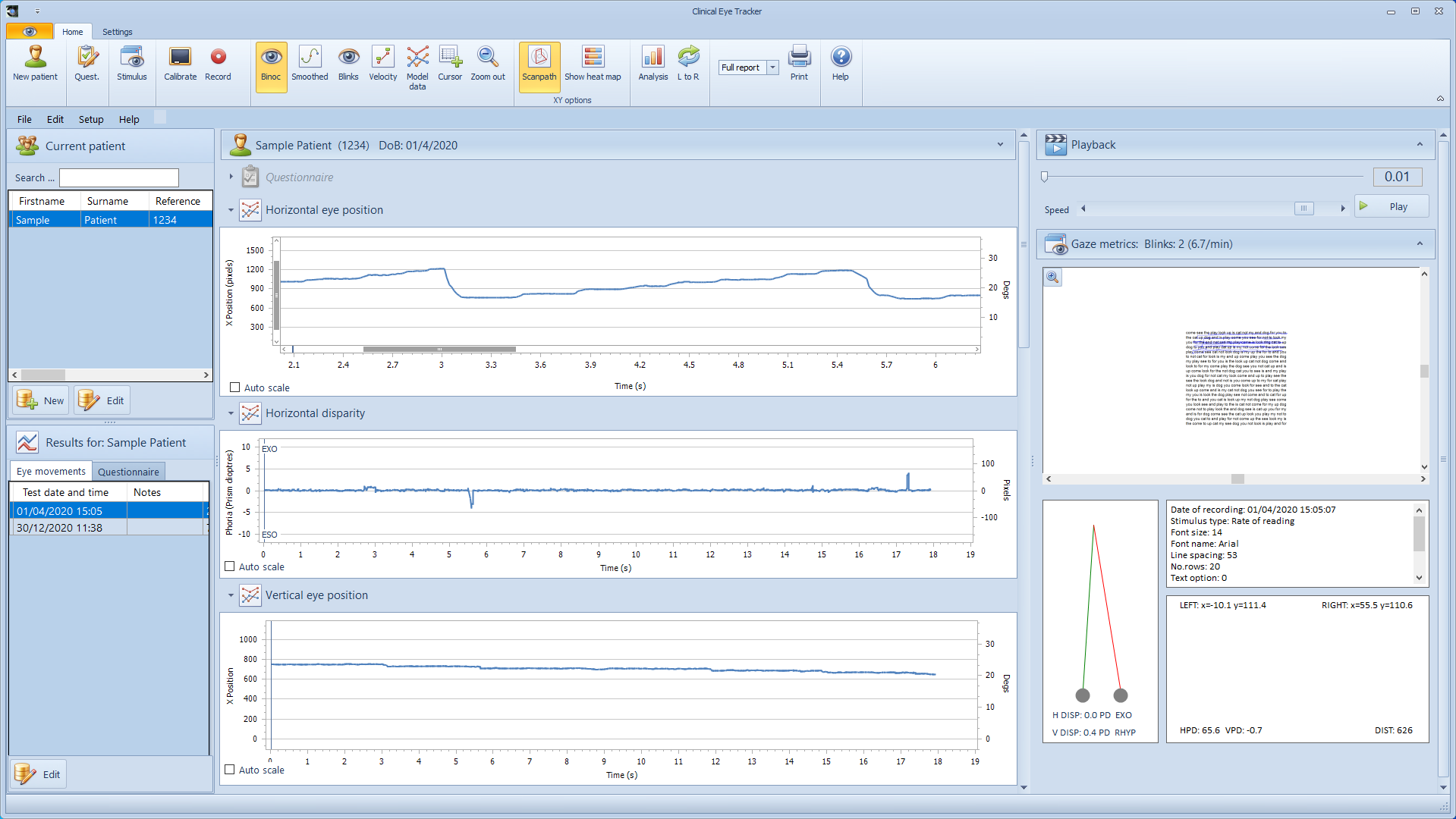
Action |
Effect |
Press Shift and click the diagram. |
The mouse pointer changes to a magnifier when the Shift key is pressed. Move the mouse pointer to the chart region you want to zoom and click the left mouse button with Shift pressed. This zooms in the diagram 3 times. |
Press Alt and click the diagram. |
The mouse pointer changes to a minus sign when the Alt key is pressed. Move the mouse pointer to the region to be zoomed out, and click the left mouse button with Alt pressed. The diagram is zoomed out by 3 times. |
Press Shift and select a region on the diagram. |
The mouse pointer changes to a magnifier with a plus sign when the Shift key is pressed. Use the left mouse button to select a region on a chart. A chart is zoomed into the selected region bounds after the left mouse button is released. |
Use Ctrl with the + or - key. |
A chart's diagram is zoomed in by 20 percent from the current axis ranges if the Ctrl key is pressed with the + key. A chart's diagram is zoomed out by 20 percent from the current axis ranges if a user presses and holds the Ctrl key with the - key. |
Use the mouse wheel. |
A user should hover a diagram with the mouse pointer and scroll the mouse wheel to zoom in/out by 20 percent from the current ranges of axes. To zoom in/out a chart by an individual axis, they should hover the axis with the mouse pointer and scroll the mouse wheel. |
Use the spread or pinch gestures on a touchscreen device. |
Spread or pinch gestures allow a user to zoom in and out a diagram on any touchscreen devices. |
Use Ctrl + Z. |
Users should press the Ctrl + Z keys to return the previous zoom state of a diagram. Note that all subsequent operations of a similar kind (for example, multiple "zoom in" operations) are considered as a single transaction. A press of Ctrl + Z returns the zoom state existed before the first zoom operation in a zoom series. |
To reset the zoom for all of the traces, click on Zoom out on the toolbar.