System setup
Thomson Software Solutions will log in to the PC to install and calibrate the software and provide initial training.
The software uses on-line licensing so it is important that the PC has internet access at all times. If the software is to be used in environments where internet access is not available, please inform our engineer and an off-line license will be implemented. Off-line licenses require reactivation on an annual basis.
Tobii API
The Clinical Eye Tracker interacts with the Tobii 5L Eye Tracking device via a separate application known as the Tobii API. This is run automatically when the Clinical Eye Tracker is loaded and normally remains minimised on the taskbar. Selecting the API shows the interactions between the Clinical Eye Tracker and the Tobii 5L Tracking Device and can be useful for troubleshooting.
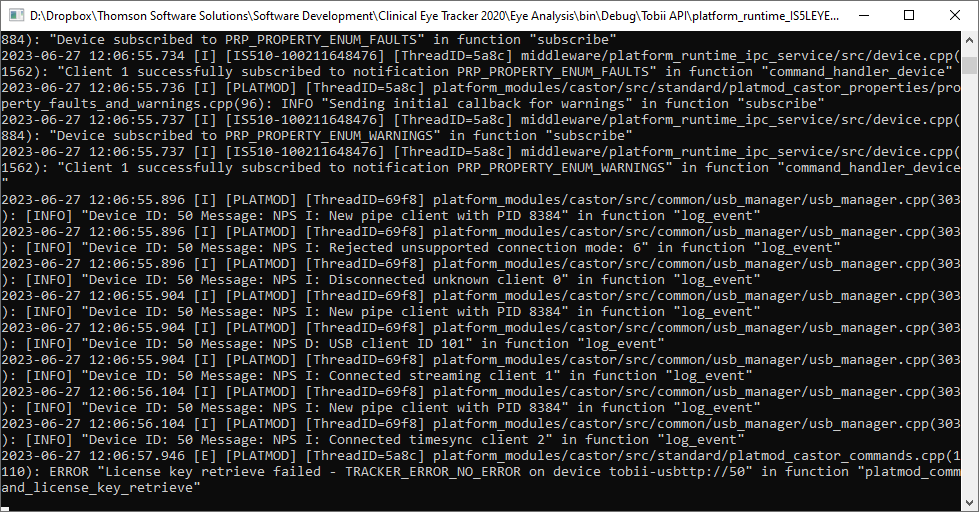
Starting the Clinical Eye Tracker
To run the software, select the Clinical Eye Tracker icon on the desktop.
This will display a screen similar to that shown below:

The software will have been configured for your PC during the installation process. However, if the hardware configuration is changed, the program settings may need to be adjusted. This is achieved by selecting the Settings tab at the top of the screen, and clicking on Settings. This will display the Program Setup window shown below:
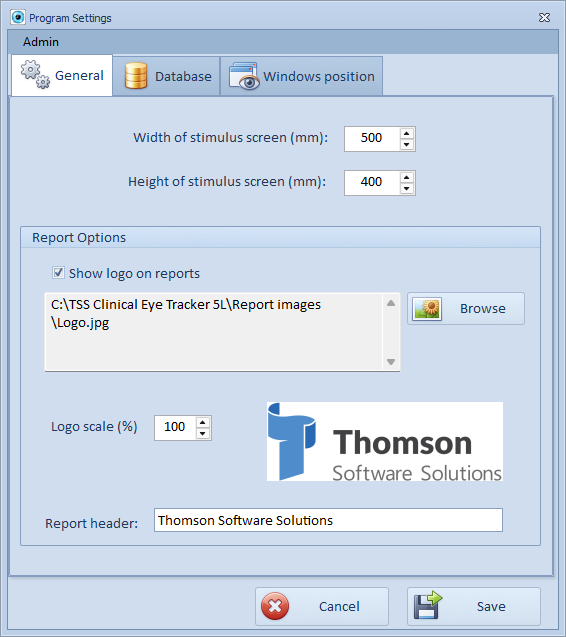
The General tab includes the following options:
CALIBRATION
Measure the full width and height of the test screen (the screen to which the Tobii 5L device is attached) and enter the results in mm. This information is used to calculate the angular subtense of eye movements from pixel location.
REPORT OPTIONS
If you wish to include your clinic or practice logo on the printed reports:
- Enable Show logo on reports
- Click on Browse and select your logo (in jpg format)
- Depending on the size of the image that you upload, the logo may need to be scaled to an appropriate size. To check the appropriate scaling, preview a report by selecting Pint from the main screen.
- To display your practice/clinic name on the report, enter the name under Report header..
The Database tab includes the following options:
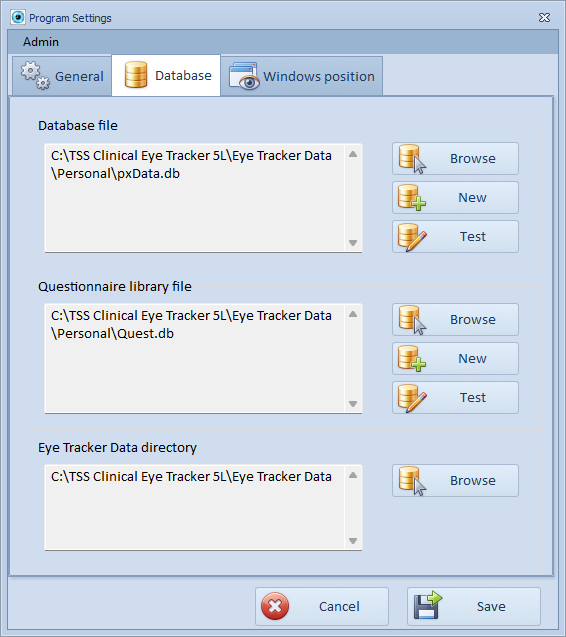
Eye Tracker Data directory
By default, the software stores the eye tracking results and data in a sub-directory of the main program directory called ....... \Eye Tracker Data. This has four main sub directories:
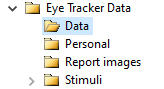
Personal is used to store the patient database and the questionnaire database.
Data is used to store the raw eye movement data.
Stimuli is used to store the images and text that can be used as stimuli during the test.
Report images can be used to store the report logo.
It is important that the Eye Tracker Data directory and all its sub-directories are kept together. However it can be located elsewhere on the hard disc or on a shared drive. If these directories are relocated, the path shown under Eye Tracker Data directory must be pointed to the new path by selecting Browse.
Database files
The Clinical Eye Tracker uses a SQLite single file database to maintain a record of patient details and the related data files. The software ships with a Sample.db database and a small question library (Quest.db) and by default this is placed in the Personal sub-directory of the Eye Tracker Data directory. The database files may be placed elsewhere on the hard disc or on a shared drive, but it is generally best to keep them within the Eye Tracker Data directory with the associated data and image files.
A new database can be created by selecting New and giving the new database a name and a location.
The Windows position tab includes the following options:
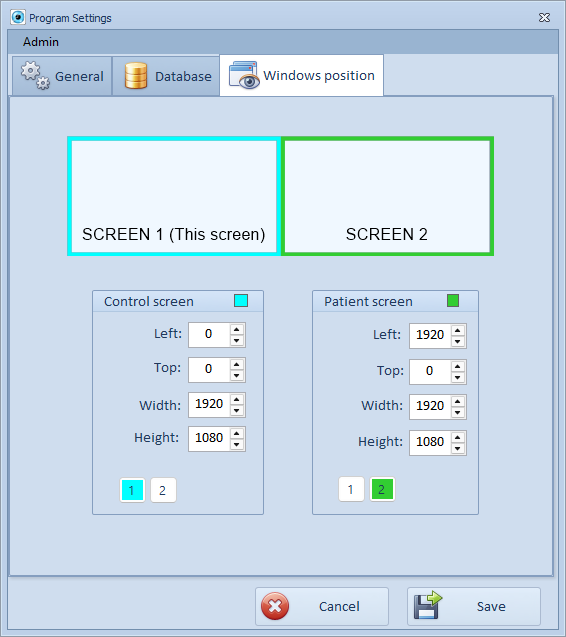
The graphic at the top shows the current Windows settings for the two displays. To position the Control and Stimulus windows, simply select screen 1 or 2 in each panel. The Top, Left, Height and Width setting will then be populated automatically.
Note: The Stimulus window refers to the display that has the Eye Bar attached.