The main screen
The main control screen is used to view results and select/control the tests.
The opening screen will look similar to the screen shown below:
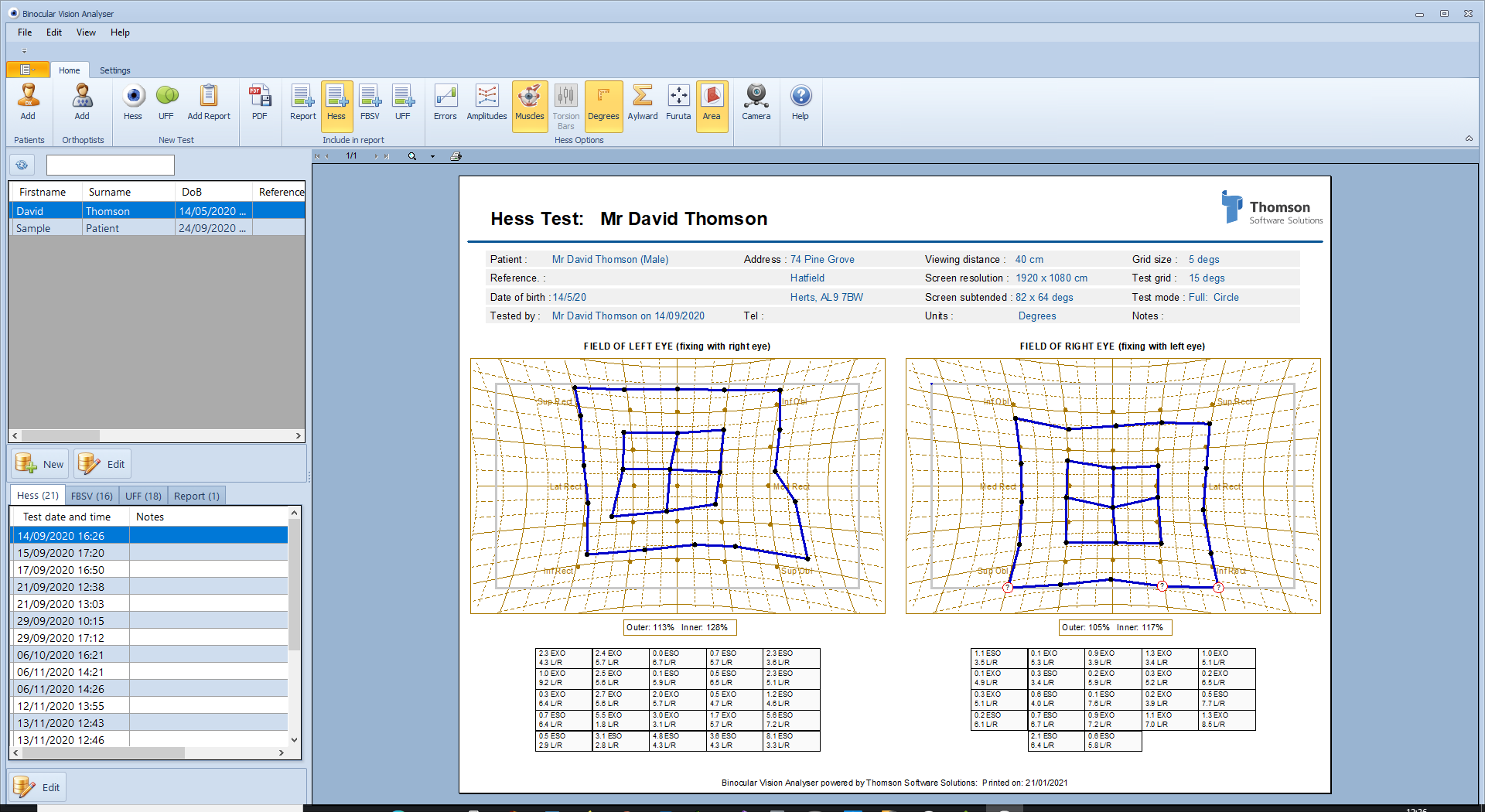
Toolbars and menu strip
The toolbar at the top of the screen contains all the main controls relating to the current state of the software. The contents of the toolbar is context sensitive and will change depending on the status of the test. The two toolbars (Home and Setting) are selected by selecting to corresponding tab.
A secondary menu strip is shown at the top of the screen. This replicates some of the main controls and contains a number of less commonly used options.
Database and results tables
The panel on the left of the screen shows a patient list and a list of results for the selected patient.
Searching the list
To find a specific patient in the list, type in a few letters to the search box above the list and select the search button. All records matching the search text will be expanded in the tree.
The report panel
The report panel will display a report relating to the current item selected in the tables.
Zooming in
To zoom in on the report either click on the report of the small magnifying glass icon at the top of the report. To select a specific zoom level select the small down arrow next to the magnifying glass.
The magnified report can then be scrolled around by simply dragging the report using the mouse while the left mouse button is held down.
Printing
To print the current report, click on the small printer icon at the top of the report panel. This will display the printer select dialogue window.